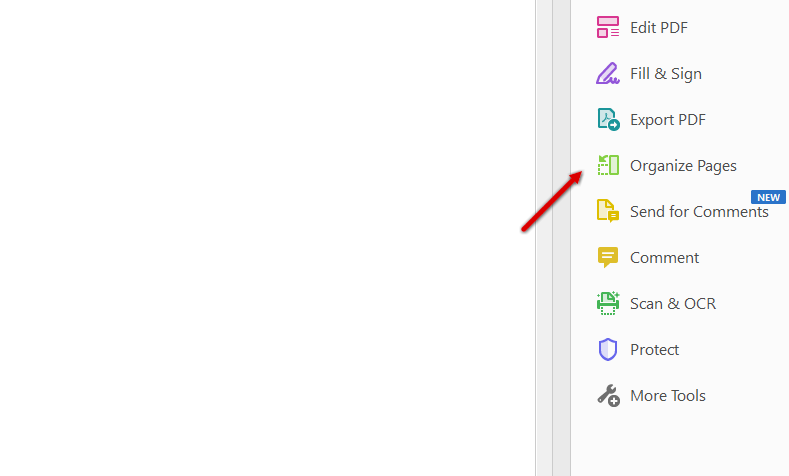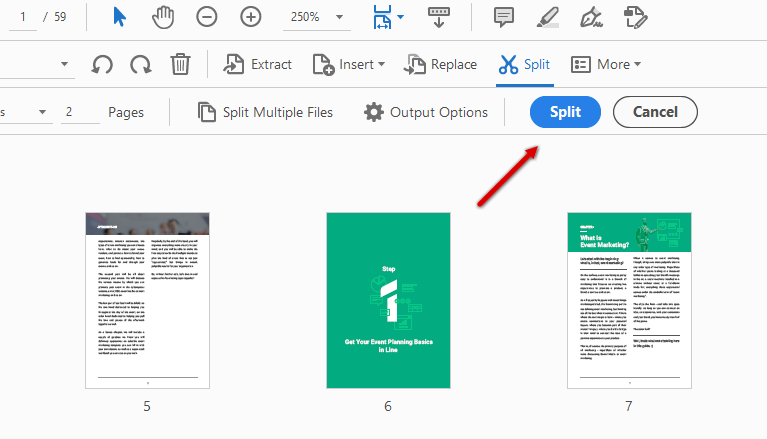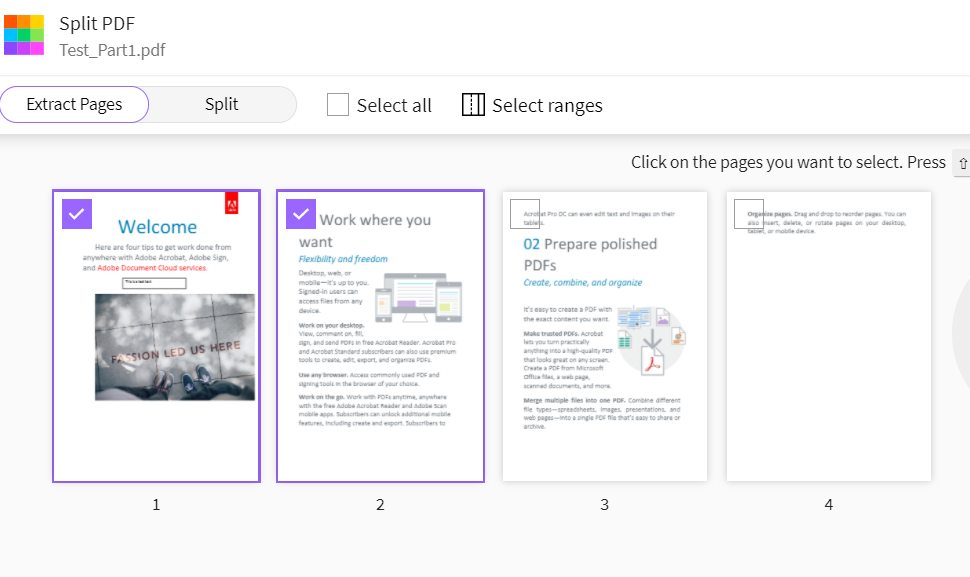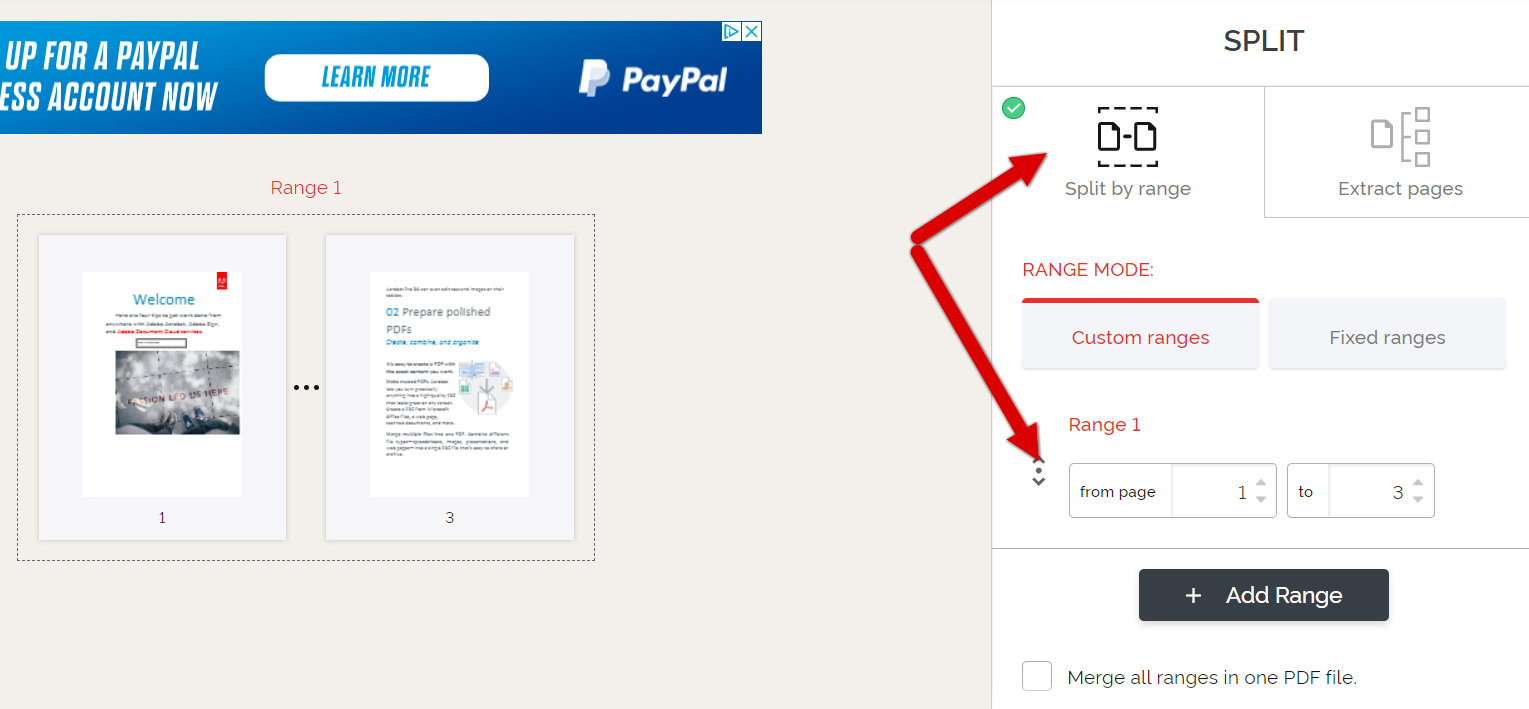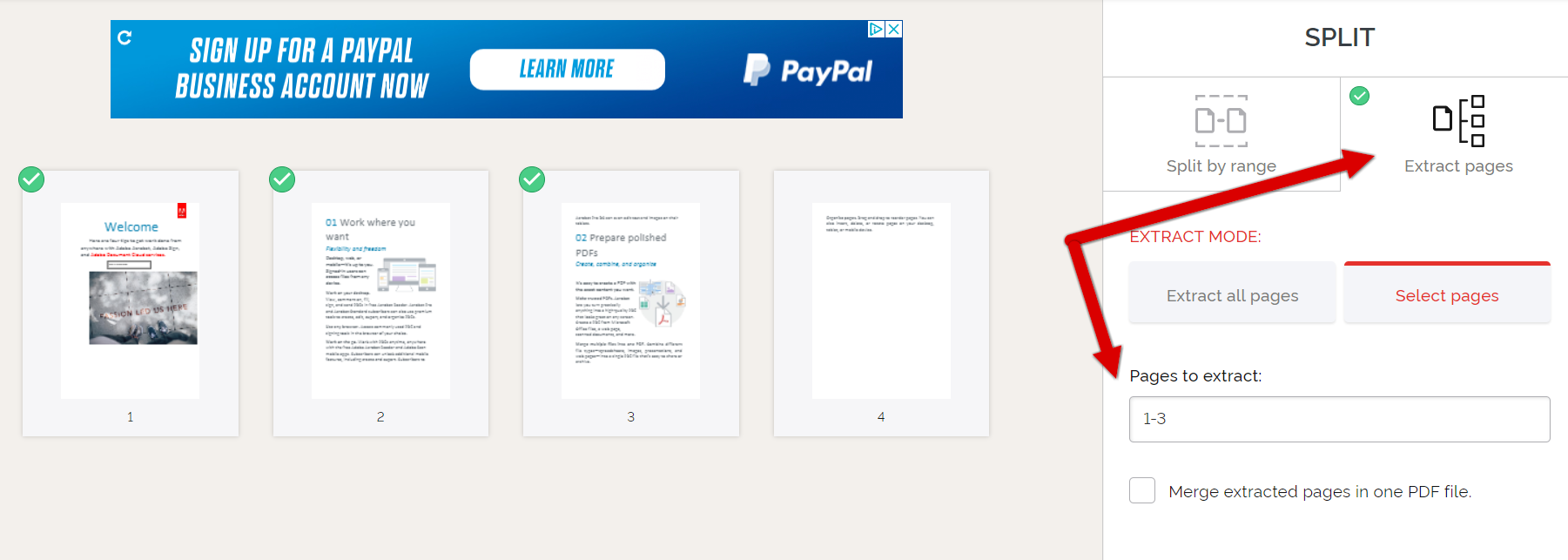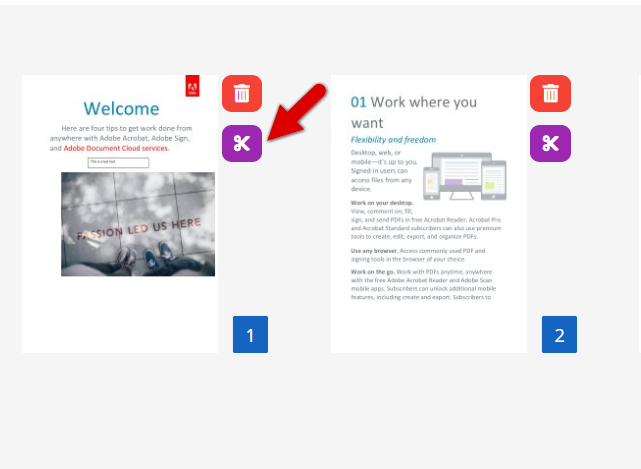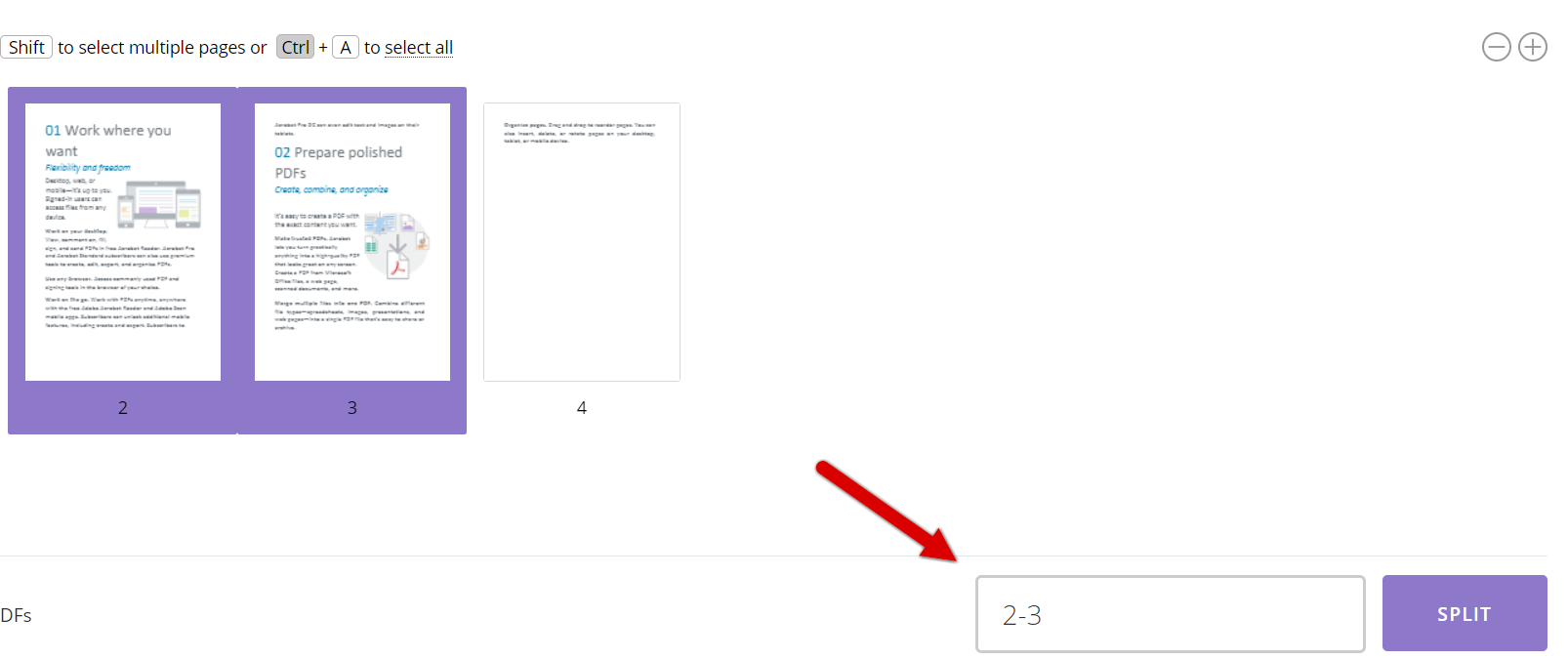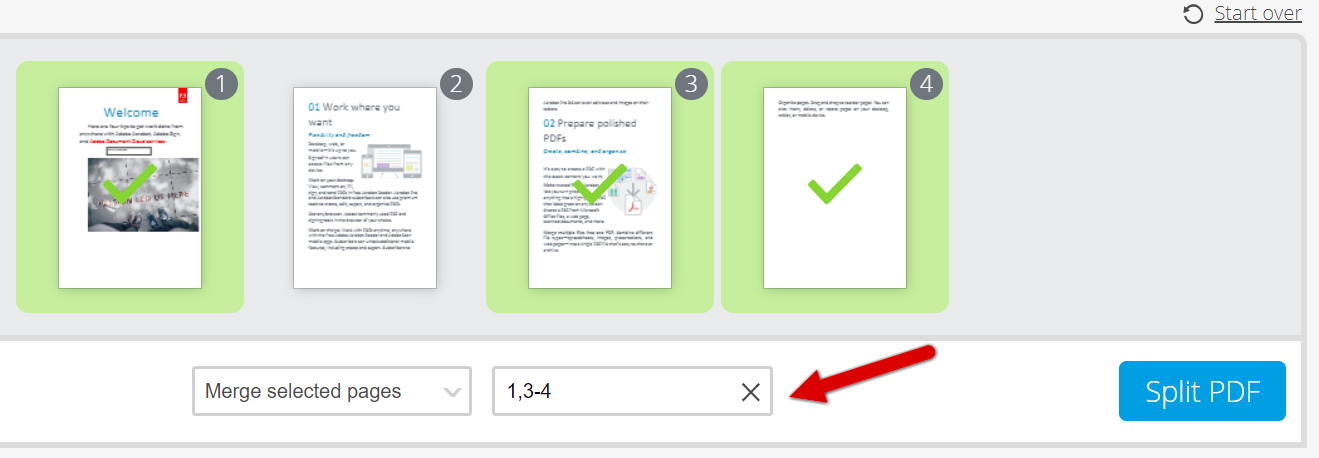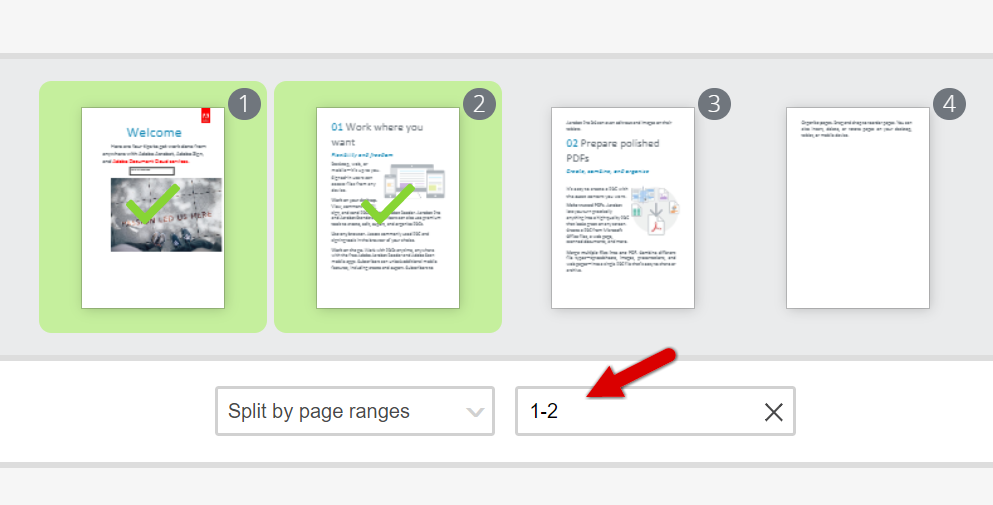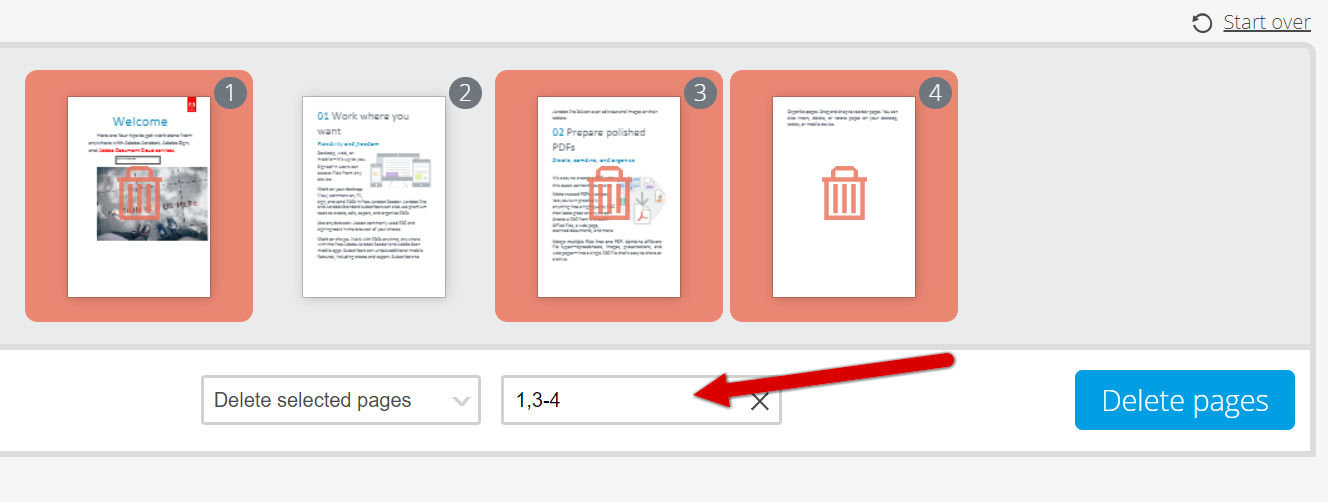How to Split a PDF File
Splitting a PDF file is easier than most things you will ever have to do in your life. We’re actually serious about this, and not only can you split PDF files easy, you can also do it in multiple ways. Yes, we will go through all of them right here, in this article, right after this sentence.
How to Split a PDF File Using Adobe
If you want to take the “most” official route to splitting PDFs like a ninja splits onions, you probably want to use Adobe Acrobat. To split PDF files in Adobe Acrobat, you should:
- Open your file in Acrobat.
- If you don’t have the right-hand side toolbar activated, go to the bottom of the screen and click on Hide Right-Hand Panel.
- On the right-hand sided toolbar, click on Organize Pages.

- Click on Split. You will be given the option to split multiple files or one file.

- Once split, the files will be saved in your default Adobe folder (where all files are saved by default) and renamed to make it easy to distinguish between them.
Adobe Acrobat is great, especially because it’s perfectly integrated with the other tools in the Adobe suite. However, it is not a free tool (they only have a free 5-day trial and after that, you will have to give them your money (starting with $18/ month for the more advanced package).
If you don’t have Adobe Acrobat, though, you can always go for one of the following options (no less than 10 of them!).
How to Split a PDF File Using Foxit
Foxit is a popular alternative to Adobe Acrobat for those who want to edit PDF files. This tool will pretty much do everything Adobe Acrobat does, including splitting PDF files.
How exactly? Well, here are the steps:
- Open your file in Foxit.
- Go to Tools → Organize.
- Click Split in the Organize toolbar. You will be prompted with a dialog box that has multiple options to choose from:
- a. Number of pages (the point in your doc where you want to make the split;
- b. File Size: (how large you want each file to be);
- c. Top-Level Bookmarks (splitting according to bookmarks you have previously set in your PDF file);
- d. Blank Page (splitting the file at each blank page
- Once you have made your selection, click on Output options to specify where you want the new files to be saved, what their names should be, and so on).
- Click OK.
Done! Really easy! Foxit is free for 14 days, so have your fun with it during that time. Once the trial period has expired, you will have to pay $139. The good news is that it’s a one-time payment and you can use the tool for all the PDF files in the world, forever.
How to Split a PDF File Using Online Tools
If you don’t want to install a PDF editing software on your computer and are looking for a quick solution, there’s always online tools you can resort to. Below we have gathered instructions on how to use some of the most popular ones, for PDF splitting, so keep rollin’ if you want to find out more.
Split a PDF File Using SmallPDF
SmallPDF is a pretty nice online tool for editing PDFs. Among other things, it will allow you to split your PDF file online. To do this, follow these steps:
- Go to SmallPDF’s site.
- Click on Split PDF.
- Click on Choose files and upload your PDF files. You will get two options here:
- Extract pages (which will allow you to extract pages from a PDF file and it will generate one file with all of them). If you
click on Extract pages, you will be rerouted to a step where you can choose the pages you want to extract. Once done, click on
Extract (top right-hand side of the screen) and then download your new file.
- Split 1 PDF into many (which will allow you to chomp off your PDF file and create more of them based on given criteria). Do
keep in mind that this option is only available once for unregistered users. If you want to do more than one split, you will
have to register (with a 14-day trial or actually paying for it. If you click on Split 1 PDF into many, you will be redirected
to a page where you can choose where exactly you want to split the PDF file. To do this:
- Extract pages (which will allow you to extract pages from a PDF file and it will generate one file with all of them). If you
- Hover your mouse over the dotted line to the right of the page you want to split. A scissors icon will appear. Click on it. Repeat this process with all the pages you want to split.
- Once you have made your selection, click Split and download your file.
SmallPDF is quite intuitive on its own, but as mentioned before, it will only be free for limited actionsand for a limited amount of time (14 days). If you want to pay for the tool, it will cost you $12/ month.
Split a PDF File Using ILovePDF
ILovePDF is for people who really love PDFs. Or just people who want to quickly edit PDF files in multiple ways – such as by splitting them, for example.
To split a PDF file using ILovePDF, follow these steps:
- Go to ILovePDF’s website.
- Click on Split PDF.
- Upload the file you want to split. In the right hand of the screen you will see two options here. You can either:
- Split by range (and select the range you want to be included in the split)

- Extract files (which will extract your selected files and create a new one out of them).

- Split by range (and select the range you want to be included in the split)
- Once you have made your selection, click Split PDF.
- Download your newly split file!
ILovePDF is a great free tool for registered users. However, it will only allow you to perform a number of similar actions on their site. If you have to do more splits, you can get a package (they start at $6/ month).
Split a PDF File Using PDF2Go
Like the aforementioned tools, PDF2Go can easily be accessed online – and yes, it can be used to split PDF files as well.
Here’s how you do it:
- Go to PDF2Go’s website.
- Click on Split PDF.
- Upload your files.
- Click on the scissors button at the right-hand side of the page where you want the split to occur. For instance, if you want to split after the second page, click on the scissors button on the right-side of the second page.

- Once you have made your selection, click Save as and then Save.
- Your file will download automatically.
PDF2Go can be used for free without registration for a number of actions. If you want more, you will (you guessed it) have to register.
Split a PDF File Using PDF.io.
PDF.io is another popular PDF editing tool you can use online. To split a PDF file using PDF.io, follow these steps:
- Go to PDF.io
- Click on Split.
- Click on Choose file and upload your file.
- Click on the pages you want to split or list the page numbers in the box right next to the “Split” button.

- Click on the aforementioned Split button.
- Download your file.
PDF.io is (yay!) free to use.
Split a PDF File Using PDFCandy
PDFCandy has some pretty good eye candy for those of you who want to split some good ole’ fashioned PDF files for free.
To do this, simply follow these steps:
- Go to PDFCandy’s website.
- Click on Split PDF.
- Click on Add file.
- In the drop-down menu below the PDF preview box, you will be given four options:
- Split into single-page files (which will generate as many files as pages there are in the PDF)
- Split by page ranges (which will generate new files based on the ranges you input in the box next to the drop-down menu)

- Merge selected pages (in case you have selected multiple pages and you want to merge just those, and then separate/ split them
from the main file)
- Delete selected pages (in case you have selected multiple pages and you want to save only those that are not deleted, then
download a file containing just the remaining pages).
- Once you have made the selection, click on Split PDF (or Delete pages if that is the option you chose).
- Download your new file.
PDFCandy is free to use (yay again!) and it will also allow you to download an offline version of the tool (triple-yay!).
Split a PDF File Using FreePDFConvert
FreePDFConvert is not a tool dedicated to PDF editing in particular, but they do have some PDF editing options available for a price ($6/ month to be more specific).
If you decide to use this tool for your PDF splitting needs, follow these steps:
- Go to FreePDFConvert’s site.
- Click on Choose file.
- Hover over More and then Click Split PDF.
- In the box right under the PDF file preview, enter the desired page range you want to split at.
- Select if you want to split the PDF as one or multiple files.

- Click Split PDF.
- Download your new file(s)!
Easy, as promised!
Split a PDF File Using Split PDF Chrome Extension
If you need to split PDF files more often, installing a Chrome extension might be a good idea. To do this and use it, follow these steps:
- Go to Chrome’s Extensions webstore.
- Search “Split PDF” in the search bar.
- Click on Add to Chrome (it’s a blue button right next to the Split PDF option) for the extension called ZonePDF (do check you’re adding the right one).
- Click on Add extension on the pop-up that will appear on screen.
- To use it, go to your Chrome extensions toolbar and click on Split PDF.
- Upload your file.
- You will have two options:
- All pages (it will split the PDF after each page and create a number of files equal to the number of pages in the original
PDF) - Range (it will allow you enter the page number range after which you want the split to happen and then it will create a
number of new PDF files equal to the number of ranges you entered).
- All pages (it will split the PDF after each page and create a number of files equal to the number of pages in the original
- Click on Split.
- Download your file(s)!
Yep, splitting PDF files is that easy – and no, it doesn’t have to give you a splitting headache. Naturally, Adobe is the safest and most popular choice, and if you handle PDF files with sensitive content, it might be more secure to go for a paid option. Safety first, right?
If, however, you want to split PDFs that do not contain sensitive data, you can use one of the free tools as well. They are tried, tested, and reviewed by most of the important sites in the field.
If you want to learn more about how to edit PDF files in every way imaginable, check our super comprehensive guide on this. If you want to know more about merging PDF files and removing pages from PDF files, we have a couple of guidelines for you too.
And, if you are fed up with PDF files altogether in your efforts to collect and manage data, try web forms.
Happy splitting!
Load more...