7 Strategies to Enhance Automation Using Salesforce and 123FormBuilder Enterprise
In today’s data-driven world, organizations depend on efficient sales and marketing operations to fuel their growth. However, Salesforce reports that a mere 28% of a sales representative’s time is spent on actual selling, with the rest being consumed by manual tasks and system navigation. This issue isn’t exclusive to sales teams; it affects all departments. To achieve improved revenue, efficiency, employee satisfaction, and overall company performance, organizations need a comprehensive, user-friendly solution.
This article will delve into the practical steps and strategies for leveraging 123FormBuilder for Salesforce to automate your business processes effectively.
What processes to automate?
To kickstart your journey in automating your business processes with 123FormBuilder for Salesforce, begin by identifying the specific areas that can reap the benefits of automation. Take the preliminary step by delving into a thorough examination of your organization’s workflows. Keep an eye out for tasks and processes related to data collection, lead management, customer engagement, or any repetitive manual work that holds potential for automation.
Step 1: Build Customized Forms
Once you’ve identified the processes that can be automated, it’s time to create customized forms using 123FormBuilder. The platform offers a user-friendly interface for designing forms tailored to your needs. Whether you require lead generation forms, customer feedback surveys, or data collection forms, 123FormBuilder allows you to build them with ease. These forms can be embedded on your website, shared via email, or accessed on mobile devices, ensuring accessibility and convenience.
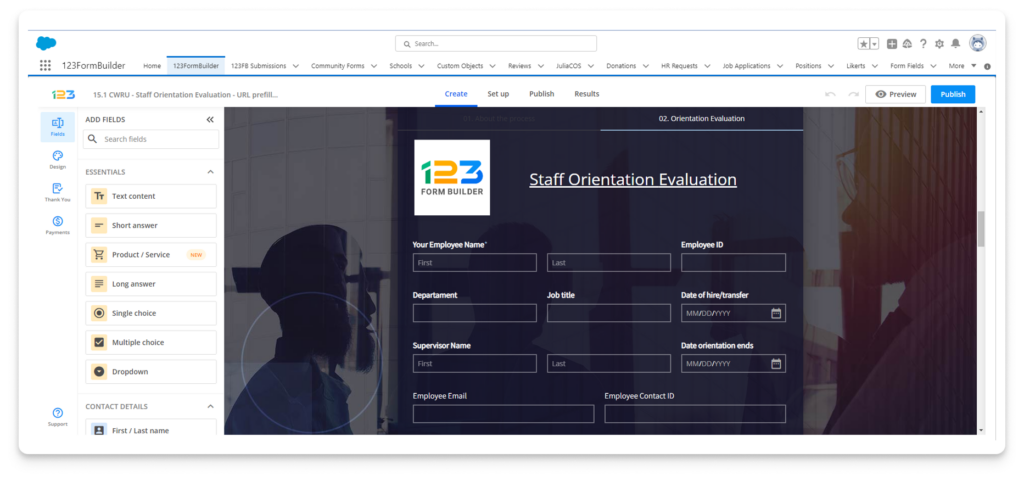
Step 2: Workflow Automation
Automate various workflow processes within your organization using 123FormBuilder for Salesforce. Set up automated notifications, approvals, and data routing to ensure swift and efficient operations. For instance, you can configure notifications to inform the relevant team members when a new form is submitted, guaranteeing a quick response and action.
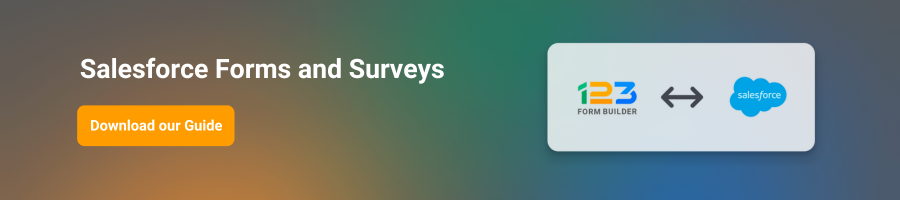
Step 3: Integrate with Salesforce
The magic happens when you seamlessly integrate 123FormBuilder with Salesforce. This integration ensures a real-time flow of data between your forms and your CRM system. It eliminates the need for manual data entry, reducing the risk of errors and enhancing data accuracy. The integration enables data collected through forms to be automatically transferred to Salesforce, making it readily available for your team to access and act upon.
4. Streamline Form Filling and Ensure Data Integrity with Prefill
Make it easy for your customers and prospects to complete forms by pre-populating forms with data from your Salesforce account using the prefill functionality in the form builder. Populating fields with existing information saves precious time and increases the odds of form completion, keeping more leads and data flowing your way.
Using Prefill also creates efficiencies on the back end. Prefilling fields limits the opportunity for manual data entry errors that would otherwise deteriorate data quality and gum up sales and marketing workflows.
123FormBuilder provides a diverse range of prefilling options, making form completion a breeze.
Stratiform is a 123FormBuilder partner. Since partnering with them, we have implemented this solution with 100% success for many of our clients. Two major NPOs in Melbourne have taken on using 123FormBuilder as the EOI, Data collection from their beneficiaries, and referral programs. Highly recommend it.” Mark Wheeler, Director at Stratiform
Step 5: Automate Lead Management
Lead management is a crucial aspect of any business, and with 123FormBuilder for Salesforce, you can automate this process effortlessly. Capture leads through your online forms and let the integration automatically transfer them to your Salesforce CRM. This automation ensures that your sales team receives leads promptly, facilitating timely follow-ups and improving conversion rates.
How it works: Embed custom forms created with 123FormBuilder on websites, social media, or email campaigns. When a potential client fills out the form, their information is instantly pushed to Salesforce.
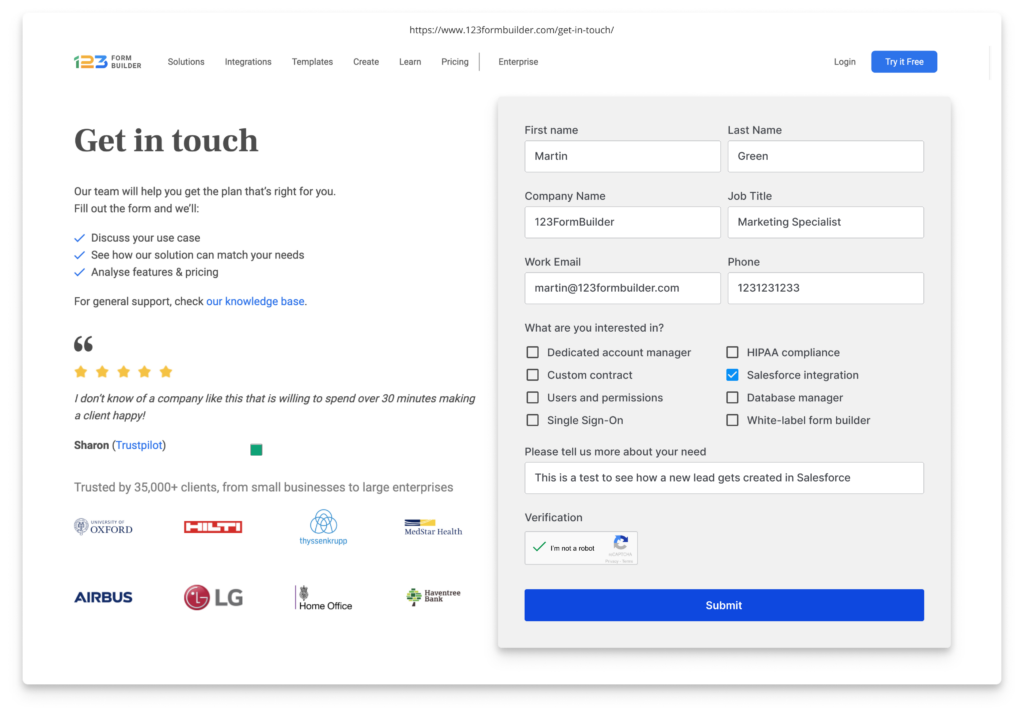
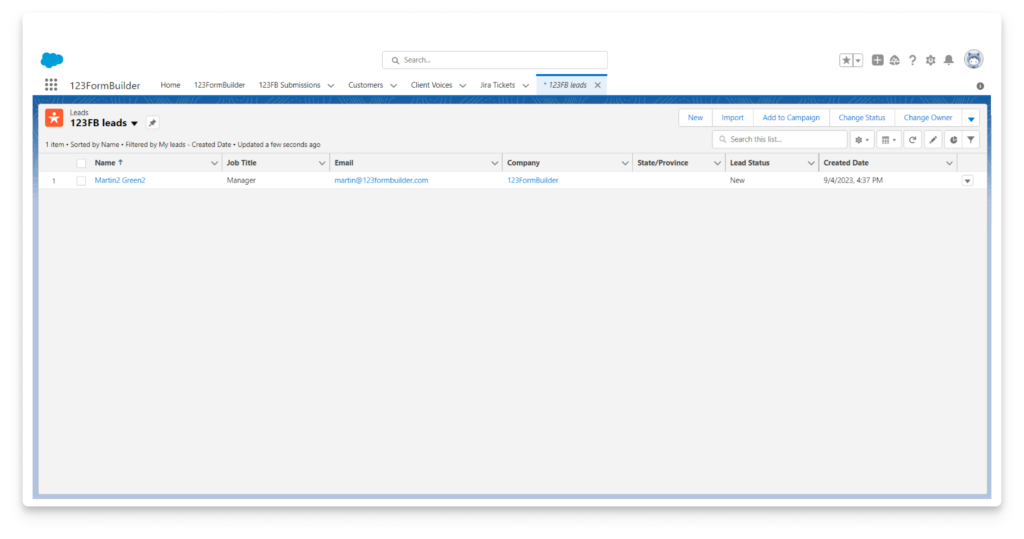
Benefits: Real-time lead data ensures that sales teams can promptly follow up, thereby increasing the chances of conversions. Plus, the manual task of data entry gets eliminated, reducing errors.
Step 6: Automate Quote, Order Processing, Receipts, or Invoices
Eliminate the need for paper contracts, purchase orders, and more by digitizing them into fillable online forms. This transformation saves time, reduces printing costs, and transforms submission data into polished PDFs.
How it works for Quotes
Businesses can design custom quote requests or order forms with 123FormBuilder. The data can be pushed into Salesforce upon submission, where workflows can auto-generate quotes or process orders.
A frequent scenario arises when Quotes are generated in Salesforce, requiring validation and acceptance, often necessitating the signature of the end customer. Since the end customer doesn’t have access to Salesforce, the traditional method involves generating a PDF for the Quote and attaching it to an email.
However, utilizing 123FormBuilder introduces a more efficient process. Through the creation of a form with URL prefill, the form dynamically populates based on the Quote ID, displaying all line items(products) with essential details. This enables the end customer to conveniently review, adjust quantities if needed, and sign or agree with the Quote. Upon submission, they receive the comprehensive form PDF via email, streamlining the entire quote validation process.
Benefits: Reduced processing time, decreased errors in order processing, and enhanced customer experience by providing quick turnarounds.
Here, we essentially gather all the products from the Salesforce Quote (line items) into a multiple-field group. At the bottom of the form, we populate a dropdown with products, and upon selecting a product, we retrieve the related information from Salesforce concerning that particular product.
Here is another example where we provide information about a quote and supplement it with details about shipping.
Here are some examples of receipts or invoices generated in 123FormBuilder based on information from Salesforce.
Receipt
Invoice
Retrieves client details and line items(products) from Salesforce; upon submission, generates and sends the invoice to the client, optionally saving it in Salesforce as a PDF if required.
Step 7: Automate Reporting and Analytics
Accurate data collection is only part of the equation; the ability to derive meaningful insights from that data is equally essential. 123FormBuilder for Salesforce provides reporting and analytics tools that enable you to visualize and analyze your data effectively. These tools offer valuable insights, allowing you to make informed decisions and continuously improve your processes.
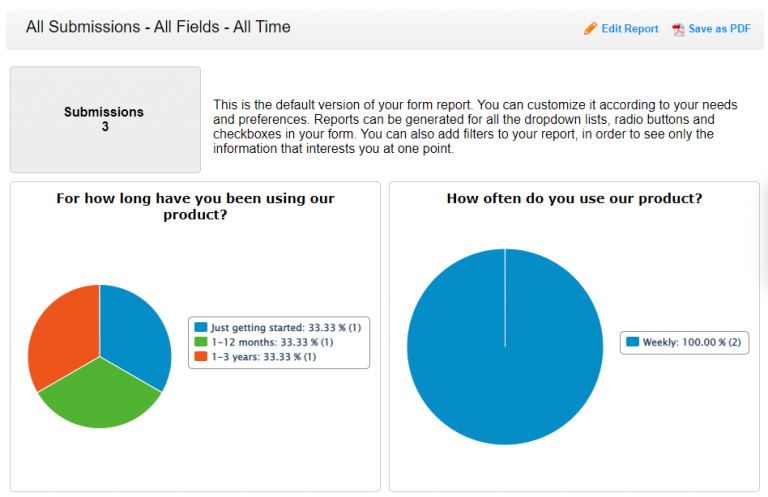
By following these steps and implementing 123FormBuilder for Salesforce, your organization can automate critical business processes, boost efficiency, and enhance overall productivity. Embrace automation as a strategic asset to stay competitive and thrive in the ever-evolving business landscape.
Load more...