[AppExchange – 123FormBuilder ] Prefill Form Fields
With the prefill functionality, you can pre-populate form fields based on a lookup keyword entered in a predefined link. There are two parts to complete:
1. The first one is the lookup configuration. Go to the Lookup tab and select the Salesforce object where you want to search for the information (we will take Contact as an example).
Next, add a filter (this filter is in fact the information the search will be made by). You can filter the records by any field. We recommend using the Contact (record) ID value. From the dropdown select the Request Value option. In the input box type in the variable name. Then, select from what Salesforce fields the information should be retrieved.
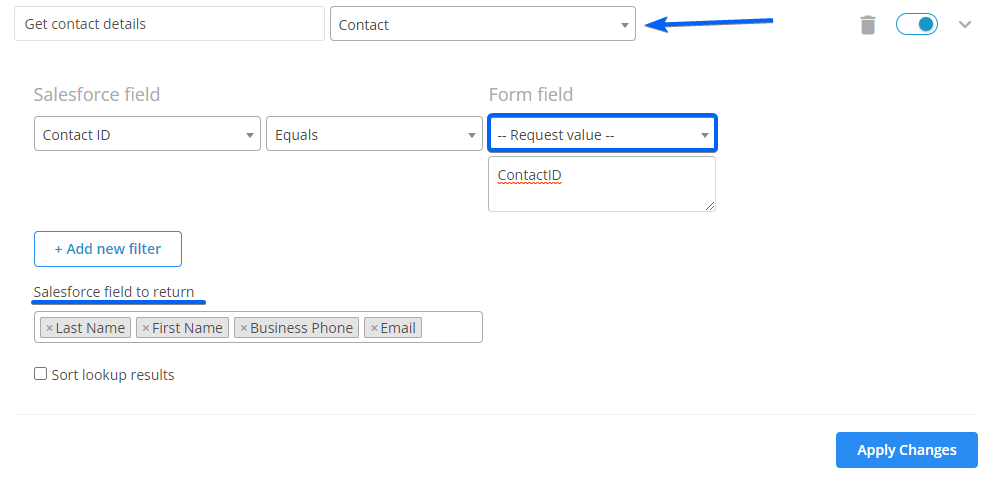
2. Now we will move to the next part, prefilling the form. Therefore, head over to the Form Prefilling tab. Here you have to choose the lookup you’ve just created. No triggers are needed and the data should load when the form is loaded. Afterward, map the Salesforce fields with the form fields where you want to have the information loaded.
Don’t forget to apply the changes. You will find the link below to the associated fields.
As you can see, the variable value entered before at point 1, appears in your prefill link.
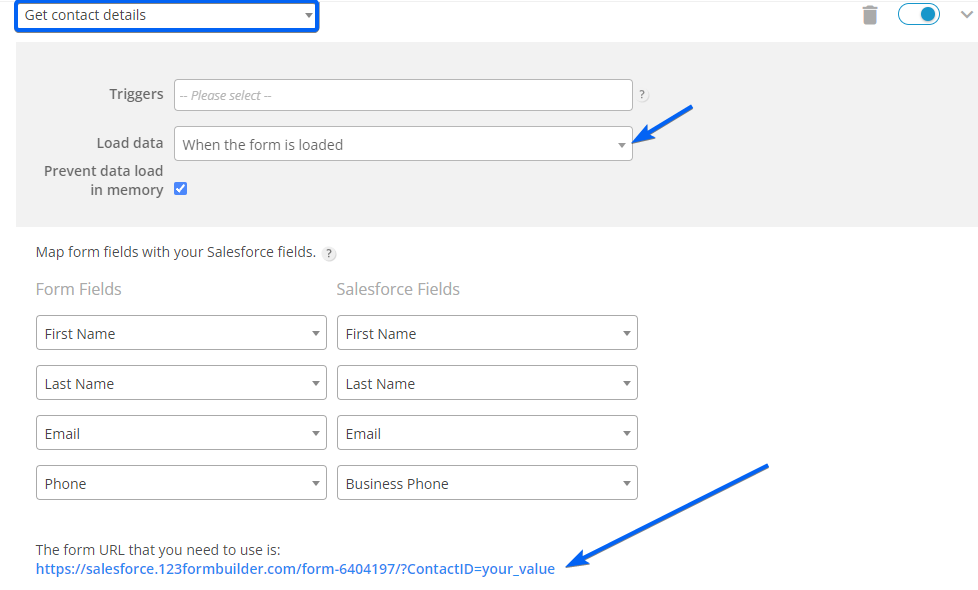
Instead of your_value, you need to replace it with the contact ID (the filter used). Use the generated prefill link to share the form from Salesforce and replace your_value with the Salesforce merge field ContactID.
2 comments
Leave a Reply
Your email address will not be published.
Similar Articles
Frequently Asked Questions
Here is a list of the most frequently asked questions. For more FAQs, please browse through the FAQs page.
Is this only available for SalesForce or other specific software or can i do this with a custom database?
Hi Paige, you can also prefill form fields by connecting the form to your own MySQL or MariaDB database. More details about this option can be found here https://www.123formbuilder.com/docs/how-to-connect-forms-with-your-own-database/. You can also connect the form with a CSV database: https://www.123formbuilder.com/docs/how-to-connect-web-forms-with-a-csv-file/. Connecting forms with a database is an advanced feature that we provide on our Enterprise Plan. If you would like to learn more about it, please don’t hesitate to contact us at customercare@123formbuilder.com.