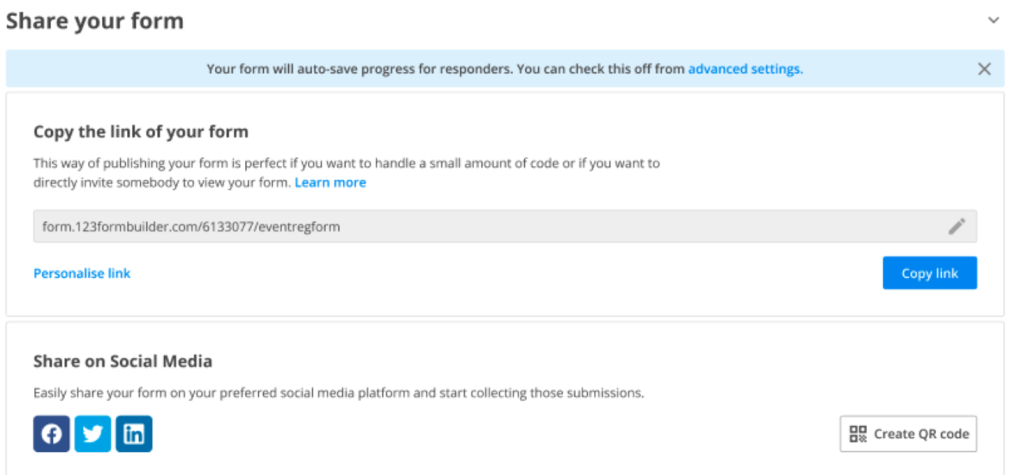Autosave progress for respondents
What is autosave progress?
In Advanced section, under Submissions tab, you have available a new feature called Allow autosave progress for all respondents.
When your respondents start filling in your form, but for some reason they do not submit the form, we are storying in their web browser the answers they have provided up to that point for 15 days. If your respondents come back to the form using the same browser, then we are automatically retrieving the info they have provided so far so they wouldn’t have to start from scratch.
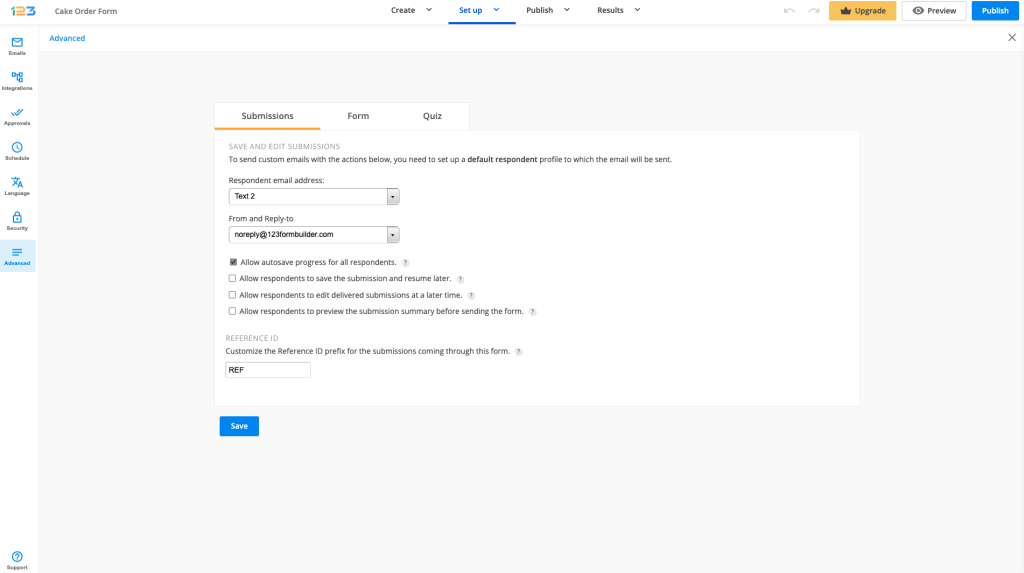
How does it work?
Let’s begin with a scenario. You have a quite lengthy form, multiple pages and it requires a lot of information from your respondents, that they do not have it all at hand. They begin completing the form and realise that they need to find out some additional info in order to submit the form. They simply abandon it and decide to come back to it when they have all the necessary info.
If you have Allow autosave progress for all respondents enabled, this will definitely help your respondents. If your respondents come back to your form, using the same browser, within 15 days, we are automatically retrieving the information they have provided so far.
Behind the scenes, every time your respondents start filling out a form, we are storing in their web browser the information they provide for 15 days. One important thing to keep in mind is that this option impacts only the respondents. You, as a form creator, won’t be able to access their partial responses at all, as the data is stored in the respondents’ browser.
If there are any privacy concerns, you can always disable this option from Advanced section.
When Allow autosave progress is enabled, we are displaying a banner in Publish section so that you could double check all the necessary settings.
Limitations
If you have any of these 3 features enabled, then Autosave progress will be automatically turned off.
If you are on Enterprise pricing plan, Autosave progress is automatically turned off. On any other pricing plan, Autosave progress is by default On.
Benefits & Usecases
Operational forms
If you are using 123FormBuilder forms to your day to day work, this feature can save you a lot of time. Sometimes, due to unstable internet connection, you might be cut off right in the middle of completing the form.
By having Allow autosave progress for all respondents enabled, you can continue completing the form even if you do not have access to the internet. All the info you have provided on the form will be stored to your web browser for 15 days. Once you get connection to internet, you can simply access the form again from the same browser and submit the form.
Registration forms
Some registration forms can be quite lengthy and they require a good amount of information from respondents. If they don’t have all the information at hand, no worries, they can always come back to the form using the same browser and they don’t have to start completing the form from scratch.
Of course, only if you have Allow autosave progress for all respondents enabled.
The use cases can go on and on, but it depends entirely on your form and how you want to use it and help your respondents. These are just some examples so you could understand its benefits and also its limitations.
Related articles
Autosave progress FAQs
Similar Articles
Frequently Asked Questions
Here is a list of the most frequently asked questions. For more FAQs, please browse through the FAQs page.