Can I accept only certain dates in my 123FormBuilder form?
Once your Date field has been added on the form, in the left side panel you will see different customizations that you can bring to your field. Under Validation, you can:
a) set up conditions from when you accept a date and until when
b) set up accepted days
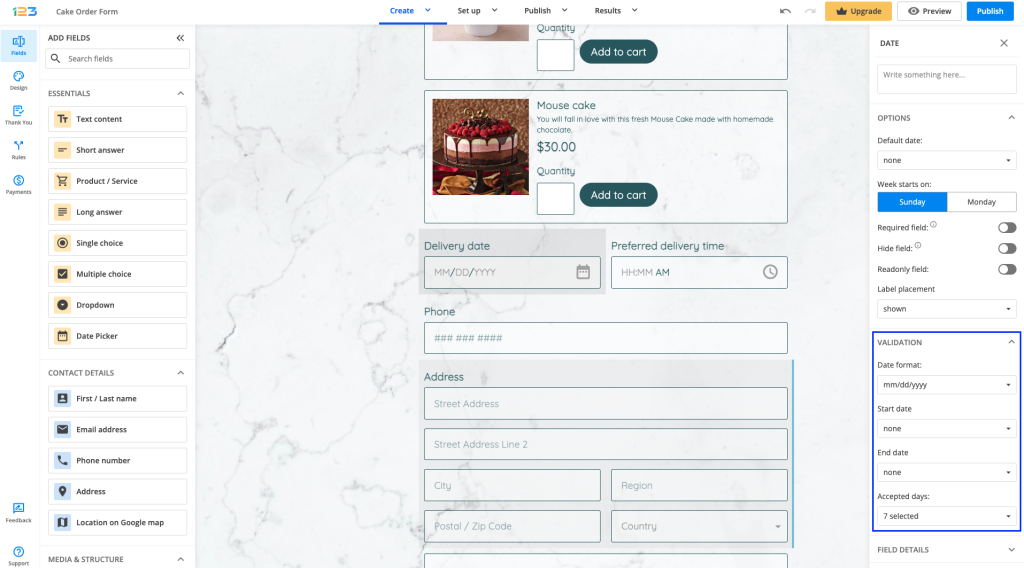
Setting up conditions: by default, will be set on none, but you can modify them to today-1 week, yesterday, today and so on. Using the custom date option, you can also specify the number of days, weeks, years. This can be accomplished by typing the number and followed by d (days), w (weeks), m (months), y (years) in the custom date box (e.g: +5d, +3m +1w, +2y)
Accepted days: by default, all of them are selected. You can unselect the days that you do not accept.
6 comments
Leave a Reply
Your email address will not be published.
Similar Articles
Frequently Asked Questions
Here is a list of the most frequently asked questions. For more FAQs, please browse through the FAQs page.
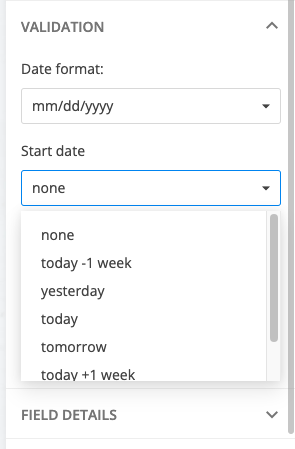
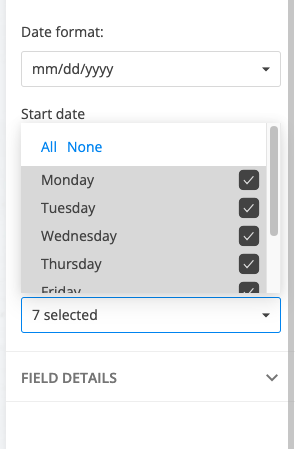
I would like to remove Thanksgiving, Christmas Eve, Christmas Day, New Years Eve and New Years Day so that people cannot book a reservation on those days. How can this be accomplished
Hi Jason, you can apply field rules on the date field. Example: If the date is 25th December THEN hide the submit button. More details about our field rules you can find here: https://www.123formbuilder.com/docs/field-rules/
Is there a way to combine “today” with a certain amount of days in the future. Like today + 5 days?
Hi Michael! Yes, there is. Thank you for bringing this up I added this part to the article as well. What you need to do is to set at From->today and at Until type in the custom date input box +5d.
This article is out of date and unhelpful
Hello Nick,
Our sincere apologies for the inconvenience created and the delay in replying.
We are planning to update our documentation as soon as possible.
In the meantime, please address your questions and need of assistance to our Customer Care team at customercare@123formbuilder.com
Thank you!