Can I add a Google interactive map to my 123FormBuilder form?
Yes, you can add a Google interactive map to your web form. Adding an interactive map to your online form is a great way to enhance user experience by providing a visual representation of locations.
Let’s say you own a travel agency and you regularly create online reservation forms for different tour packages and destinations. By incorporating an interactive map into your forms, you can not only showcase the accommodation options but also help travelers explore the proximity to understand how they can reach their destination and navigate the local area upon their arrival. Thus, travelers can seamlessly explore the location without leaving the online form.
Setting up the Google map field
In your form builder account, select your form and go to the Create tab. There, you will find the Location on Google map field in the Contact details section.
Drag and drop it on the form and head over to the right-side panel to customize the map.
To use the Location on Google map field, you will first need to create a Google API Key. Keep in mind that Google’s Map service will require you to set up a billing account for the API usage. You can check their pricing system here. For more information about your Google API Key, read this guide.
Once you have your Google API Key is time to configure the map. In the Default Map field, type in the address of a location and you will be able to see the changes on the map instantly. A marker will be displayed on the map.
By default, the map is set as interactive, meaning that users can navigate through the map and also view the map in satellite mode. You can also adjust the zoom level and set it between 1-22 pixels. The Google map is interactive only in preview/view mode.
If you don’t require the Google interactive map, but a static Google map, return to its Edit panel and uncheck the option Interactive.
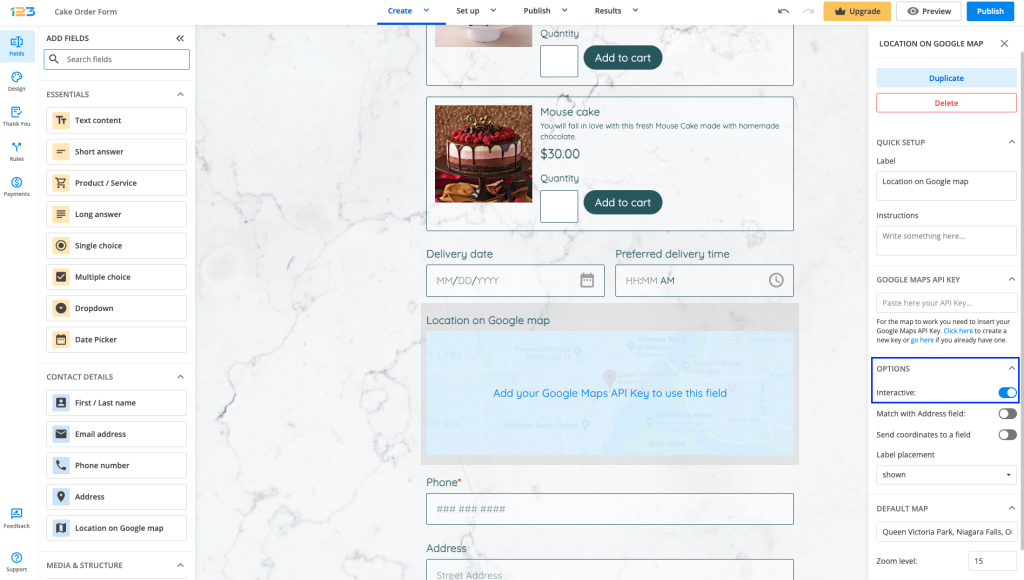
Related articles
6 comments
Leave a Reply
Your email address will not be published.
Similar Articles
Frequently Asked Questions
Here is a list of the most frequently asked questions. For more FAQs, please browse through the FAQs page.
can I put the question asking to upload the google map location? if yes, then how?
Hello Mahip! The Google Map field is used to display a location to your users, or for them to pick a location on the map and prefill its Address and/or coordinates. I am afraid that it is not possible to upload a location on the form, however, it is possible to upload different files through a form by adding the File Upload field. I hope this helps and if you need any assistance building your form, please feel free to contact us at customercare@123formbuilder.com. Have a wonderful day!
Map doesn’t show up on forms though it use to and it shows up in the form before it’s published….
Hello Lisa!
If I’ve understood correctly, you say the Google map shows up in the editor, but not in the preview/view mode? Could you give us some more details such as the browser and operating system that you are using and send them to our Support Team at support@123formbuilder.com?
They will offer you all the properly assistance that you need.
Thanks!
The map no longer shows on our reservation form?
It’s the first item on our form.
I’ve deleted and added it again – but the website only shows a blank area? It used to work just fine.
I’m using a Wix website and did save as that feature.
Hello Jennifer!
We have checked the Google Map with a Wix account, but there haven’t been any problems. Please specify the browser, the version of the browser and the operating system you are using, and send it to our Support Team at support@123formbuilder.com
Also, if you could provide us with a screenshot, we’d appreciate the effort, as it would help us to better understand your scenario.
Thanks!