Can I add a searchable dropdown list to my 123FormBuilder form?
Yes, you can allow users to search through the options of your online form. In your 123FormBuilder account, go to the Form Editor, select the Dropdown field, and tick Searchable on the right side menu, under Options.

Once your respondents click on the dropdown field, a search bar will appear on the first line.
A searchable dropdown list is helpful in a variety of situations. Let’s say you’re creating an appointment form for scheduling medical consultations with doctors or other healthcare specialists. You might include several names, specialties, and medical offices. Patients may want to find a specific doctor by name, specialty, or location, without scrolling through a long list of options.
By enabling a searchable dropdown list to your form, patients can easily search for their desired doctor as they type. The system will filter the options to display the relevant doctors in real time.
In conclusion, adding a searchable dropdown list to your 123FormBuilder form is a simple yet powerful way to enhance user experience and streamline the form-filling process.
Important Note
The searchable dropdown list is not compatible on mobile. If enabled, the search bar will not appear in the dropdown on mobile devices.13 comments
Leave a Reply
Your email address will not be published.
Similar Articles
Frequently Asked Questions
Here is a list of the most frequently asked questions. For more FAQs, please browse through the FAQs page.
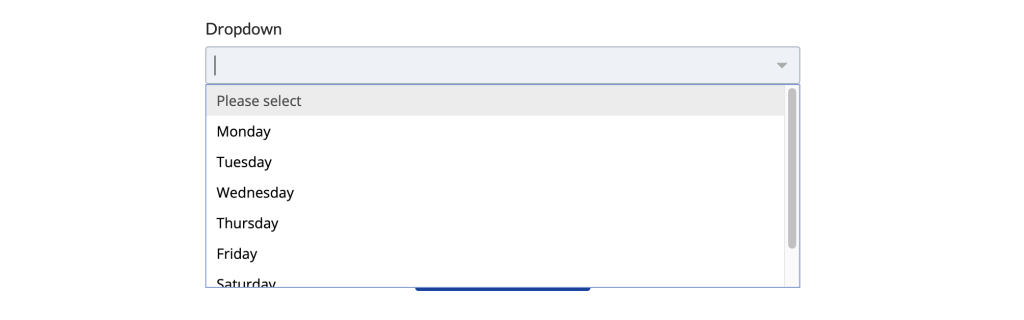
Is it possible to have the dropdown list be from a separate list of submitted forms in FormBuilder? This dropdown would then be dynamically populated based on the other FormBuilder submissions
Hi David! This looks like a job for our Database Manager feature, where you can send form data to a CSV database, and then prefill form fields with the information from that database. This is an advanced feature that we provide on our Enterprise plan. If you would like to learn more about it, please reach out to us at customercare@123formbuilder.com. Have a great day!
Is it possible to have a multiple choice dropdown list?
Hello, I am afraid that this is not a feature that we offer. We have them as separate field types. I will send this as a feature improvement to our product. I would suggest changing the multiple-choice’s layout to Inline choices: for a more compact design. Please don’t hesitate to contact us if you have further questions. Have a great day!
Hello. Is it possible on the Dropdown to allow the user to enter something else? I have a list of companies, but if someone does not find their company, can they enter their company name?
Hello! Only the single and multiple choice fields allow other input from the user. You can type an “other” choice option within your dropdown and add a new short text field. With the help of field rules you can show the input field only when “other” is chosen in the dropdown. Read more about our rules section here: https://www.123formbuilder.com/docs/field-rules/. I hope the above helps. Have a nice day!
Thanks very much!
How do I import a list into the Dropdown? I have 300 items in CSV that need to be in dropdown. How?
Hello James, you can copy paste all your items into a dropdown. Ensure that they are listed one below each other first. After you add the dropdown, click to open the dropdown field settings panel. Next click on Import next where it says Choices. A new pop up window will appear on your screen where you can paste your 300 items.
Dear Sir ,
Can dependent drop down list be added to this form.
Hello! You can create independent dropdown fields and with the help of field rules you can show other dropdowns depending on the previous choice made on the form.
When will the searchable DDL be supported on mobile devices?
Hello Chuck,
For the time being, this feature is not yet available on mobile devices but you can send us a feature request at support@123formbuilder.com and if this is something that people are interested in having it could be very well implemented in the future.