Can I display the payment summary of my form in real-time?
You can easily display the payment summary of your online order form in real-time. Open the Form Editor and scroll down to the Payments section. Choose your payment gateway and enable it.
Once the payment processor is enabled, the order summary will be displayed at the bottom of the main view.
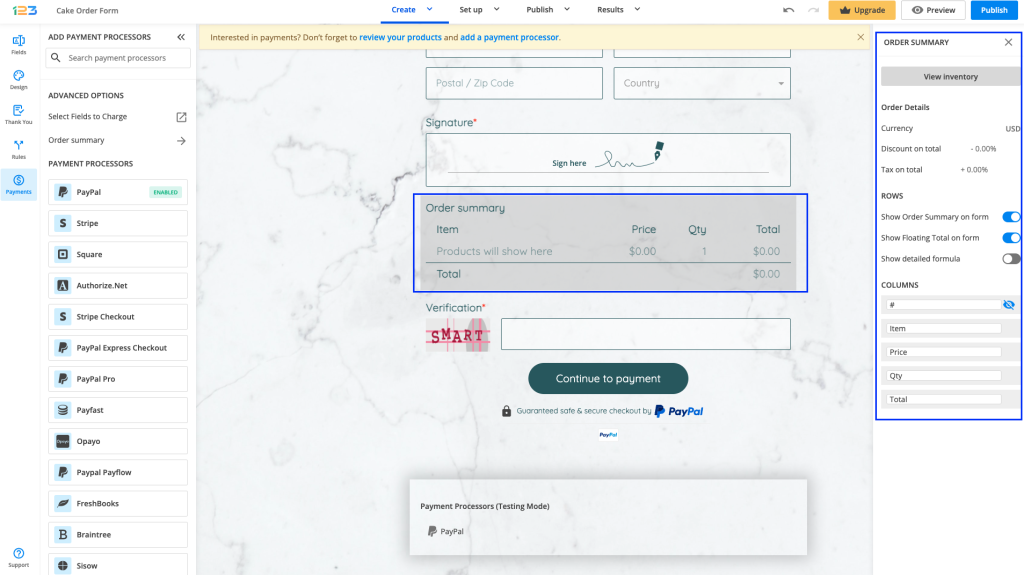
Click on Order summary and navigate to the left-side panel. Enable Show order summary on form.
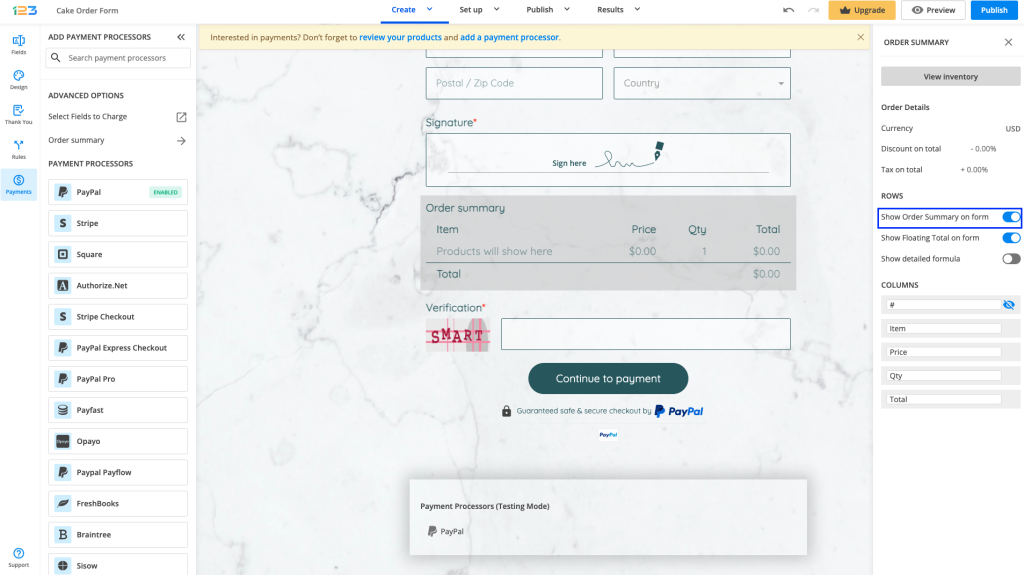
If you click on View inventory button, you can also change the currency and add discounts/taxes to the total.
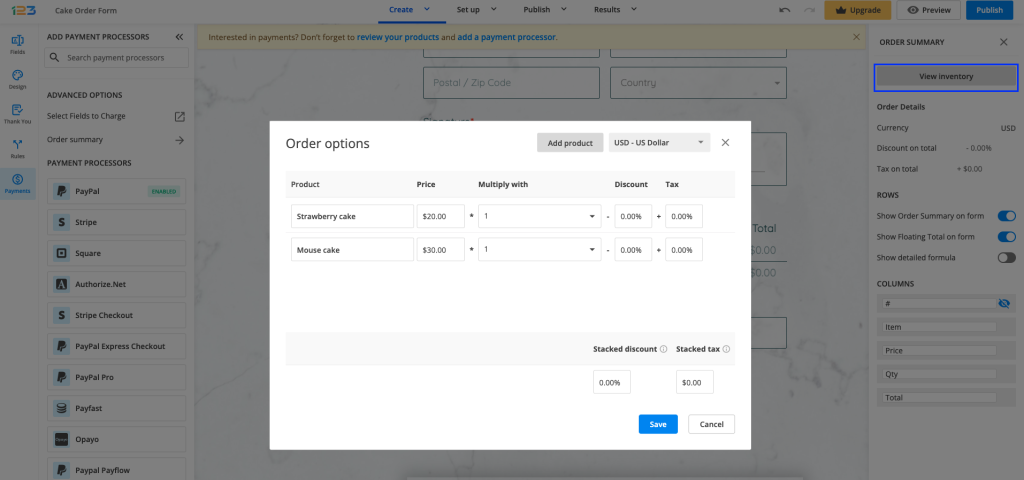
The Columns section allows you to rename your summary table columns.
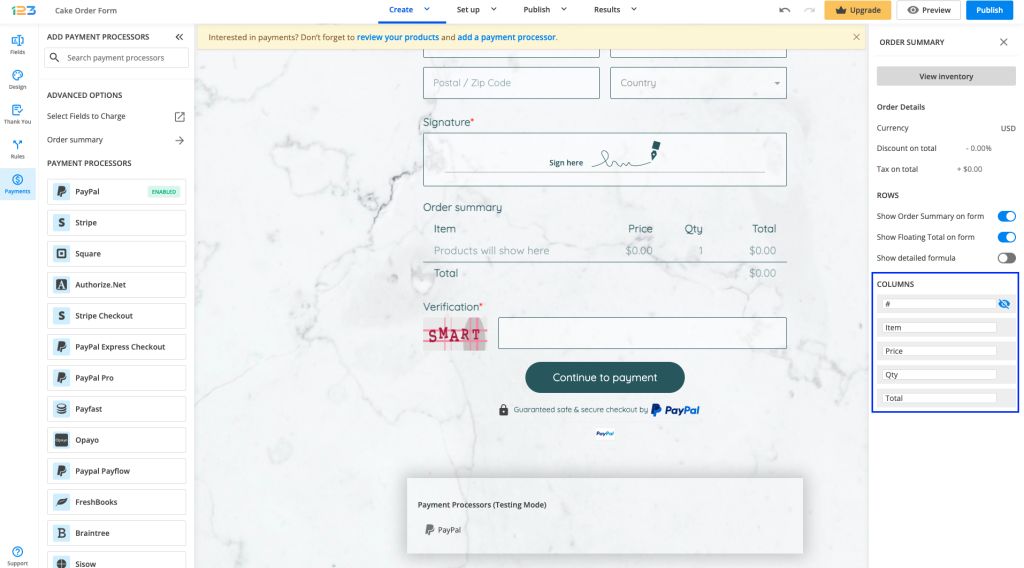
Preview your form. The payment summary will be automatically displayed on top of the form. By default, it will be folded and can be expanded on click.
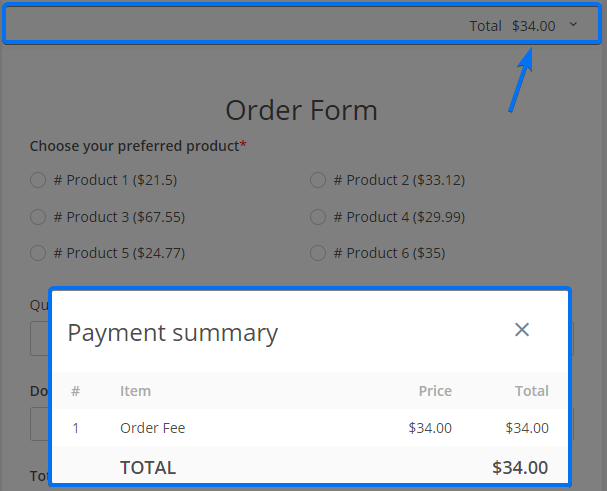
6 comments
Leave a Reply
Your email address will not be published.
Similar Articles
Frequently Asked Questions
Here is a list of the most frequently asked questions. For more FAQs, please browse through the FAQs page.
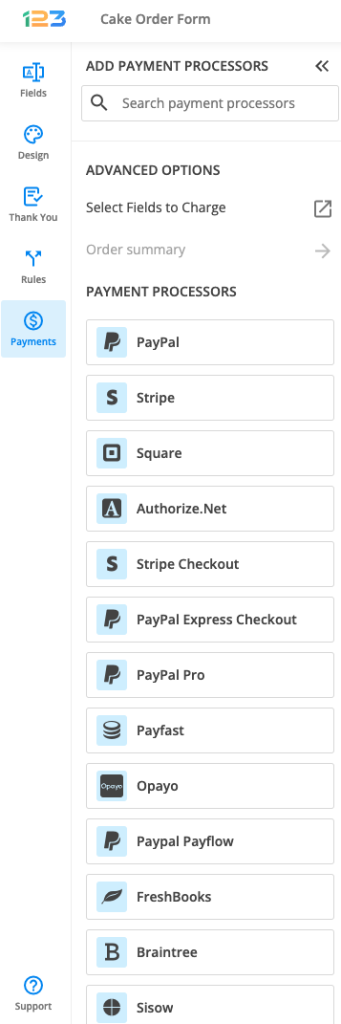
How can I reorder my “order summary?” We used a formula field to charge processing fee. It’s the last thing in the inventory, but always shows up at the Top of the order summary. I want it showing at the very bottom.
Hello Kevin! The order of the items in the Payment Summary is actually displayed in the order in which the Prices have been assigned to each field. To rearrange the order, you will need to remove all items from the Products section, delete the prices assigned to your options, Save the settings, then re-add the prices, and Save again. I would also recommend deleting the Formula field and recreating it once you finish re-assigning the Prices to your items. Please give this a try and if you need further assistance, contact us by email at customercare@123fomrbuilder.com or via live chat. Have a great day!
I am having the same problem as Tom. Payment Summary is not showing up in the edit page at all if I duplicate or create a new form.
Hi Bobby, as I mentioned to Tom, the Payment Summary isn’t carried over to another form, even if it’s a copy. The live payment configuration must be done on each form since they have different form IDs. If you need help with your payment integration, please email us at customercare@123formbuilder.com or contact us via live chat. Have a great day!
When I copy a form, the Order Summary is not also being copied. Why is this not functioning properly to make a complete backup of my form?
Hi Tom, the payment summary configuration can only be established on each Form ID. When you duplicate the form, the copied form will have another ID and that is why the Payment Summary is not carried over.