Can I filter reports based on quiz results?
In the Reports section of your form, when creating or editing a report, click on the Report Filters bar to expand it. Press the Add Filter button and select Quiz Score in the dropdown.
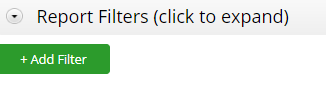
This field contains the value of the quiz results in number of points per submission. When added, it will filter the quiz results of each submission in particular. After you have selected the Quiz Score field and the operator, type in a value and press Add Rule.
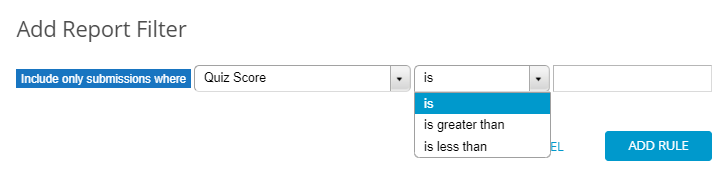
The operators that can be used with Quiz Score are:
- is
- is greater than
- is less than
Example: Let’s say your quiz has 100 points, but you want to filter only the submissions that achieved over 50 points. You’ll apply the filter with the following rule: Include only submissions where Quiz Score is greater than 50. Submissions that have achieved results less than 50 will no longer be included in your report.
2 comments
Leave a Reply
Your email address will not be published.
Similar Articles
Frequently Asked Questions
Here is a list of the most frequently asked questions. For more FAQs, please browse through the FAQs page.
Hey I want to integrate your form to my website on wix platform . My only issue is , after my clients take up a quiz, we want the results of the quiz to go as an email from our account . We have a Webber too. Is this possible ? We are ready to buy your premium product service.
Hello Pavan.
After assigning correct choices and points to your fields, you can create a custom autoresponder in Settings → Notifications → Form User.
There, along with the message, you will be able to add the variable of the Quiz Score.
This email will then be sent to your users after they submit your form and they will be able to see the result.
In case you need further assistance with your scenario, please do not hesitate to contact our Support team at support@123formbuilder.com, or, through our contact form.
Thanks!