How to retrieve an address and coordinates from the Google map field in the 123FormBuilder form editor
With 123FormBuilder, you can easily retrieve the address and the coordinates of your users with the help of our Google map field. On the map, users can pinpoint locations or add their address and the GPS coordinates are auto-filled into a separate Address and Short text field.
Here’s how to retrieve the address and coordinates from your Google map field.
In the Form Editor add the following 3 fields:
- Google map field
- Address field
- Short text field
Connect your Google map API and add your preferred default address. Read this article for more details.
Afterward, match the Google map field with the Short text and Address field from the right side panel.
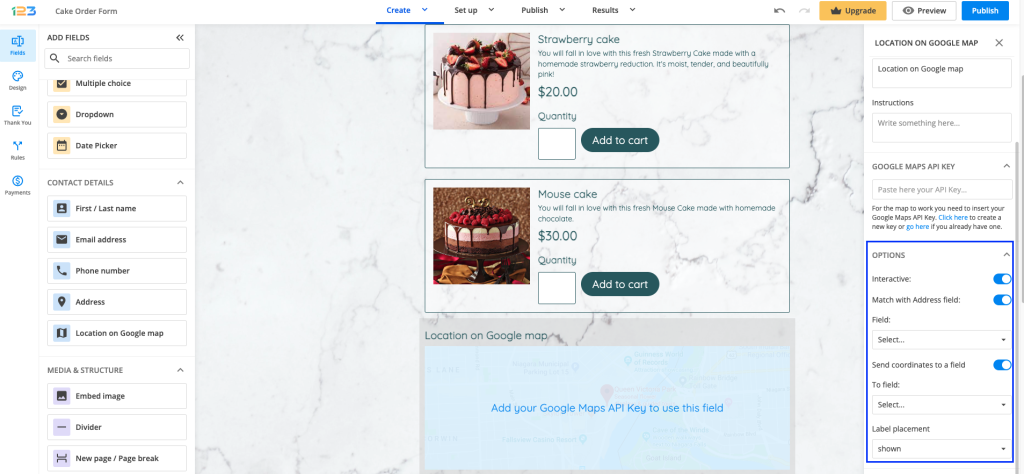
The two fields will automatically receive the data from the location selected on the map. The map is interactive by default. This means that users can navigate through the map and also view the map in satellite mode.
We recorded a short video to demonstrate how this works. Check it out below to see how the Address and the Coordinates (short text) fields are prefilled with the information collected from the Google map field.
Related articles
Similar Articles
Frequently Asked Questions
Here is a list of the most frequently asked questions. For more FAQs, please browse through the FAQs page.