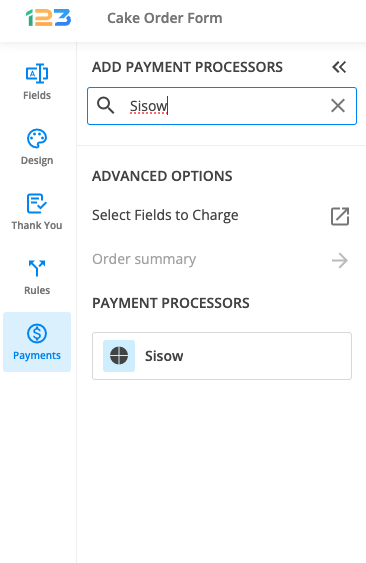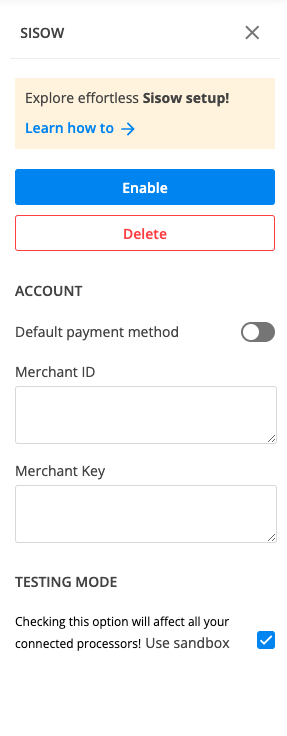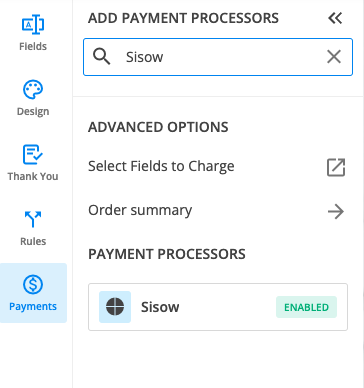Can I use Sisow as a payment processor on my form?
Yes, you can integrate your payment forms with Sisow. Sisow supports iDEAL, DIRECTebanking, MisterCash, Webshop Giftcard, Podium Cadeaukaart.
Setting up your Sisow integration
1. Click New Form from your account dashboard and start creating your payment form.
You can use choice fields (single/multiple choice and dropdown lists) to display the products on sale or, even better, Product field
2. In your Form Editor, in the left side panel, you will notice the Payments section. By using the search bar, you can quickly find Sisow.
3. After adding Sisow on your form, you will notice a couple of changes: the Sisow payment processor has a tag near its name & the settings panel opens up to the right side of the page.
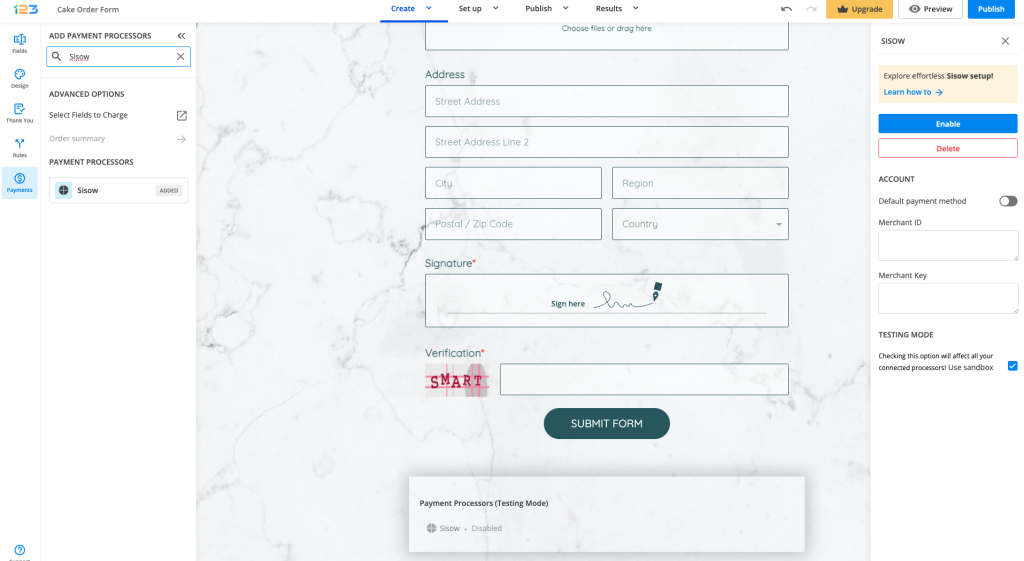
4. In order to set up the Sisow integration, you have to type in your Merchant ID and Merchant Key.
Important Note
Sisow has a sandbox system included in the merchant account for testing purposes, so whenever you enable the sandbox option from 123FormBuilder, you’ll be able to test the payment procedure of your order form.The only payment methods you can test are iDEAL, DIRECTebanking, MisterCash, WebShop GiftCard, and Podium Cadeaukaart.
You can use Sisow if you have an account at one of the following banks: ABN Amro Bank, ASN Bank, ING, Rabobank, SNS Bank, RegioBank, Triodos Bank, Van Lanschot Bankiers, Knab, bunq, Handelsbanken, or Revolut.
5. Enable the payment integration by clicking on Enable button. By enabling Sisow, you will notice a couple of changes on your form.
The Sisow payment processor on the left side panel has an Enabled tag on it so you could easily scan which payment processor is enabled.
Another change is that on your form it will be displayed an Order summary. Here will appear all the products your respondents select on the form, together with the price per option, quantity and the total price. If you want to customize the order summary, all you have to do is click on it and the available settings appear on the right side panel.
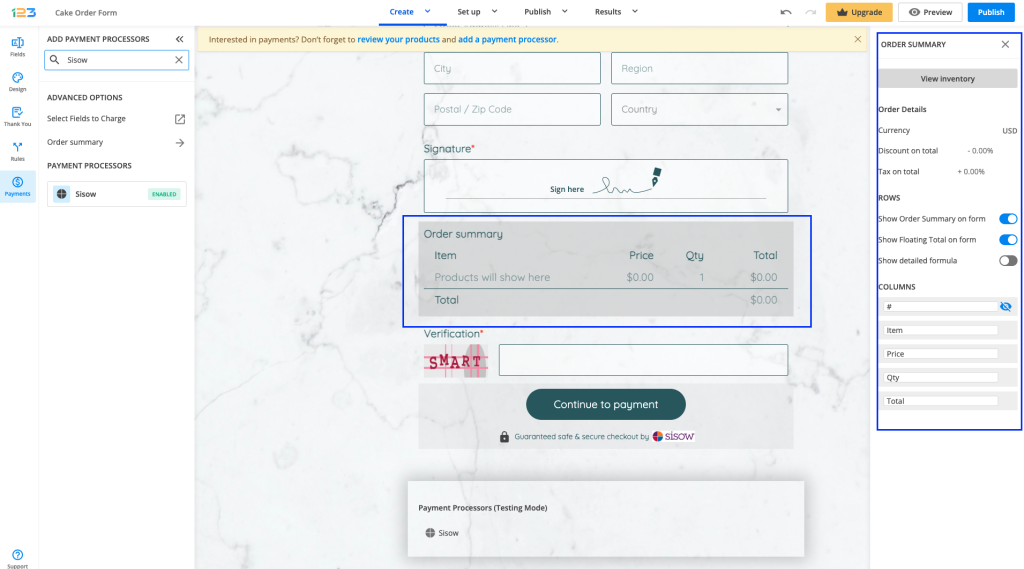
Another change is related to the Submit button. Once your payment integration is enabled, the Submit button is changed to Continue to payment. Below it, we are displaying a disclaimer together with the Sisow logo so that respondents are aware they are proceeding to a payment.
You can customize the action bar (everything that is related to the submit button, additional buttons, disclaimer, etc) by simply clicking on this area.
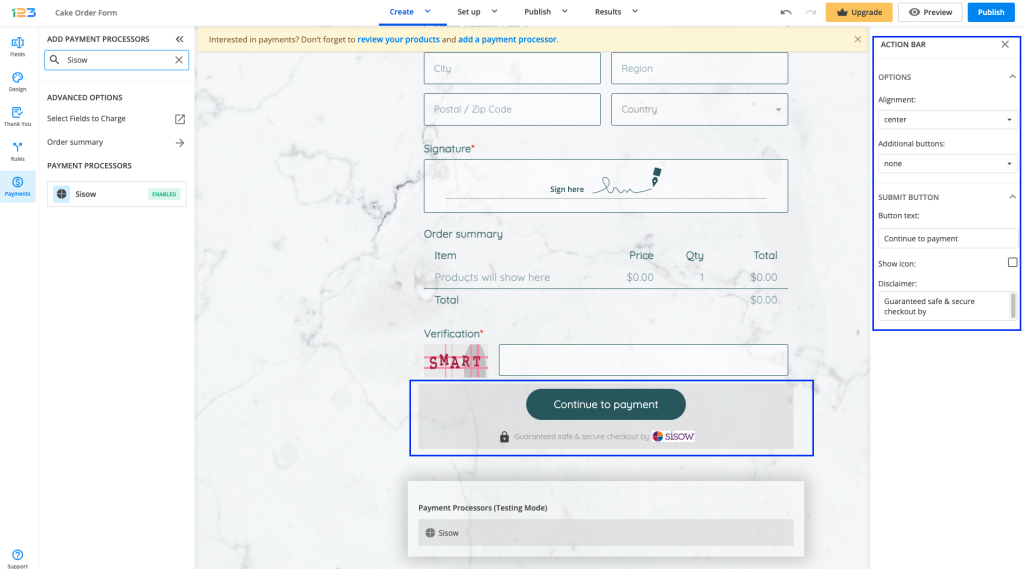
Similar Articles
Frequently Asked Questions
Here is a list of the most frequently asked questions. For more FAQs, please browse through the FAQs page.