123FormBuilder and Constant Contact Integration
Email marketing campaigns allow you to connect easily with customers. With Constant Contact, you can create effective email marketing campaigns quickly. The only thing that could make things better is the 123FormBuilder – Constant Contact integration.
When integrated with Constant Contact, your 123FormBuilder web forms will send information to your mailing lists at each form submission. Each message equals a new contact and a wider audience for your email marketing campaigns.
How to enable the integration
From the Form Editor, go to the Integrations section, select Constant Contact from the list, and press Add. In the application box, click Connect.
You’ll be redirected to a Constant Contact page where you need to provide your authentication data and grant access to the 123FormBuilder application.
Back to the 123FormBuilder interface, choose the list where you want to add contacts, then click Customize. Here you can match Constant Contact fields with the fields in your 123FormBuilder web form. The data sent to your mailing list is based on these associations.
You can opt to update contacts by email if they already exist in your list, as well as send a welcome email on submission. Scroll down the customization lightbox and tick the checkboxes below to enable these options.
Press Save in the customization lightbox, then Save again in the main application box.
That’s it! From now on, the contacts received through your form will be added automatically to your mailing list.
19 comments
Leave a Reply
Your email address will not be published.
Similar Articles
Frequently Asked Questions
Here is a list of the most frequently asked questions. For more FAQs, please browse through the FAQs page.
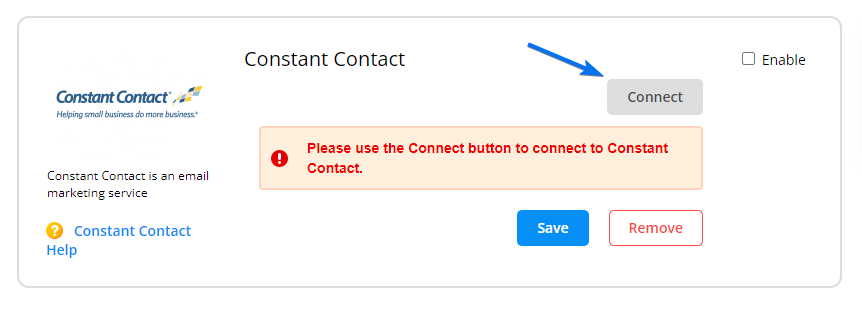
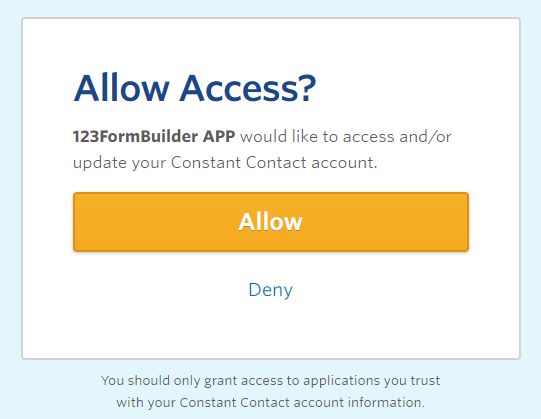
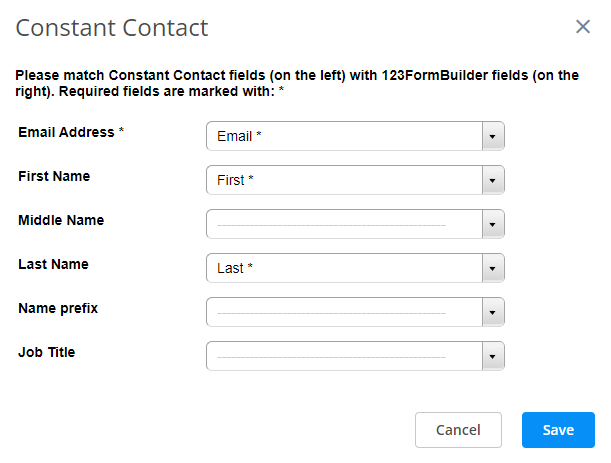
Ok. I used to have a entry form setup so that I would collect Customer’s Name and email address. These were not optional.
But, if they checked that we could use their email for sending them updates etc it would send their name to Constant Contact.
If not, it wouldn’t.
The form worked perfectly and since a few updates to the site have been implemented, it now has killed all my rules.
How can I create the form to only allow customer approved emails to be added to Constant Contact?
Thanks for reaching out! To better understand what’s going on, please send us the link to your form at customercare@123formbuilder.com? Our team will be happy to take a closer look and help you set up the rules.
Hello, I have integrated my Constant Contact account to the form on my site but there are no contacts appearing in the selected Constant Contact contact list? I receive an email to my email address as set up in the submission tab but nothing appears to be integrating to the actual constant contact platform? And now when I am trying to test it out, the form will not allow me to click the ‘submit button’, the reCAPTCHA button is flashing with a red outline.
Hi Rose! Please send us an email at customercare@123formbuilder.com including the name of this form and the email address of your 123FormBuilder account so we can look into this. Looking forward to hearing from you!
Will Constant Contact recognized every new checkout submissions – EVEN IF THEY ARE FROM THE SAME PERSON. The Email automation works for new customers, however we’re seeing no auto-emails if it’s the same email address as a previous purchase.
Hello! Yes, we have an update option if the customer already exists in your selected Constant Contact list. After you have added the integration click on Customize and scroll and the bottom and tick on Update information if the contact already exists.
Can you have a form that allows users to select from multiple lists in constant contact that they would like to sign up for?
Hello Molly! I am afraid that with constant contact this is not possible. You can add multiple integrations on the same form, however the data will be send to all the selected lists. Here is our list of the apps which allows users to opt-in.
This site definitely has all of the information and facts I needed about
this subject and didn?t know who to ask.
Hi! We’re glad you find our website helpful. You can always contact our Customer Care team directly from your account.
Thanks
Can I edit the Welcome Email?
Hi Damien,
If you are referring to the Welcome Email triggered from your Constant Contact, then you would need to edit the template form within Constant Contact account.
And, if you are referring to the autoresponder triggered by the form, then you would need to do so from the Settings -> Notifications -> Form User section.
Thanks.
How to connect it to my account? How to sign up? Don’t have any direction, please info.
Thanks.
Hello.
You need to have a preexisting Constant Contact account to integrate with your form. When connecting your form to Constant Contact, simply provide login credentials before proceeding with the integration.
If you require any further assistance, please don’t hesitate to contact our Support team at support@123formbuilder.com, or, via our contact form.
Thanks!
WOW just what I was looking for. Came here by searching for constant contact integration
If I connect a 3rd party email campaign manager after I’ve already collected several names, will they automatically sync or do I need to the these by hand?
Hi Doug!
No, I’m afraid you would have to add them manually.
I was trying to connect 123 to constant contact but when I try to add the app I get the message that I need to do an upgrade. SO… does this mean that the free install of 123 doesn’t allow me to connect to constant contact? If that is the case that should be stated so people do not waste time trying to connect to an app when it is not allowed unless you are an UPGRADE.
Hello John!
Basic users cannot use 3rd party integrations, with the exception of NationBuilder and Wix Contacts. Find out more about each plan and what it offers on our features matrix page. To use Constant Contact, you need to upgrade your subscription to the Gold plan.
For more information or questions, contact our support specialists via our contact form.
Thanks!