Do custom notifications work with the resend option?
Custom notifications work together with the resend option. All form recipients will receive your resent email templates. You can choose to resend any of the email templates created in your form’s Emails section.
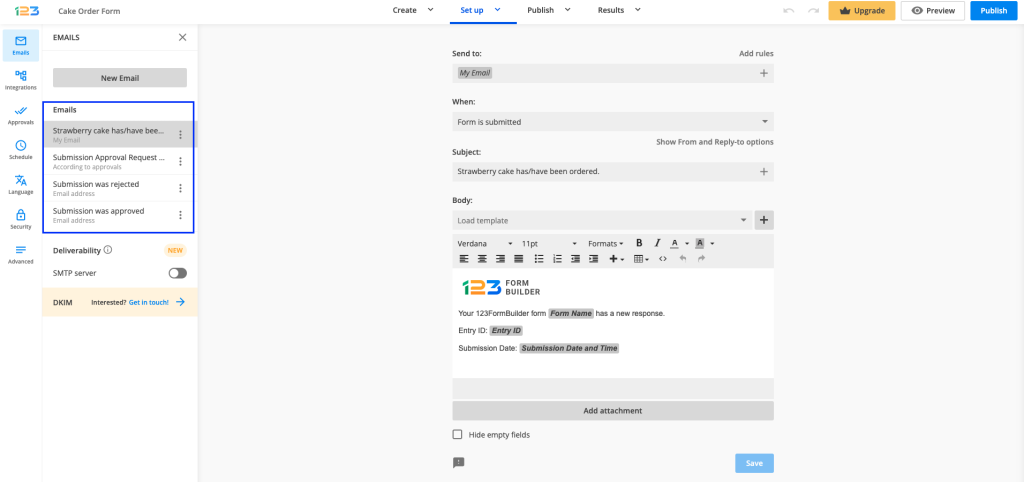
Here are some examples of use cases in which you might need to resend email notifications:
- Sending reminders via SMS or Email.
- Receiving feedback after an event.
- Thank you messages.
- Send a follow-up email.
- When orders are not finished you can send their payment links.
- Increase customer engagement.
Important Note! When you compose a new email to deliver after the submission date, make sure to delete it. If not, all the templates displayed in your Notifications section will be delivered to new entries.
To resend an email, navigate to Results – Submissions, check the desired entries and choose Resend.
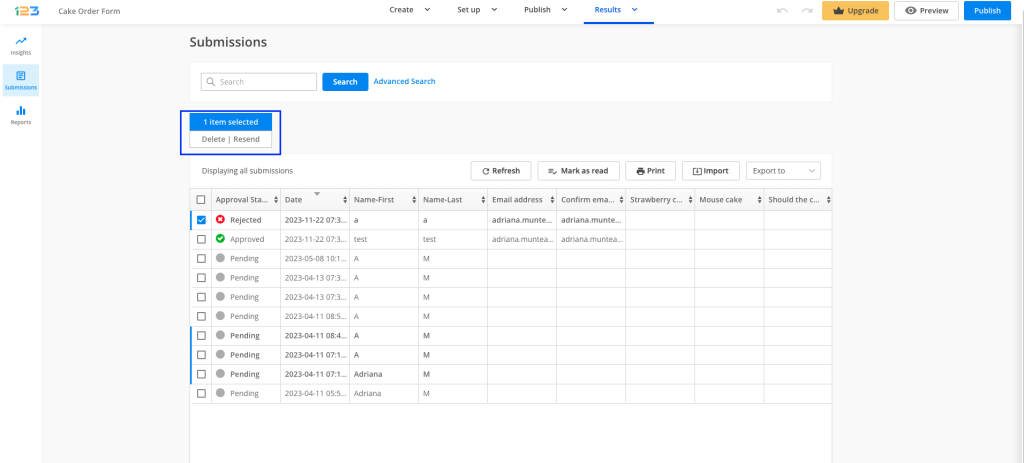
In the lightbox that opens, all email templates composed for your form will be listed. Select the templates that you want to be delivered.
That’s it! All of the selected templates are sent to your form recipients.
1 comment
Leave a Reply
Your email address will not be published.
Similar Articles
Frequently Asked Questions
Here is a list of the most frequently asked questions. For more FAQs, please browse through the FAQs page.
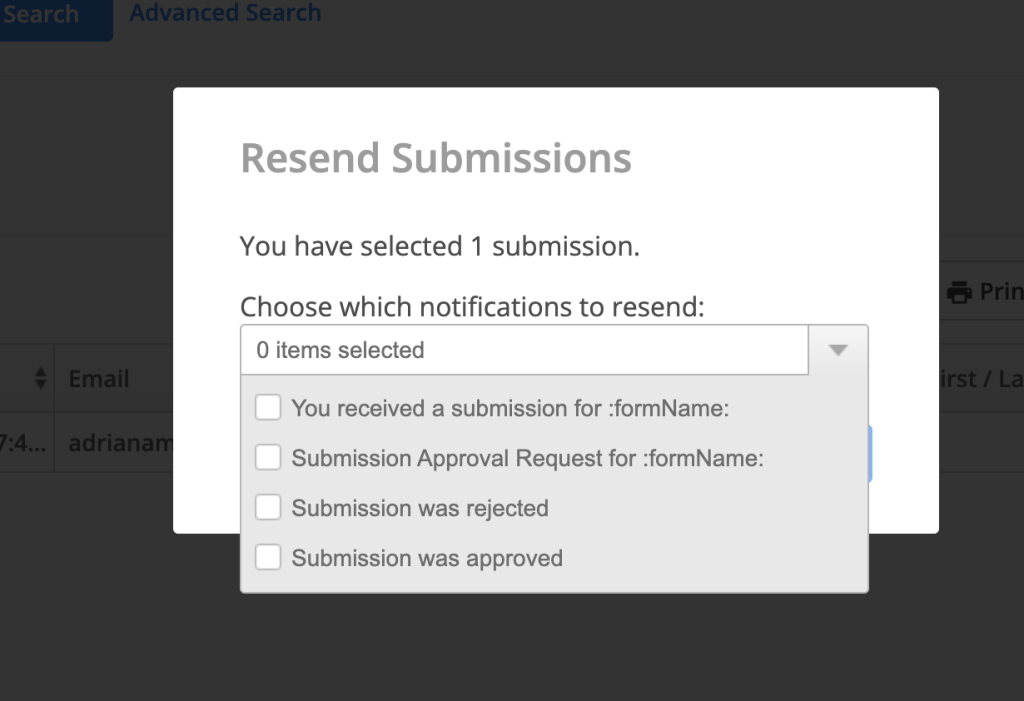
This feature should be added. If the form is not filled in correctly you can update it.