123FormBuilder and Dropbox Integration
Using the 123FormBuilder – Dropbox integration you can have the files uploaded by visitors through your form sent directly to your Dropbox account at form submission. Dropbox is a good backup solution. Follow the steps below to enable the integration.
1. Build a form that contains at least one File upload field.
2. Afterwards, go to Integrations, select Dropbox in the applications list, and click Connect.
3. Click Connect to Dropbox in the application box.
4. Next, provide your Dropbox login data and allow the application to access your account.
Now, when somebody uploads a file through your form and sends it, the file will arrive in your Dropbox account. Other than that, uploaded files will behave normally – they will be sent to you via email as download links and the links will also appear in the Results/Submissions section of your form.
8 comments
Leave a Reply
Your email address will not be published.
Similar Articles
Frequently Asked Questions
Here is a list of the most frequently asked questions. For more FAQs, please browse through the FAQs page.
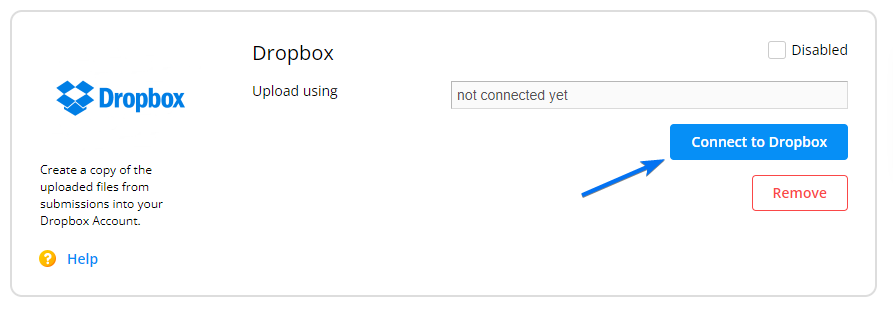
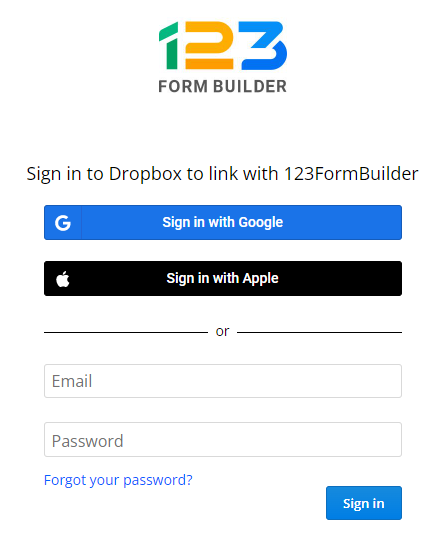
Is there a posibility to upload the files to google drive, or another site?
Hi Oscar! You can use only use the Dropbox or the Egnyte integration to send the files submitted through the form. In Google Drive the files can only be displayed as hyperlinks in a spreadsheet column.
Hi. Are you able to program an update that allows you to manually change the upload path? This would be extremely helpful, rather than having to locate and move each file to its appropriate folder at a later time, especially when dealing with a lot of files. Thank you
Hi Nate! The files uploaded through the form go to the designated form folder based on the form’s unique ID. Once the connection with Dropbox is made the path is automatically created. I found this zap that might be useful to transfer the files into another folder in Dropbox: https://zapier.com/app-directory/dropbox/integrations/dropbox/9202/copy-dropbox-files-to-a-new-folder-automatically. Hope this is helpful. Thank you.
I want to save the files in another folder, not the default folder.
Hi,
By default a folder with the form name is automatically created when integrating your form with Dropbox. The designated default folder cannot be changed, but files can be manually moved to another folder afterwards.
Thanks.
I have just finished my form on 123form builder and one of my field is upload file. I really want to have all this files on my dropxbox – when I tested my form there is only folder for files – there is no file!!!!!!! help me
Hello Aleksandra!
Have you followed the documentation step by step? It usually takes up to 5 minutes for the files to be transferred in your Dropbox account, so please confirm if the problem persists. For anything related to your 123FormBuilder account, don’t hesitate to contact our support specialists at support@123formbuilder.com
Thanks!