Email automation and trigger-based notifications
Trigger-based notifications are great to empower your business. Emails are triggered by a specific action made either by a user or recipient. One of the key benefits of sending trigger-based notifications is to increase the relevance of your emails.
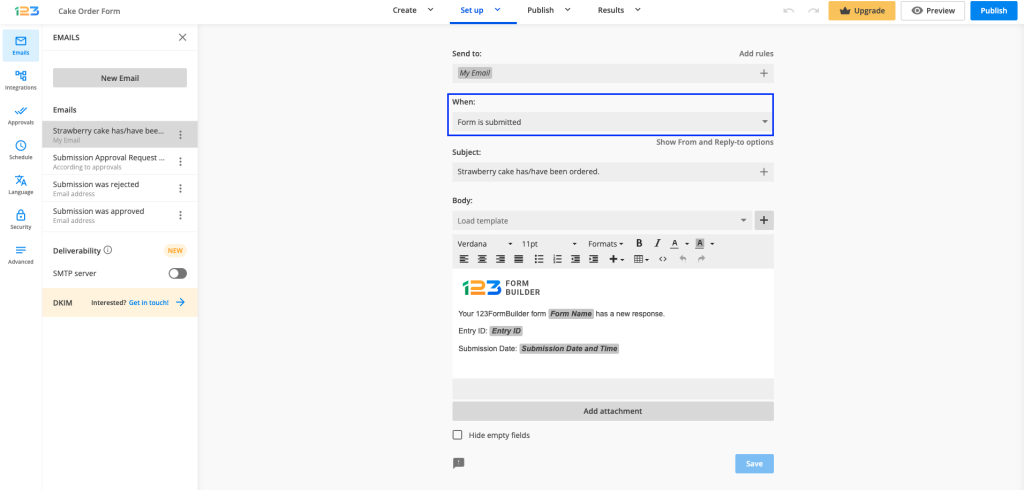
Types of triggers
This section provides an outline of all the triggers that are available for your 123FormBuilder emails. Remember that some triggers will work only if a certain feature is enabled on the form (payments, approvals).
- Form is submitted
- Form is submitted + Delay
- Payment is processed
- Payment is processed + Delay
- Submission is approved
- Submission is rejected
Form is submitted / Form is submitted + Delay
The email template can be sent right after the user has pressed the submit button or after a period of time.
You can delay emails on your form by minutes, hours, days, weeks, and months. Once you have selected one of these options, a box will be displayed on the left where you’ll need to add an input. For example, if you have selected the option Minutes and added the input 1, the email will be sent 1 minute after the form has been submitted.
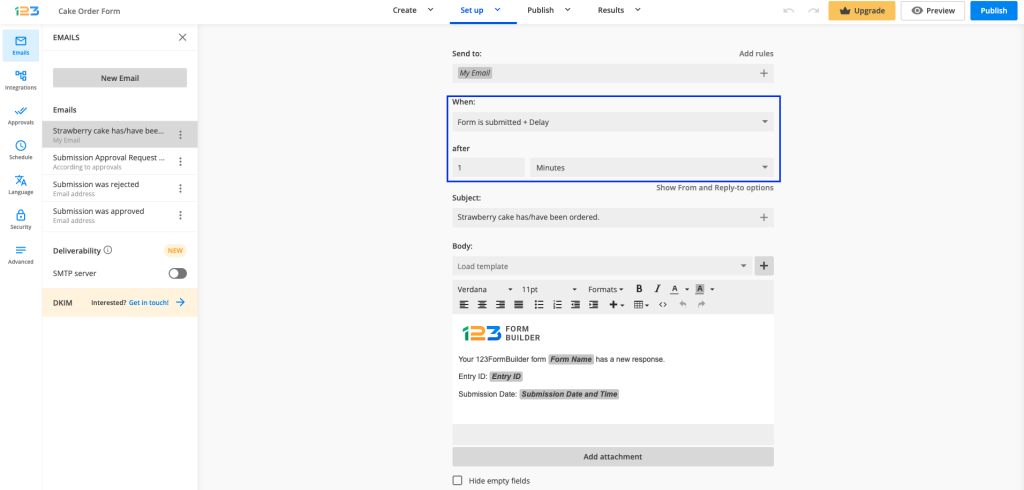
Payment is processed / Payment is processed + Delay
The same principle applies to these triggers. The only difference is that they are based on the status of the user’s payment. These emails are sent automatically after your customers finish their payments. This trigger is available only if you have established an order form, or more precisely, if you have added a payment processor to the form.
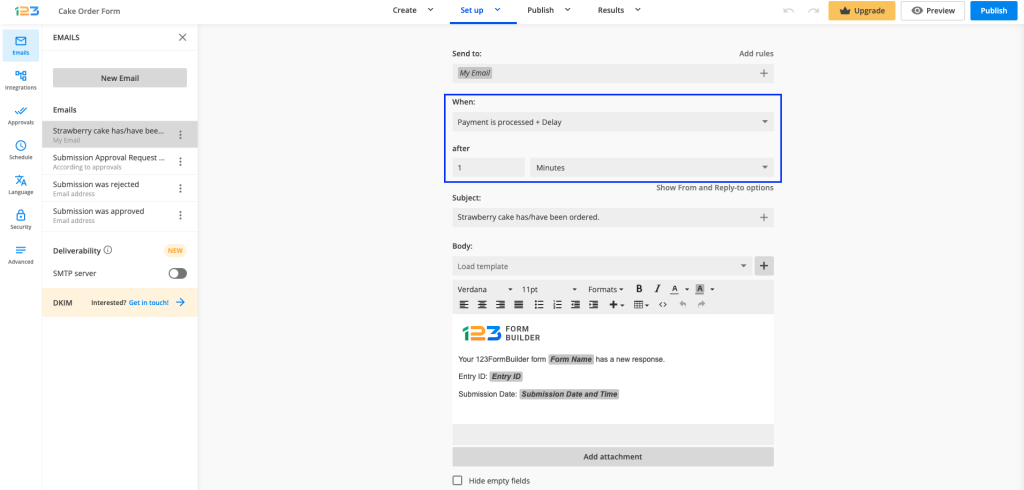
Submission is approved / Submission is rejected
You can send a custom email when an entry is approved or rejected by one of your recipients.
First, you need to enable the submission approval option from the forms Approval section. Three new emails will be automatically created, which you can then go back and customize in the Notifications settings.
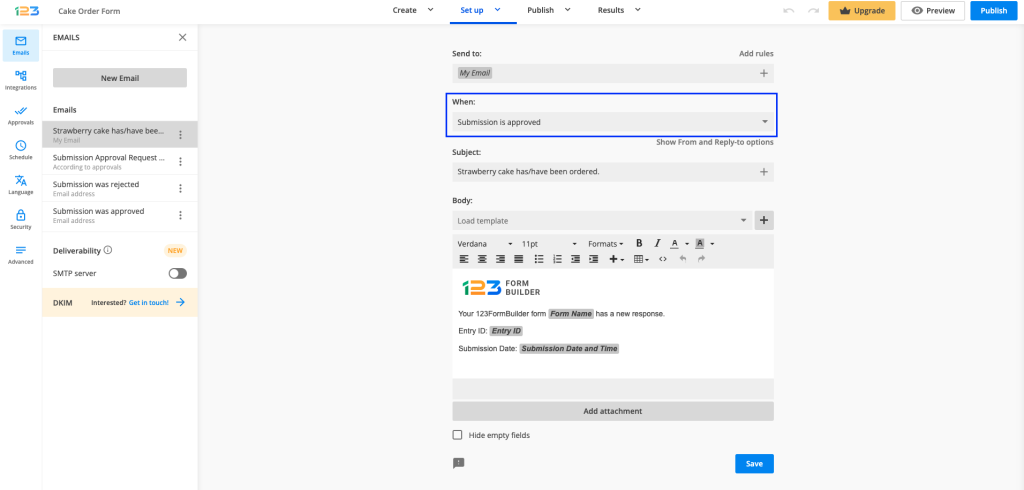
Related articles
Similar Articles
Frequently Asked Questions
Here is a list of the most frequently asked questions. For more FAQs, please browse through the FAQs page.