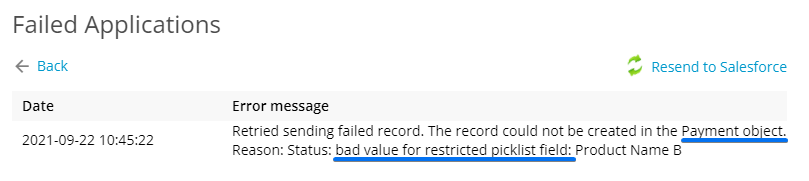Error: bad value for restricted picklist field | 123FormBuilder
Why does it show up?
The restricted picklist error means that the form is trying to create a record with a picklist value that doesn’t exist in Salesforce.
If the submitted value is not identical to the API value name in Salesforce, data won’t be sent to Salesforce. In the forms Submissions section (Failed Applications tab), you’ll receive the following error:
How to fix it?
Since 123FormBuilder works with the Salesforce API, it relies on the API Name. No worries, you don’t have to put the API value on the form as a choice. However, you need to provide the API value in the Object Mapping section.
To fix the restricted picklist error, first, you need to check the API values for that picklist in Salesforce.
Then, go to the form Salesforce Integration → Object Mapping, identify the picklist field, hover and click on the Alternative Values icon and provide the exact API values:
In the below example, the Salesforce API values are just codes that mean nothing to the form visitors. I want to display the product name on the form, but the value sent to Salesforce needs to be that code. Therefore, I use Alternative values and make sure to add the values exactly the same as they are in Salesforce, with proper capitalization and no leading or trailing spaces:
If the API name of the value is correct and you’re still receiving the error message, verify that the value is selected for your Record Type.
Go to Setup -> Object Manager -> Find the Object -> Navigate to Record Types -> Select the record type and ensure that the picklist value is displayed in the Selected Values column:
Related articles
Similar Articles
Frequently Asked Questions
Here is a list of the most frequently asked questions. For more FAQs, please browse through the FAQs page.