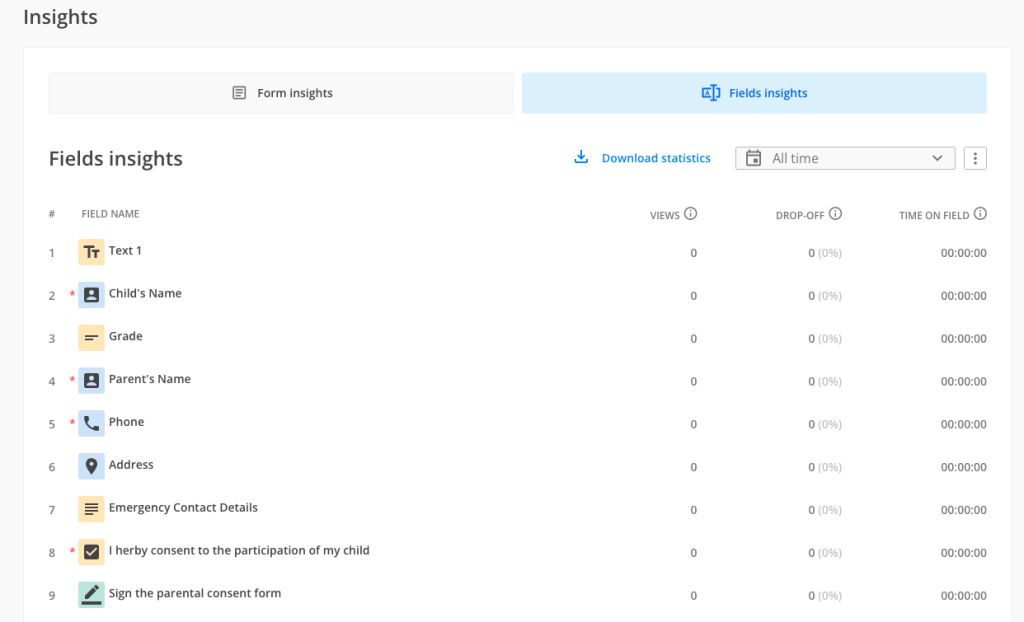Fields Insights
We are glad to announce that Fields Insights section is now available. As you got used to Form Insights section, you might wonder what exactly does Fields Insights.
How to get to Fields Insights?
Firstly, let’s see how we can navigate to Fields Insights. From My Forms, you can click on the dotted menu and navigate to Results. From the Editor, you can simply click on Results in the header menu. Results section is split into three: Insights, Submissions and Reports.
Insights section is split into two subsections:
a. Form Insights – here you can find stats related to your form: Views, Submissions, Submission rate, Avg time to complete, Users & Abandons, together with a more detailed analysis that takes into consideration the devices, locations and referrers of your respondents.
b. Fields Insights
What is Fields Insights?
Fields Insights is our newest section of the product. Here you have access to the performance of each question that is currently on your form.
Let’s take each row one by one to explain it better.
All questions appear in the order they are added on the form – thus the numbering on the left side of the tabel. Under Field name, we have the suggestive icon for each type of field. For example, the first question is Text content field, so we are displaying the suggestive icon for Text content field.
You might notice that some fields have the red asterisk attached. This is because those fields are marked as required on the form. For example, Child’s Name and Parent’s name are fields marked as required on our form:
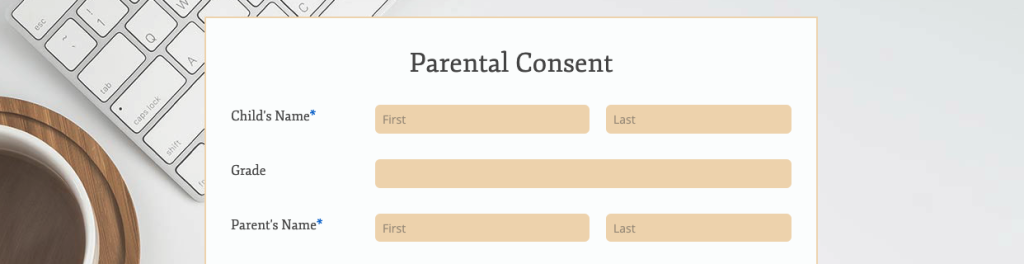
The third column is called Views. When hovering over the info bubble, you will notice that Views shows the number of respondents who interacted with the question. Each time a respondent interacts with a field (clicks within in, types something, selects a choice, etc), we are counting 1 view towards that question.
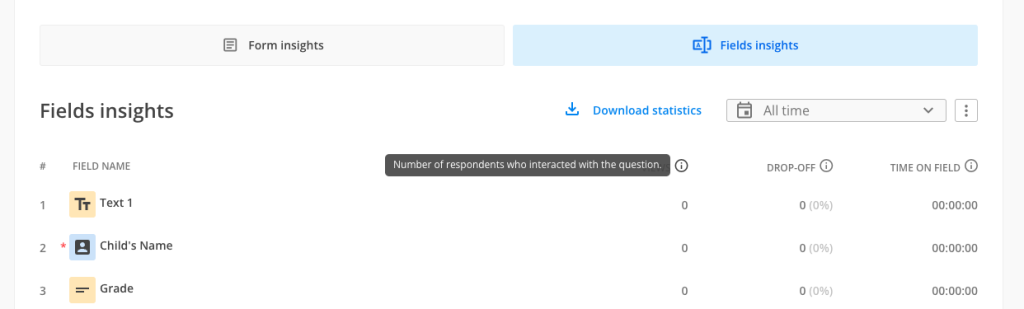
The fourth column is called Drop-off. When hovering over the info bubble, you will notice that Drop-off shows the number of respondents who interacted with a question, but did not provide an answer to that question. For example, a respondent types something, but deletes the entire answer. Or selects a choice from a single choice question, but then clears the choice.
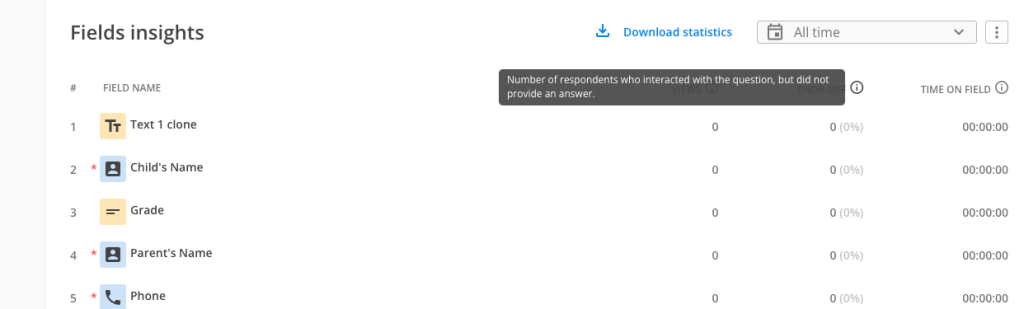
Note: the top three questions that have the highest drop-off rate are marked distinctively in the Fields Insights table. This is meant to help you determine which questions are abandoned by your respondents. As such, you can go back and make the necessary adjustments to your form in order to collect more data & submissions.
As an example, for the Grade question, we have 3 interactions with the question and 1 drop-off, so a 33% drop-off rate per that question.
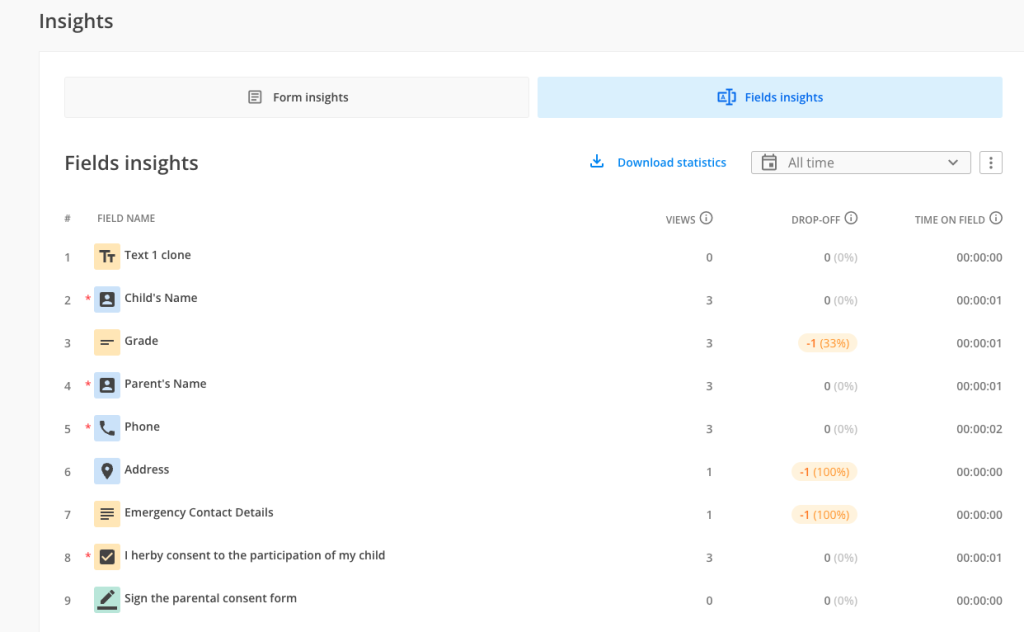
The fifth column is called Time on field. When hovering over the info bubble, you will notice that time on field shows the average time spent by your respondents to provide an answer to each question. This can help you determine where your respondents can get stuck and where they spent the most time thinking of an answer.
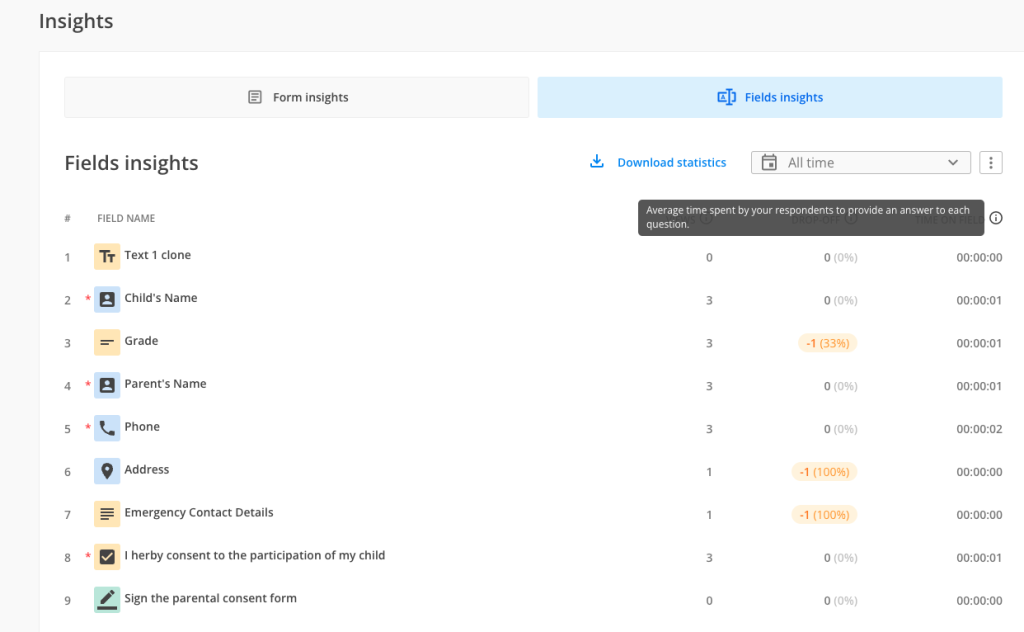
Download statistics
Another feature that Fields Insights has is Download statistics. Once you click on Download statistics, you will notice the option to download the Fields Insights data under a PDF format.

Date picker
Exactly as in Form Insights, you can see the performance of your questions in a specific time frame that you wish.
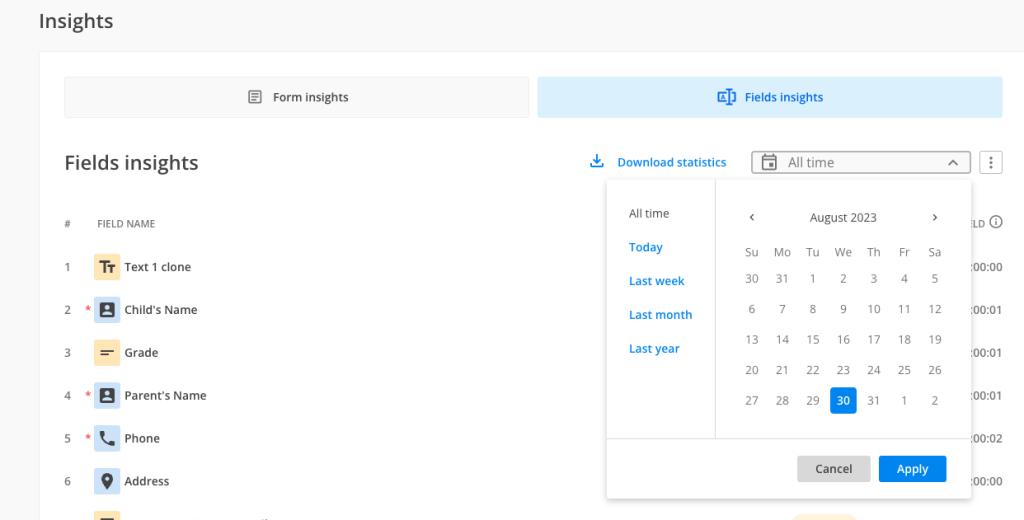
Delete data
If you are reusing the same form for different purposes or you simply want to start from scratch, you have the option of deleting the data from Insights.
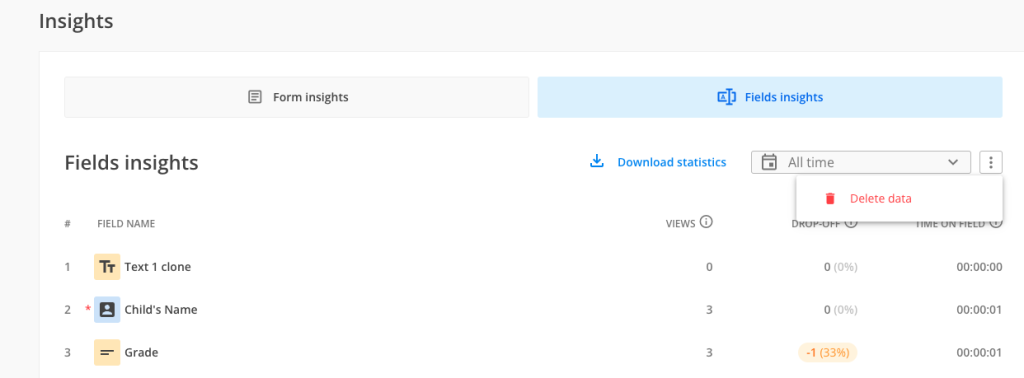
Important Note
Deleting data from Form Insights has an effect on Fields Insights data as well. Deleting data from Fields Insights deletes the data from Form Insights.This action can not be undone.
Important notes
Exceptions
There are some fields that are excepted from showing in Fields Insights, such as Embed video & Embed PDF. The main reason for this is that the respondents’ actions onto these types of fields are hard to track.
Time to register events
It takes up to 60 seconds to register the events your respondents perform on each type of field in order to get accurate data in Fields Insights
Order of fields
There might be cases in which the order of the fields in Fields Insights is not the same as visual order of the fields from the form. For example, when you have 3 fields on the same row and 3 fields underneath them, the order in Fields Insights might be skewed. Below you can find an example:
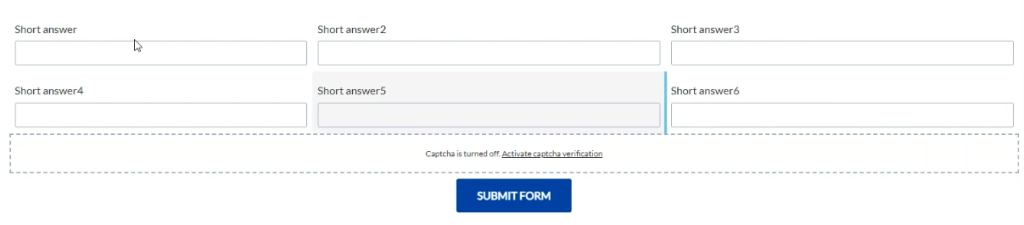
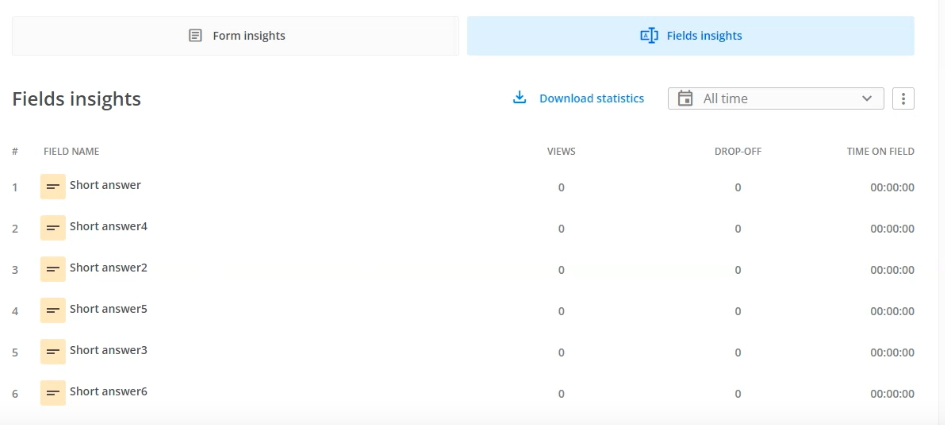
Important Note
We are collecting data for Fields Insights for Platinum and superior plans from 30th of August 2023. For pricing plans under Platinum, data for Fields Insights is being collected starting with the 6th of September 2023.If you want to have consistency between Form Insights and Fields Insights, you can either use the date picker to filter your data or you can start from a clean slate by deleting the data from Insights.
Work in progress
There is still some work in progress with Fields Insights section. We are going to handle the below aspects one by one:
-Likert scale field & Multiply field groups – these fields are currently not shown in Fields Insights.
-when your respondents are using autocomplete from browser, we are currently not counting the interactions your respondents had with the autocompleted fields
-when fields are prefilled from the URL, we are currently not counting the interactions your respondents had with the autocompleted fields
-right-to-left alignment is currently not handled in Fields Insights.
-hidden fields on the form are not marked distinctively in Fields Insights.
Related articles
Similar Articles
Frequently Asked Questions
Here is a list of the most frequently asked questions. For more FAQs, please browse through the FAQs page.