123FormBuilder – NationBuilder integration with Tags assignation
With the 123FormBuilder – NationBuilder integration, you can send form data and tags to your nation’s contact list.
Go to the Integrations section of your form and hit the Customize button of the NationBuilder app. In the Associate fields section, you can add tags to your form fields in three different ways:
- NationBuilder Tags. Type in the name of the tag which will be sent to your NationBuilder account only if the user has completed the field input.
- NationBuilder Field. Associate the form field input with the Tags field from NationBuilder, so when someone submits your form, the input of the respective form field will be sent as a tag to your NationBuilder account.
- Input as Tag. It’s equivalent to the Tags field from NationBuilder but comes in handy when you want to receive the data of the form input in your contact list, but also have it as a tag.
Please note: There are limitations associated with some fields. The sets of fields that are repeated in a Multiply Field Groups cannot be sent as tags to NationBuilder. Only the first set of fields can be sent.
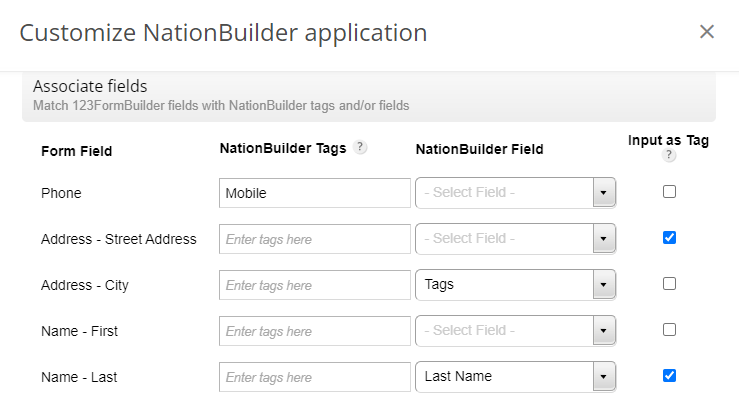
In the example above, here’s how the integration works:
1. If the Phone field is completed, the web form will send the tag Mobile to NationBuilder.
2. The input of the Street Address subfield will be sent as a tag to NationBuilder.
3. The input of the City subfield will be sent as a tag to NationBuilder.
4. The input of the Last Name subfield will be sent both as a tag and in the Last Name field from NationBuilder.
Whether you have created tags or associated form inputs as tags, you’ll find all of them in the Control Panel → Tags section of your NationBuilder account.
4 comments
Leave a Reply
Your email address will not be published.
Similar Articles
Frequently Asked Questions
Here is a list of the most frequently asked questions. For more FAQs, please browse through the FAQs page.
Hello is there any way to make the field association popbox bigger? It’s very small and difficult sometimes to see that we are entering our mapping in the correct areas.
Hello Rebekah! At the moment the customization box can not be enlarged. We will take this in consideration when redesigning the Applications section. Thank you!
Hey there, thank you so much for creating this integration with NationBuilder, you guys rock!
I am curious to what is the best practice for the following scenario: I have a text field for people to tell us a little about themselves. I would like the text that they input to go to the “bio” section in my persons profile. I’ve selected “Bio” under “NationBuilder Field” and it is coming in just fine. However, each sentence written also appears as a very long tag itself. How can I stop this?
Thank you in advance for your help
Hello Erika!
From what you have described, I’d advise you check the integration in the NationBuilder customization lightbox and see whether you have or not checked the option Input as Tag. When that particular option is enabled, the user provided input is automatically converted as a tag, as well. If this is true, uncheck that option, save changes and see if the problem persists.
For further assistance, don’t hesitate to contact our Support Team at support@123formbuilder.com or via our contact form.
Thanks!