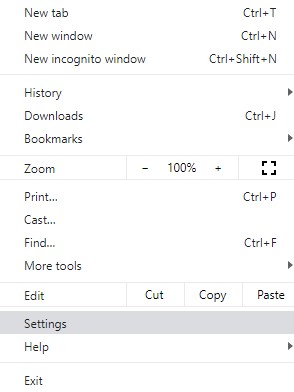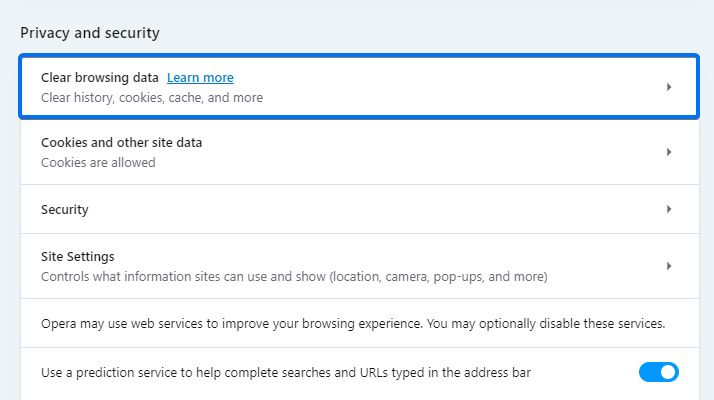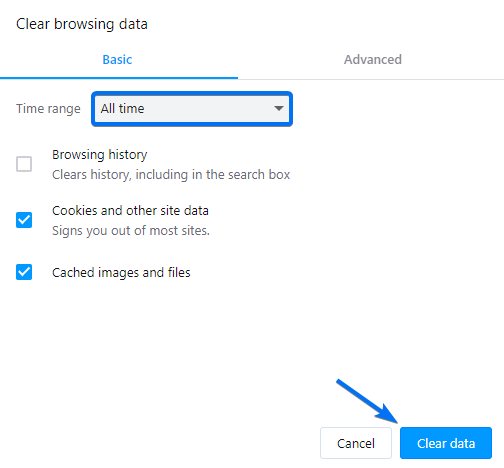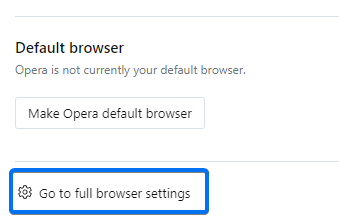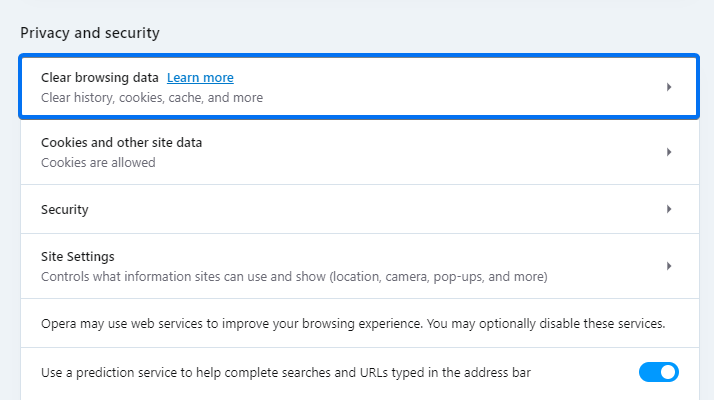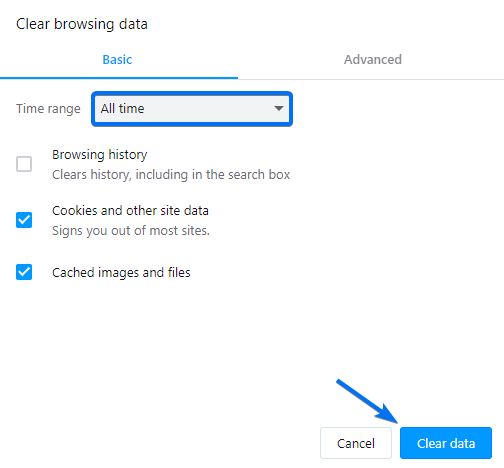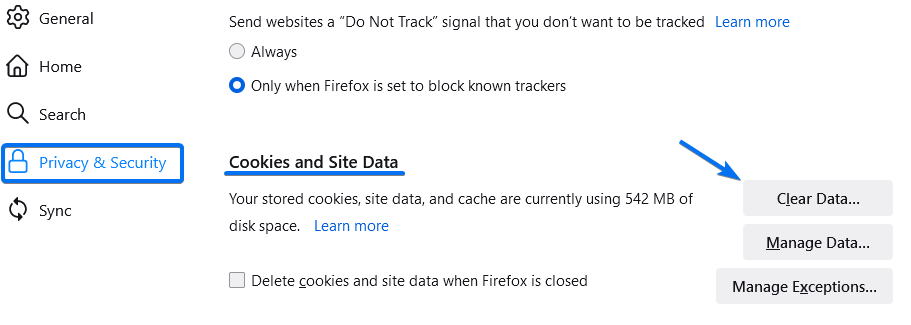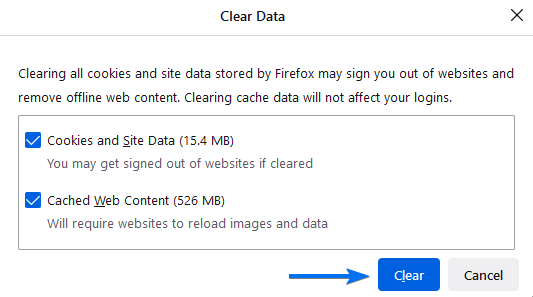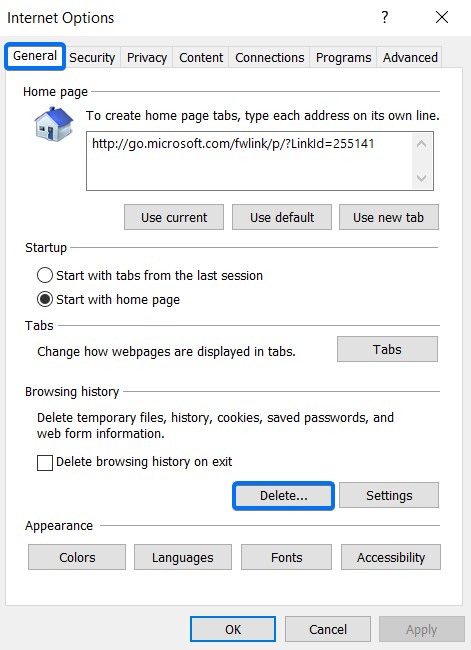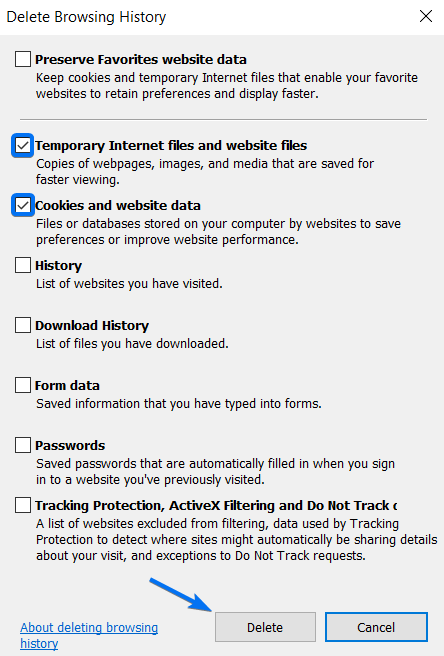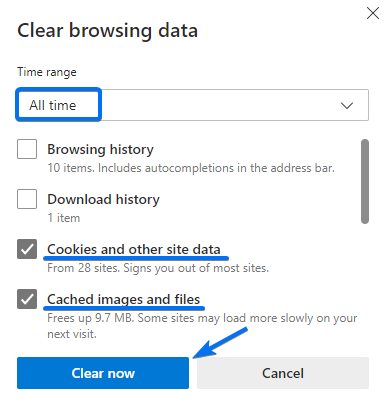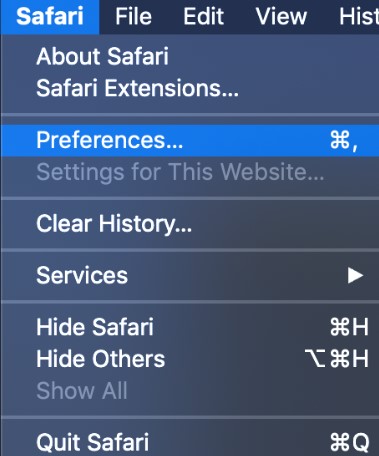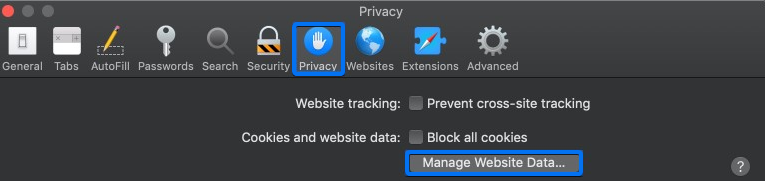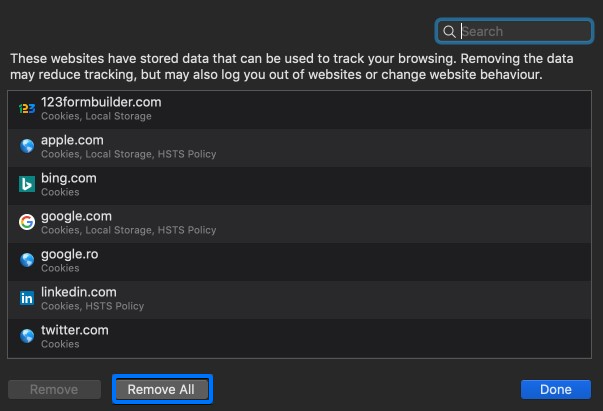How to clear the cache and cookies in your browser
Clearing your browser’s cache and cookies is an important step for almost any internet browsing issue. The reason why we recommend this step is because the browser’s cache saves files to speed up the website’s loading time. However, when a website is updated, the cache files (since it has previous data) will interfere with the new version of the website.
Follow these easy steps on how clear the cache and cookies from your browser.
Google Chrome
1. Navigate to your Settings from the three-dot menu located on the top right.
2. From the left side panel, select Privacy and security.
3. Afterward, select the option to Clear browsing data.
4. Make sure to check the following options: Cookies and other site data and Cached images and files.
5. Finally, hit the Clear data button.
Opera
1. Navigate to your Settings.
2. Scroll down to the Privacy and security section then select Clear browsing data.
3. Set the Time range to All time.
4. Make sure to check the following: Cookies and other site data and Cached images and files.
5. Hit the Clear data button.
Mozilla Firefox
1. Navigate to your browser’s Settings in the top right corner.
2. Open the Privacy & Security section and under Cookies and Site Data click the Clear Data button.
3. In the pop-up window, tick the check boxes named Cookies and Site Data and Cached Web Content. Finally, press the Clear button.
Internet Explorer
1. In the top right corner click on the gear icon and choose Internet options.
2. In the General tab click on the Delete button.
3. Check the options Temporary Internet Files and website files and Cookies and website data then press Delete.
Microsoft Edge
1. Go to the menu icon and select Settings.
2. Choose the Privacy, search, and services category and scroll down to Clear browsing data.
3. Next, click on the Choose what to clear button.
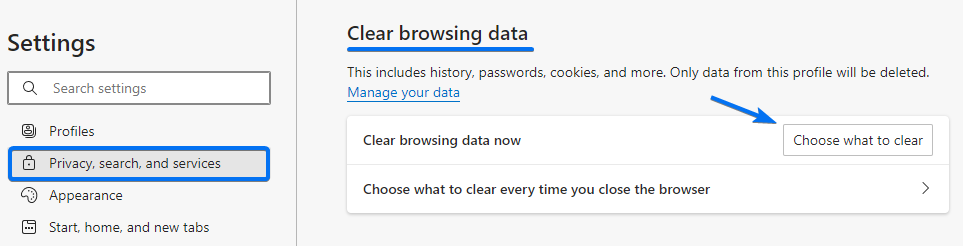
4. Set the Time range to All time.
5. Tick the options Cookies and other site data and Cached images and files. Finally, hit the Clear now button.
Safari
1. Click on Safari and choose Preferences.
2. Switch to the Privacy tab and select Manage Website Data.
3. Finally, hit the Remove All button.
Related articles
Similar Articles
Frequently Asked Questions
Here is a list of the most frequently asked questions. For more FAQs, please browse through the FAQs page.