How to customize First/Last Name subfields on your 123FormBuilder form?
To add and customize additional subfields for the First/Last name field, select the field and go to Options in the right-side panel. Here you can add subfields for respondents where they can Use initials and Use a middle name.

Important notes
If you want to add a Title to the First/Last name field, you can do that by enabling the Use Title before name option.
Once enabled, you are presented with some predefined options for titles that can be easily edited. You can edit the text or add more title options.

In the Submissions table, a new column will appear for each subfield when any of these options is enabled.
Placeholder text
By default, the placeholder text in the First/Last name field is First and Last. These placeholders will be shown by default to respondents so they can understand where and how to provide input.
These two values can be changed with anything that fits your use case. You can also customize the placeholders for the Initials and Middle name subfields.
For example, we’ve changed the placeholder text to Test 1 and Test 2. These two texts will appear on the form by default. However, once respondents start typing inside the field, the placeholder texts will disappear. If your respondents do not provide their names, these placeholder texts won’t be sent to the Submissions table, as they are only a visual aid for respondents and do not represent an actual value.
2 comments
Leave a Reply
Your email address will not be published.
Similar Articles
Frequently Asked Questions
Here is a list of the most frequently asked questions. For more FAQs, please browse through the FAQs page.
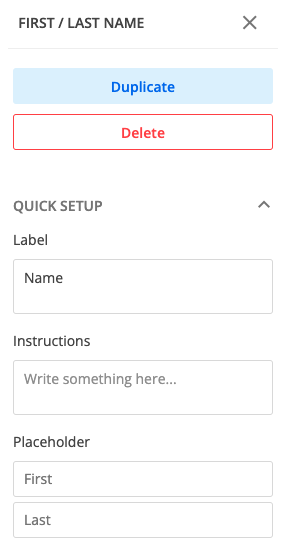

I need to change the “Middle” name subfield to “Maiden”. How to do this?
Hello Nancy! to change any system message please go to Settings – Translations and click customize/edit your current language. Use the search bar to find the word that needs to be translated. Have a great day!