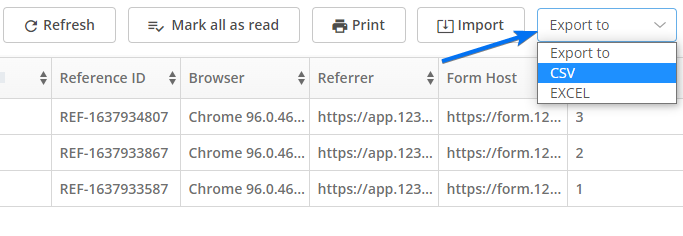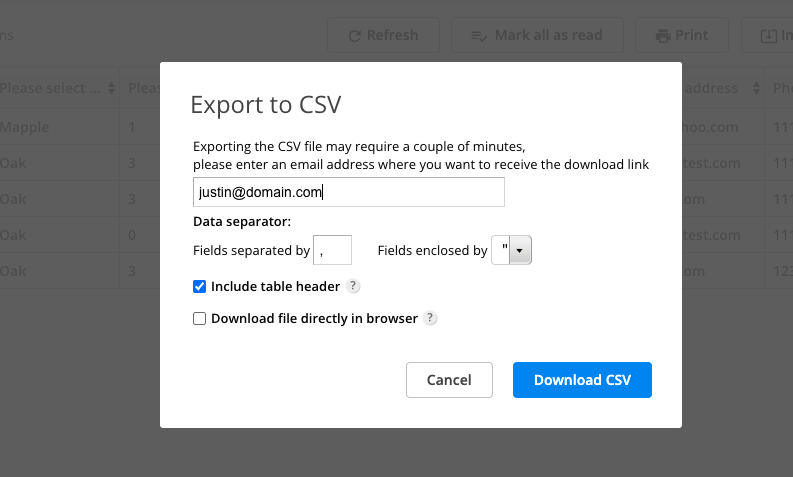How to export all of my submissions to CSV in 123FormBuilder?
Here’s how you export all of your form entries to CSV from our form builder.
From the Form Editor, select the Results button and navigate to Submissions tab.
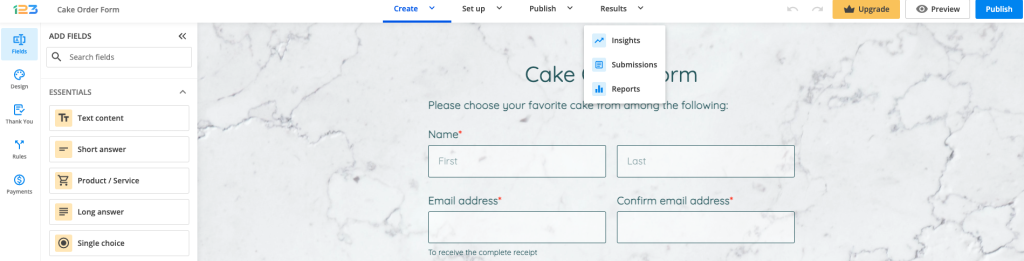
Click on Export to CSV (top right corner) to download the CSV file containing all form submissions. If you need to export your submissions to Excel, check this article.
In the lightbox that opens type in your email address. By default, the email address associated with your 123FormBuilder account will receive the download. Click on Download CSV and you’ll receive a download link with the CSV file in your inbox.
Make sure that you are logged in the same browser with your email account. Otherwise, you will not be able to access the download link and receive the .csv file containing your form submissions.
You can also choose to download the Submissions file directly in browser. Once you’ve clicked Download CSV, an informative banner will be shown at the top of the page that your download will begin shortly.
Important note: if you choose to download the Submissions file directly in browser, please do not leave the Submissions section. Otherwise, your download will be interrupted.
Similar Articles
Frequently Asked Questions
Here is a list of the most frequently asked questions. For more FAQs, please browse through the FAQs page.