How to hide form fields on 123FormBuilder?
To hide form fields using our form builder, go to the Form Editor and click on the field that you want to hide. Afterward, in its Edit Field panel, select the option Hide field. Although still visible in the Editor, hidden fields can’t be seen by users.
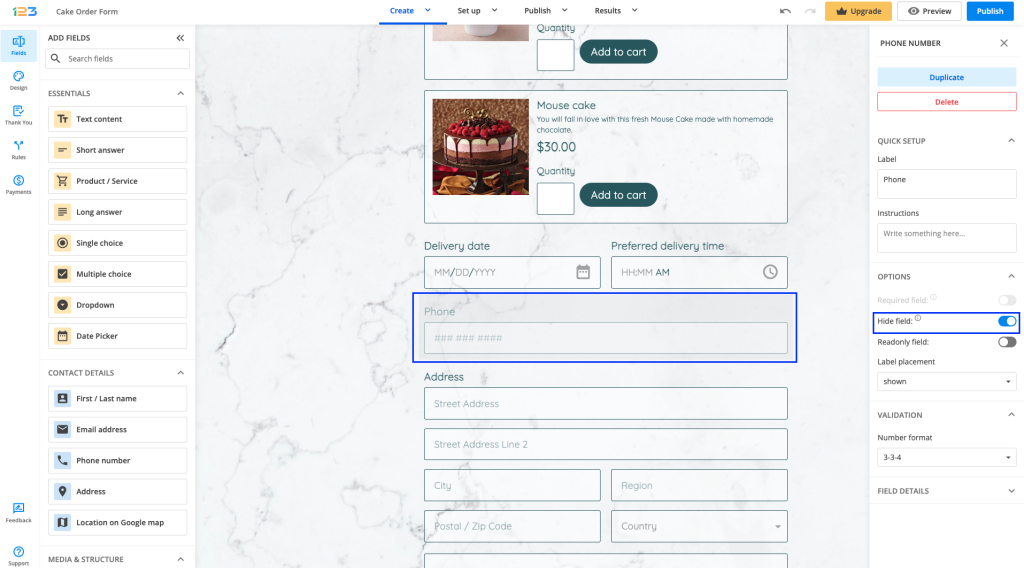
This feature is especially useful when combined with the prefilled form fields feature. They allow you to receive reference information in form submissions and to keep this information hidden from users.
Read more about how to set up prefilled hidden fields.
Tip: Use hidden fields with conditional logic. If hidden fields are shown by a rule, the form’s loading time will speed up. Furthermore, add a page break field on the form for better performance. For branching and conditional logic, set up field rules in the Rules → Field Rules section.
Related articles
2 comments
Leave a Reply
Your email address will not be published.
Similar Articles
Frequently Asked Questions
Here is a list of the most frequently asked questions. For more FAQs, please browse through the FAQs page.
The Title field has no Translation in German and i can not change it. Select title => Anrede (in German)
Hello,
Thank you for contacting us.
The translation of a field can be made in the Settings → Translations section.
For any difficulties you encounter with it that requires investigation, please send us an email at support@123formbuilder.com and include the form’s link there, as well.
Thanks.