How to limit the number of times an option is selected in your 123FormBuilder form?
For fields that are based on a choice selection (Single choice, Multiple choice, Dropdown) you can set a limited number of selections accepted.
This feature is useful in a variety of cases. Consider the scenario in which you need to create a workshop registration form and participants have multiple sessions to choose from. However, each session has limited availability. By using the Restrict choices feature in 123FormBuilder, you can easily set limits on the number of times each session can be selected. As a result, you can avoid overcrowded sessions and ensure that the workshop runs smoothly. Let’s explore how this feature works.
In the Create section of your form, click on your choice field, go to Validation in the right-side panel, and enable Restrict choices.
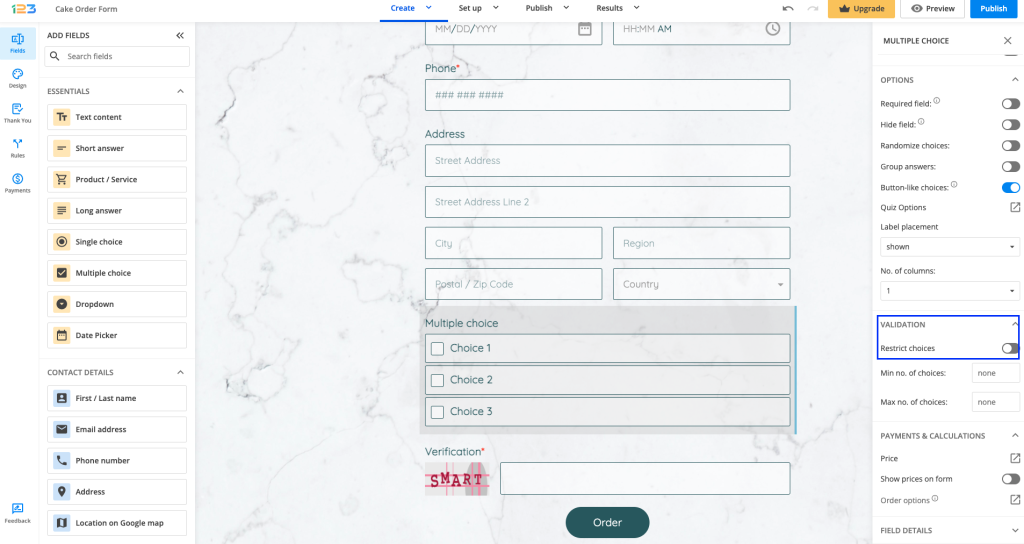
You will notice that additional options showed up. We will explain each of them below:
Configure values – from here you can configure the total accepted value for each choice.
You can set an individual limit or a default total (the limit will be the same for each choice). Once your respondents reach the limit for your choice, the system will automatically gray out that choice. When a choice is greyed out, it can not be selected anymore. To make a choice unavailable from the start, write “-1” to that specific option in the table below.
Show no. of choices left – allows your respondents to see the remaining available options for each choice.
To learn how to restrict the number of times an option is selected on your forms, you can also check out our step-by-step tutorial:
Related articles
10 comments
Leave a Reply
Your email address will not be published.
Similar Articles
Frequently Asked Questions
Here is a list of the most frequently asked questions. For more FAQs, please browse through the FAQs page.
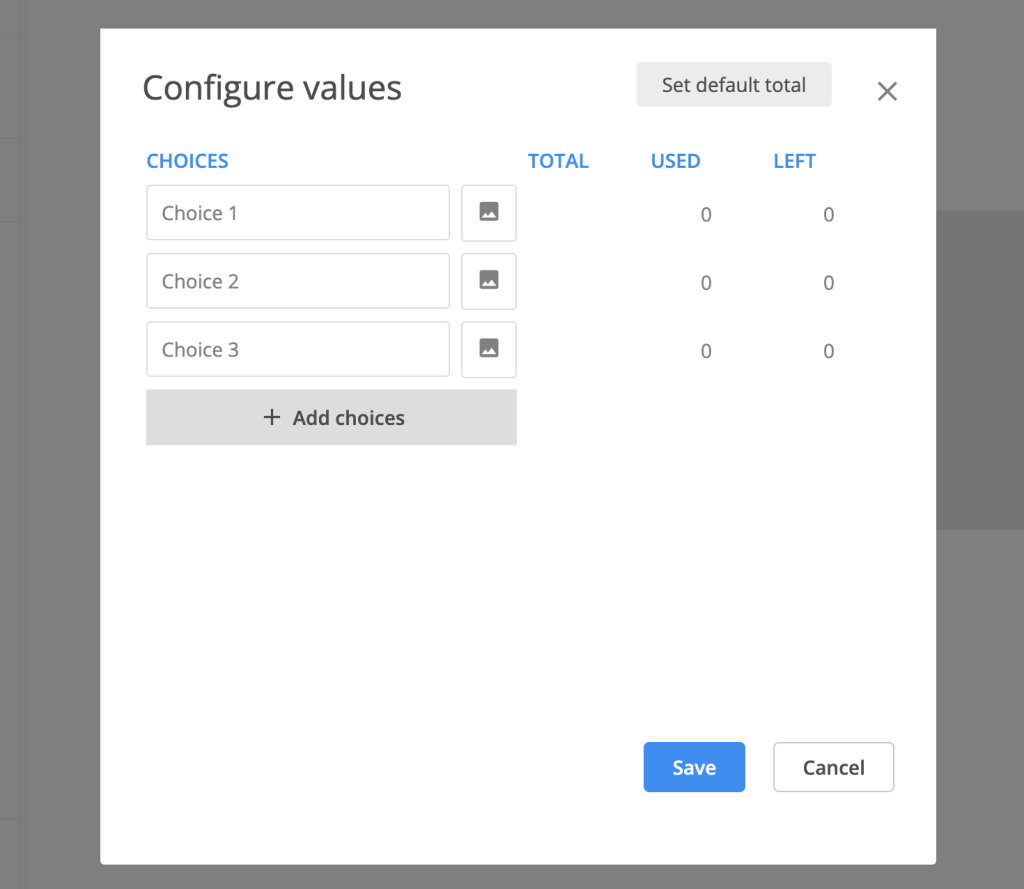
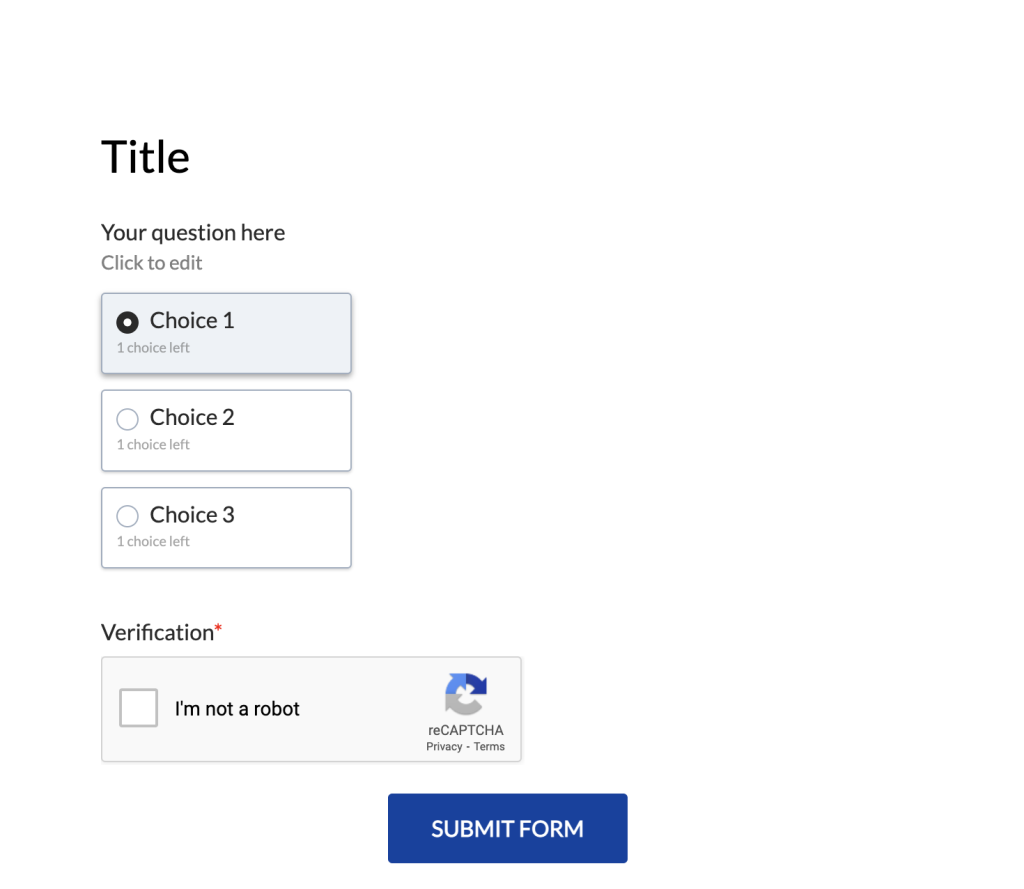
We have values configured with limited choices but we are selling more than what we’ve allocated in the inventory. Why is this happening? For example, I had (9) allocations for one item but have sold 11 of them before the option was greyed out. Please help!
Hi Danielle! For this kind of situations, please contact us directly via email or live chat to be able to start an investigation and solve this situation. Thank you!
We have an event that has four sittings and limited seats available at each sitting. Are we able to set a limit on the number of times a particular sitting is selected so that when the limit is reached, that option is no longer available?
Hi Jess!
If you read the second paragraph from the documentation above, you will see that you can limit each available choice of a choice field with custom values. In your case, you could display the four sittings as four available choices. Let’s say you add a Radio field on the form with four available choices. Choice 1 is Sitting 1, Choice 2 is Sitting 2 and so on. Once you have created the field and added your available choice, go to Advanced → Number of times an option can be chosen and select Custom. Afterwards you can limit each sitting as you see fit.
Feel free to try out this example: live form example
For further assistance, don’t hesitate to contact our Support Team at support@123formbuilder.com or via our contact form.
Thanks!
Is “how many times an option can be used” per user or total. For example we only have 10 total of a specific item available. Will it keep the inventory control for 10 total across all users? Or will each user be able to choose up to 10?
Hello Julie!
The option limits the number of times an option can be used by each user individually, not per form. In your case, each user will be able to choose up to 10 items. You could, however, add a Number field on your form for the quantity of the item and use the Limit submissions by input values option. This way, you can set a limit per total.
If you have more questions or need assistance, please contact our support specialists at support@123formbuilder.com
Thanks!
I try to make Unlimited choice for a question “Are you here for?…” But i can’t do it. Can you help me? I am really appreciate it. Thank you
Hello Nancy!
If you want the options to be chosen for an unlimited number of times, simply select the option Unlimited in the Number of times an option can be chosen dropdown.
For further assistance, don’t hesitate to contact our Support Team at support@123formbuilder.com or via our contact form.
Thanks!
Hi
Base on the template for order form, say for example I want to order 2 Madonna, 3 Rihanna and 4 Beyonce, how do I do that? Because there is only 1 box for quantity.
Thanks!
Regards
Mavis