How to make an agreement request in my 123FormBuilder form?
If you want to request your respondents’ agreement in a form, you can use 2 fields: the Terms of Service field or the GDPR Agreement field. All you have to do is drag and drop the desired field on your form and customize it according to your needs.
Terms of service field
Agreement text
The default text is I agree to the < link > terms of service < /link >. You can change the text but do not forget to include the link HTML tags.
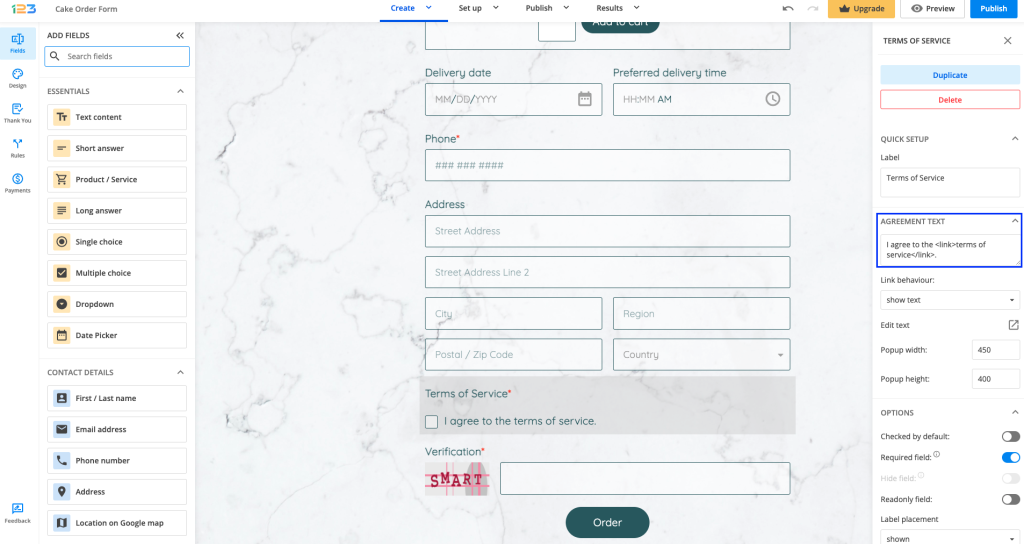
Link behaviour
There are three options to choose from: none, open URL, and show text (this is set by default).
When show text is selected, a few options become available. First, you can add your text by clicking on Edit text. A rich text editor will open where you can input your terms of service. When your respondents click the link, a popup with the text will open on the form. You can also modify the popup width and height.
If you choose open URL, all you have to do is input the URL where your respondents can check the terms of service. The URL you provide will open in a new tab.
GDPR agreement field
The GDPR Agreement field is located under the Uploads & consent category of fields.
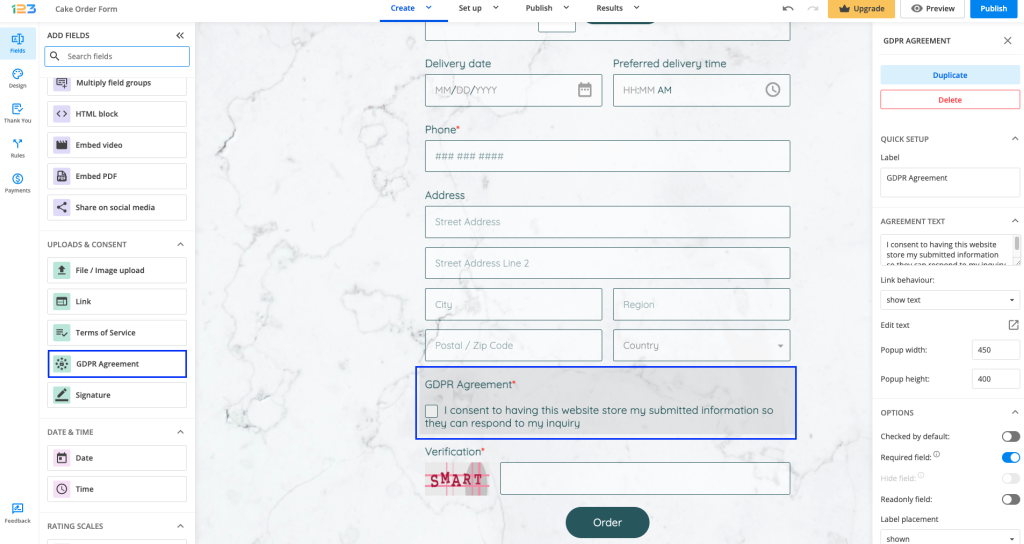
The agreement text is already provided, but you can easily modify/edit it according to your needs. If you provide any link within the agreement text, you can also set the link behavior, exactly described above for the Terms of Service field.
You can opt to have the field Checked by default and/or mark it as Required. If needed, you can set the field as Readonly as well.
2 comments
Leave a Reply
Your email address will not be published.
Similar Articles
Frequently Asked Questions
Here is a list of the most frequently asked questions. For more FAQs, please browse through the FAQs page.
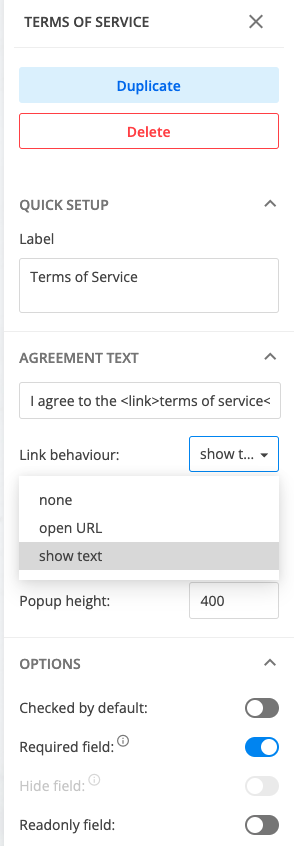
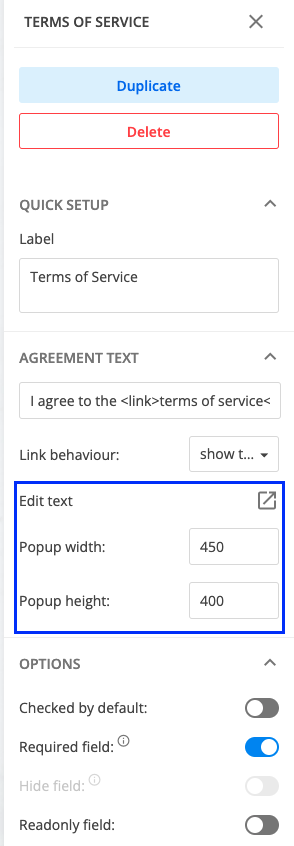
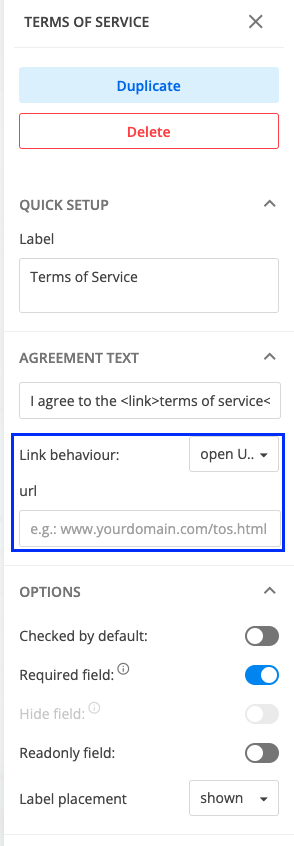
What good is it if my Terms of Service aren’t listed on the PDF?? I need the terms they’re agreeing to to also print out in the report…
Hello Robert.
You can create a custom PDF where you can copy – paste the respective message found in the Terms of Service field.
This way, you will receive it on the pdf attachment sent when someone submits your form.
For any further assistance you may need, you can send us an email at support@123formbuilder.com, or, via our contact form.
Thanks!