How to publish 123FormBuilder reports?
If you want form reports to be available to the public, go to your Reports section within your form builder account, click on Publish, then select Yes. The platform will generate a webpage with your submission results. You can share its URL with all interested parties.
Published reports are automatically updated to your audience. You can opt to password protect the link.
If you want to make the content of a Data Table Report visible for others, you’ll need to enable it in the Publish lightbox from the Reports section. If you do not enable the report, the content will be blank. Here’s how you enable it:
1. Go to your Data Table report and select Publish.
2. Make the report public by ticking the Yes option.
3. In the expanded area select the Make Data Table public option and don’t forget to press Save.
From now on, anyone with the link to the report can see the content of your Data Table.
2 comments
Leave a Reply
Your email address will not be published.
Similar Articles
Frequently Asked Questions
Here is a list of the most frequently asked questions. For more FAQs, please browse through the FAQs page.
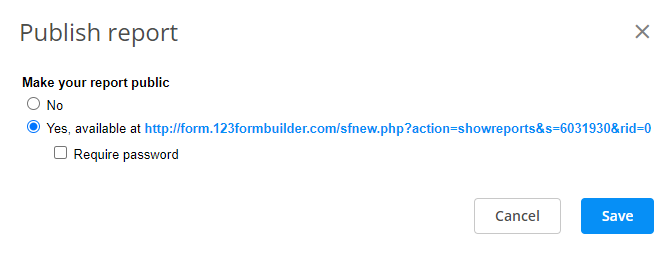

How can they export the data into an excel or csv format? Or how can we create a report to export to Excel?
Hello Cheryl, the reports created with our platform, especially the Data Table report are view-only. However, you can choose to export your submissions to Excel or CSV from the forms Results -> Submissions section. If you have additional questions please contact us at customercare@123formbuilder.com. Thank you and have a great day!