How to set up custom fields for NationBuilder on 123FormBuilder?
You can use the 123FormBuilder – NationBuilder integration to associate your form fields with custom fields created in your NationBuilder account.
To create a custom field, log in to your NationBuilder account, head over to the Settings → Nation Defaults → Custom Fields section and click on New custom field.
Important Note! The only field types you can create are Text, Number, Checkbox, and Multiple choice fields. For the integration to work properly, your form fields need to have the same field validations as your custom fields. This means that fields such as the dropdown list are not compatible with custom fields from NationBuilder.
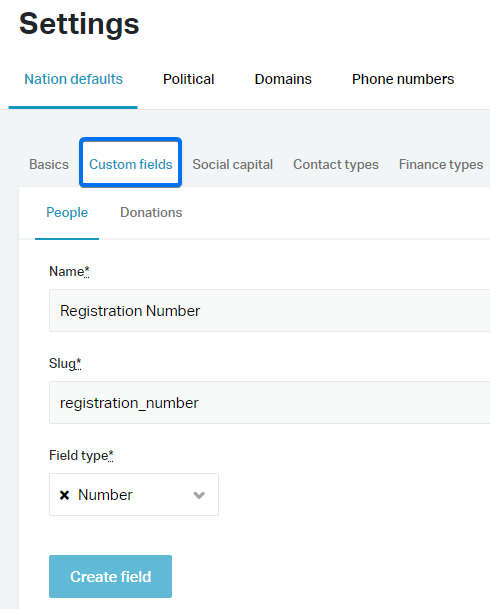
In your form builder account on 123FormBuilder, go to the Integrations section of your form and hit the Customize button of the 123FormBuilder – NationBuilder integration. Select the form field you want to associate with the custom field in NationBuilder and click on the dropdown list on the right. Scroll down until you see the Custom Fields group, where all the NationBuilder custom fields will be displayed below. Associate the custom field you want, save the changes, and you are done.
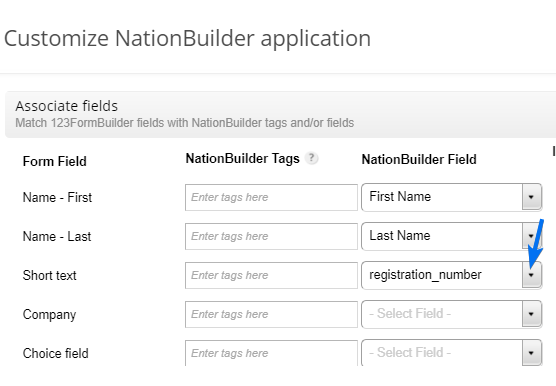
Similar Articles
Frequently Asked Questions
Here is a list of the most frequently asked questions. For more FAQs, please browse through the FAQs page.