How to show quiz results after submission?
To learn how to show quiz results after submission you can also check out our small tutorial:
Quiz results can be published on the Thank You page immediately after the submission is made. To enable this option, access the Thank You page section and select Show quiz results.
You can also add a custom message to appear on this page. Just edit the default message from the text box under the Show quiz results option.
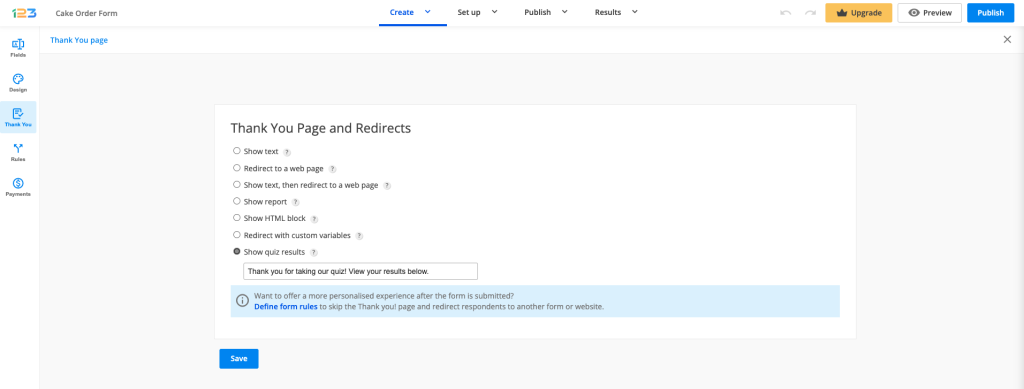
Enable the Show missed answers option from the Advanced → Quiz tab to show all the missed and the correct answers to your users after submission.
The quiz results of each submission will be present in the Submissions section of your form, under the column header Quiz Score. Furthermore, you can also include the quiz score in report filters and rules.
You may even add the quiz score to the content of your email templates. This way, you can send your form respondents the quiz score that they’ve received via email. Set up your custom email by going to the Emails section. Afterward, select the plus sign from the email Body to add the Quiz score variable. Check out our guide for more detailed instructions.
7 comments
Leave a Reply
Your email address will not be published.
Similar Articles
Frequently Asked Questions
Here is a list of the most frequently asked questions. For more FAQs, please browse through the FAQs page.
How many questions can the trivia quiz have?
Thanks
Hello Marcia! With the Basic free plan, you can add a maximum of 10 fields on a form, however, starting with our Individual Plan, you can add unlimited fields, therefore you can add as many questions as you need. Please check our Features Matrix for more details about our subscriptions. Have a fantastic day!
Can I show a custom result based on the score?
Hello, you can show fields based on the quiz score by establishing field rules. More details you can find in this article Have a great day!
Hola q tal es muy buena esta web
Hello, I cannot click the Show Quiz results button! For some reason I can only chose from the above options. Why is this and how can I change it?? Thanks in advance!
Hello Lisa!
In order to enable the Show quiz results option, you’ll need to assign points and the correct choices to the questions on your form. For more information, follow our documentation here.
For more questions or need of assistance, please contact our Support Team at support@123formbuilder.com or via our contact page.
Thanks!