How to use sandbox for testing payment processors on 123FormBuilder?
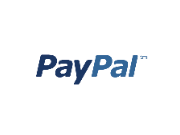 |
|
 |
|
 |
|
 |
|
 |
|
Payment gateways that include the sandbox mode for merchant accounts in our form builder are:
4 comments
Leave a Reply
Your email address will not be published.
Similar Articles
Frequently Asked Questions
Here is a list of the most frequently asked questions. For more FAQs, please browse through the FAQs page.
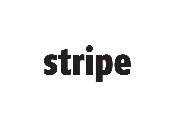


It is not working for myself too! I created a Paypal sandbox account and filled the form with this details. When I hit Save, the payment form is NOT saving at all. The payment type I chose and set up reverts back to ‘Disable’.
Hello Ella,
Besides adding the Email address of your PayPal sandbox account, you need to enable the testing mode option found below the payment processors.
This way, the form will know to process test payments instead of real ones.
If you need further assistance, do not hesitate to contact our Support team at support@123formbuilder.com, or, via our contact form.
Thanks.
PayPal sandbox link does not work. I have tried to use it multiple times and it will not recognize my account using the link provided above.
Thank you!
Hello Roz!
To use PayPal in sandbox, you’ll need a sandbox account from PayPal, which is different from your standard account. Next, go to the Settings → Payments section of your form, type in the credentials of your PayPal sandbox account in the PayPal gateway box and tick the option Enable testing mode (no live payments), under Sandbox options.
For further assistance, don’t hesitate to contact our Support Team at support@123formbuilder.com or via our contact form.
Thanks!