How to show or hide form labels on a 123FormBuilder form
If you want to style your form or make it more dynamic, you can change the label placement by deciding to either show it or hide it. This setting has to be applied to each field individually, it does not apply automatically to the entire form.
All you have to do is to select the field you are interested in bringing changes to and in the left side panel you will find the section Options. Label placement is the setting that allows you to play around with the question text.
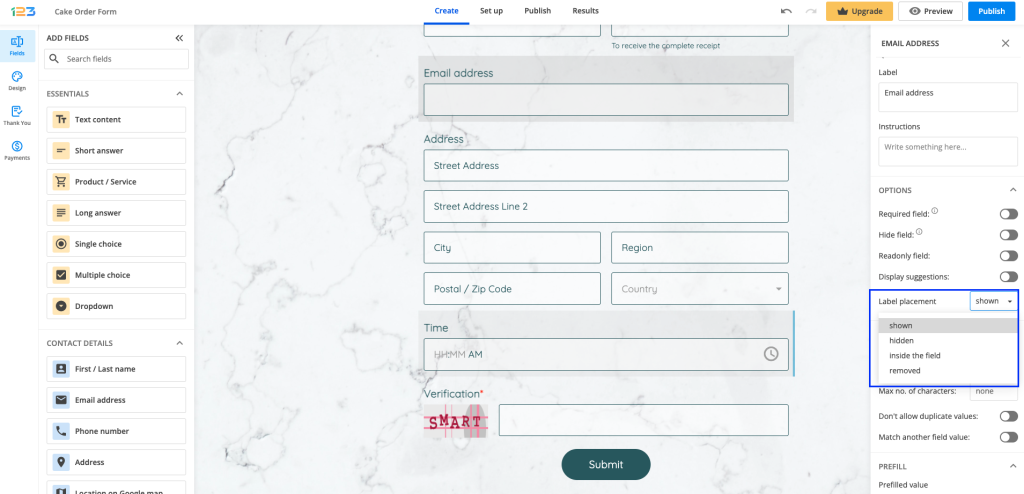
Shown: by default, the label placement is set on shown and looks like below:
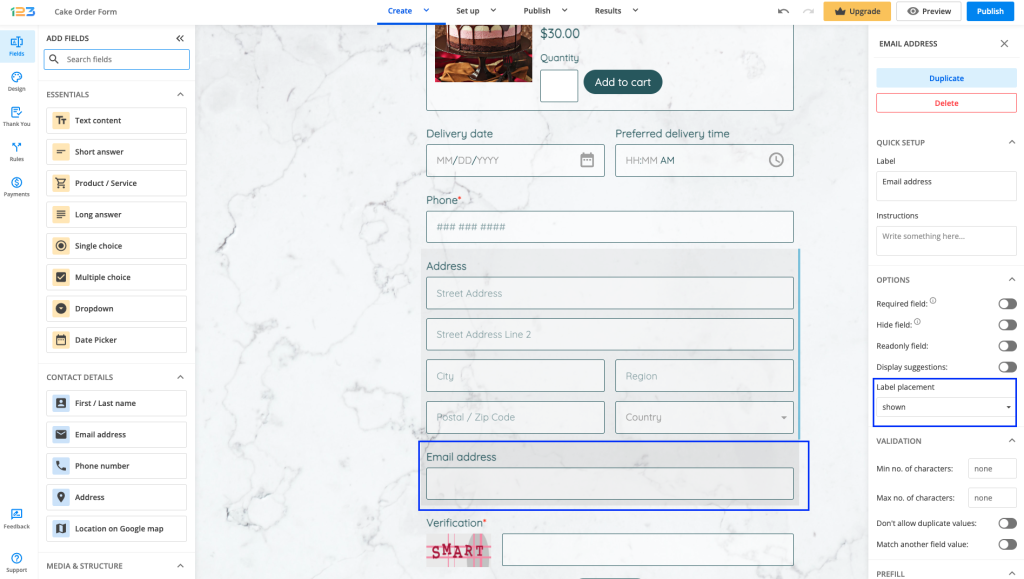
Hidden: when chosen, this setting makes your question text hidden.
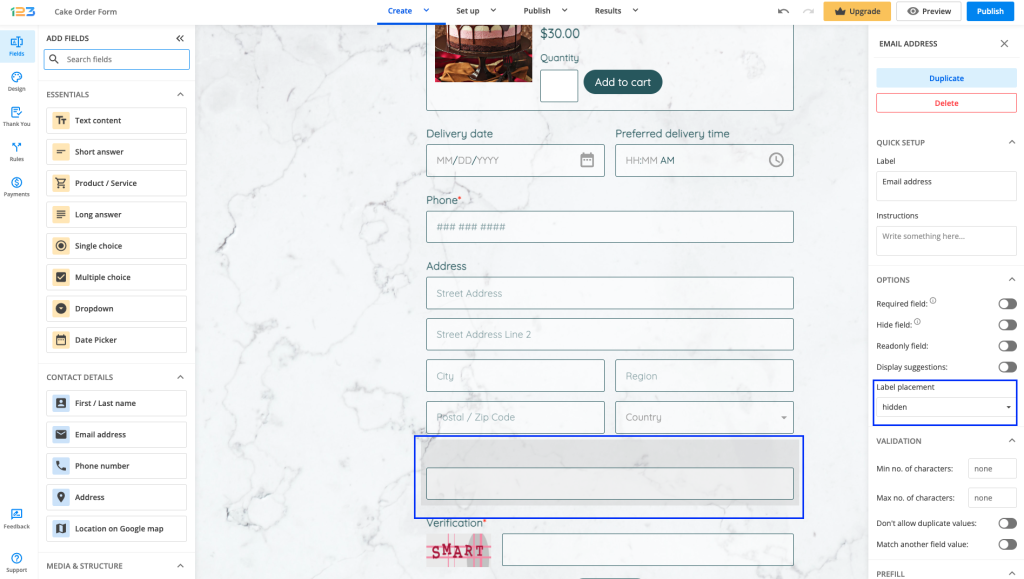
Inside the field: when choosing this option, the question text is placed inside the field and once respondents interact with the field, the label disappears.
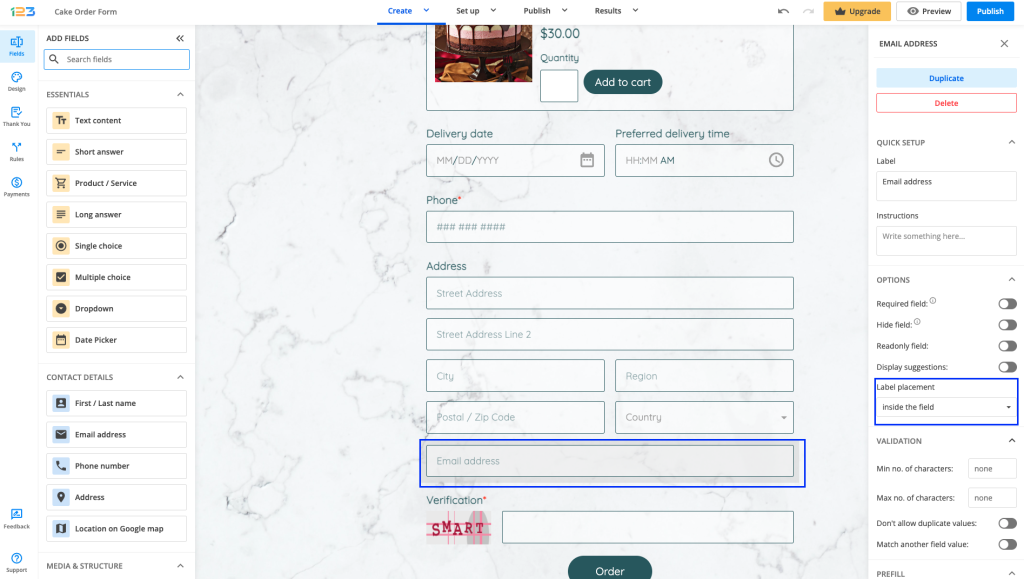
Removed: similar to Hidden, this option hides the label, but also the white space.
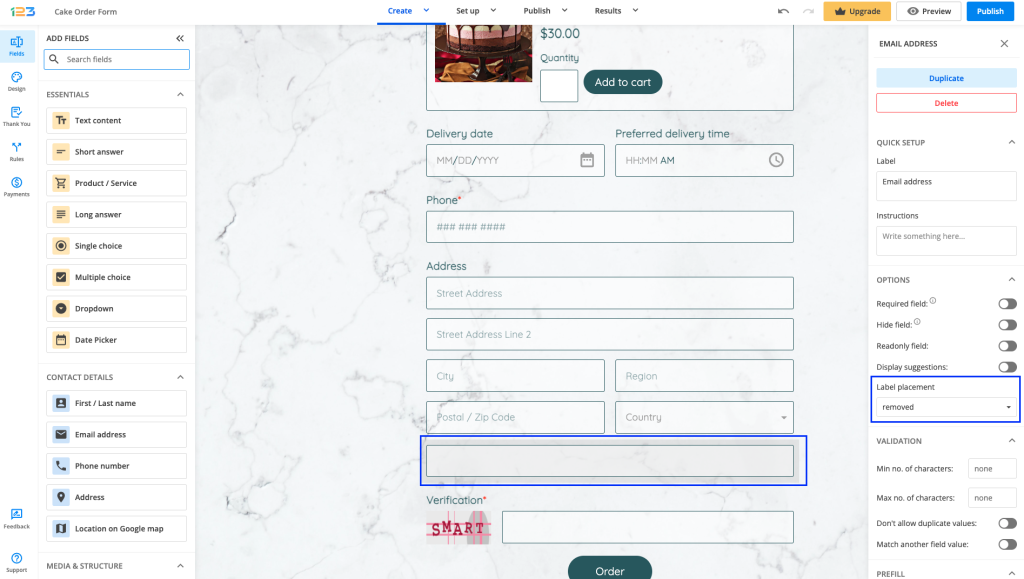
4 comments
Leave a Reply
Your email address will not be published.
Similar Articles
Frequently Asked Questions
Here is a list of the most frequently asked questions. For more FAQs, please browse through the FAQs page.
I have find it.
Thank you
I can see the options Show , Hide, and Remove but I can not see Hide and space.
Thank you
Hello,
I can not find the option Hide label text and space.
Account landatel
Thank you,
Best Regards
Hello Elvira!
The option is displayed on the top right side of the field label input.
Hover mouse cursor over the option to open the dropdown.
For further assistance, don’t hesitate to contact our Support Team at support@123formbuilder.com or via our contact form.
Thanks!