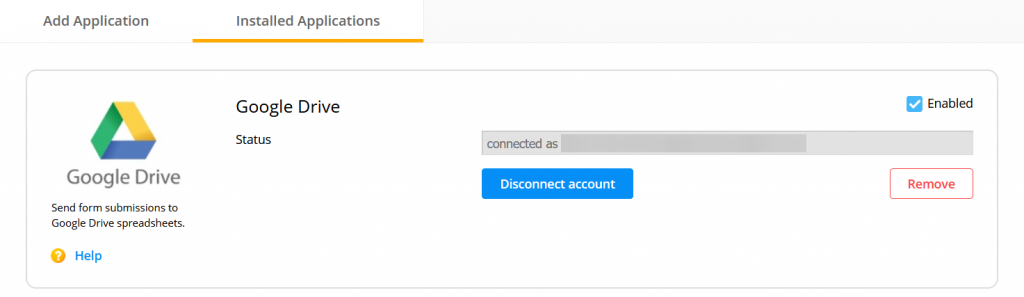Legacy Google Sheets integration
Legacy Google Sheets integration
The Google Sheets integration allows you to send form submissions to spreadsheets. All submissions for one form will appear in the same spreadsheet.
Before integrating with Google Sheets there are a few things that you should be aware of:
- Do not delete any spreadsheet columns generated by your form fields. You can delete fields from your form but not their correspondent spreadsheet column in Google Sheets.
- Make test submissions after applying changes, to update on both sides.
- Selecting a group of cells and sorting/filtering data will break the integration.
You’ll find the Google Sheets integration in the Integrations section of your form. Add the application and hit the Connect button. You’ll be redirected to a separate page to add your Google account credentials (if not logged in).
When you check your Google Sheets account after submissions were made, you will see that you’ve got a new spreadsheet with the name of your form showing each submission’s input in one row. The form data is not sent immediately but after one to five minutes.
The counter displayed next to the name of the Google account specifies the number of times a new token has been created. A new token is created each time you choose the Connect another account option within the dropdown and type in a Gmail address that you already used.
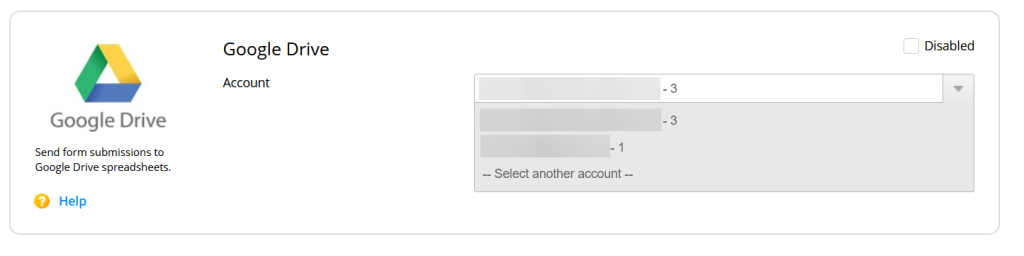
Our integration works very well with event registration forms and online surveys when you need to share form entries quickly with other interested parties.
Important Notes
To change both the label names and the order of the columns in your spreadsheet, you’ll need to follow these steps:- 1. First, change the label names and submit your form.
- 2. Reorder the columns in your spreadsheet and submit the form after you are done.
If the integration is not working correctly, click on the Remove button and add Google Sheets again. A new spreadsheet will be created. The connection with the old spreadsheet can not be restored.
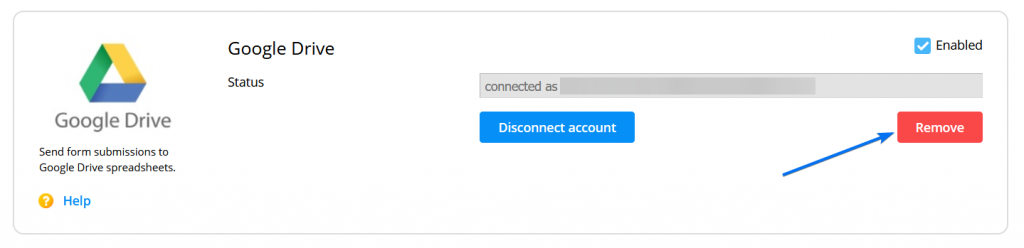
Similar Articles
Frequently Asked Questions
Here is a list of the most frequently asked questions. For more FAQs, please browse through the FAQs page.