123FormBuilder and NationBuilder Integration
NationBuilder is a community organizing system, offering solutions for NGOs, activists, and political parties, such as signing new members and volunteers, establishing agendas, and more. You can use the 123FormBuilder – NationBuilder integration to add new people to your nation and even assign certain tags for them.
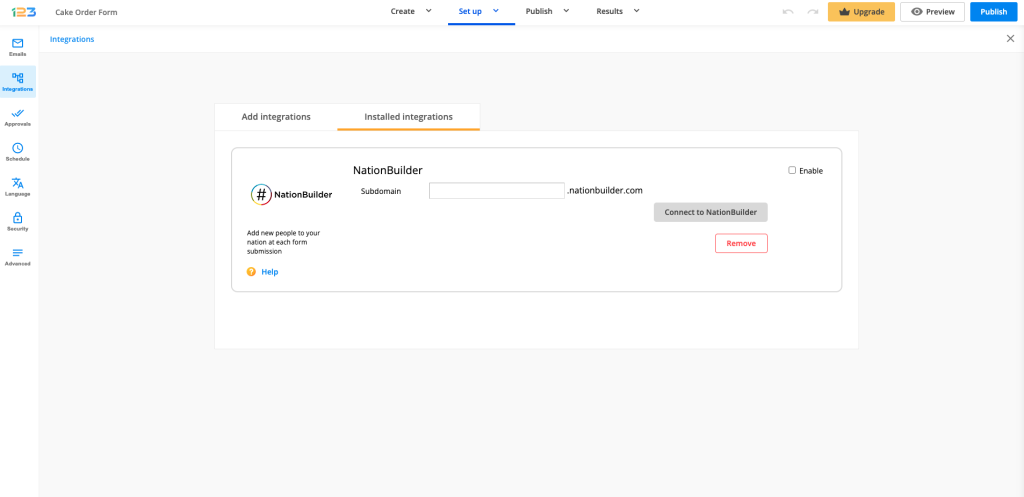
All you need to do is create an online form with the contact details you need, add the NationBuilder application, then match 123FormBuilder fields with NationBuilder tags and/or fields. It’s plain easy and it doesn’t take more than a few minutes to set it up.
Add NationBuilder from the Integrations section of your form and follow the steps below:
Connecting 123FormBuilder to NationBuilder
1. Provide the subdomain of your nation in the application box and click on Customize.
2. If you are already connected to NationBuilder, you will be redirected to the customization phase of the integration. If not, you will be first redirected to NationBuilder to provide your username and password.
Customizing your settings
Here’s how you set up your integration:
1. Select a list from your nation where you want to add new people.
2. Select the Email field which represents the NationBuilder Unique Identifier. We recommend you set the field as required, in order for the integration to work properly.
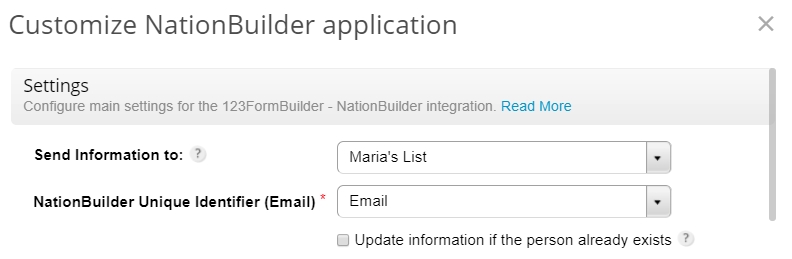
3. Tick the Update information option to update contacts from your nation if a new entry has been made with an email address that already exists in your nation. Once this option is selected, you can opt to overwrite all existing tags of the current person by ticking the option below. This will delete all assigned tags until that time.
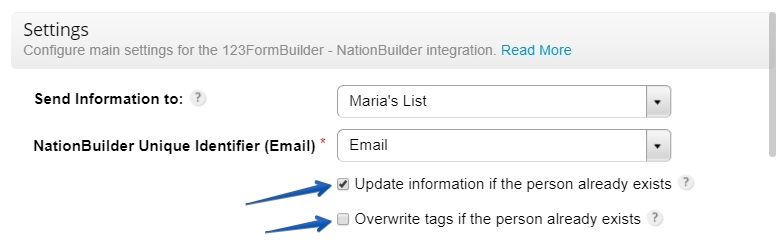
Note: Form fields are located on the left. When you add new fields to your form, you will find them here. You can associate tags with your form fields and you can match 123FormBuilder fields with a large number of NationBuilder fields. It is not mandatory for a form field to be associated with a NationBuilder field in order for tags to be picked up at submission.
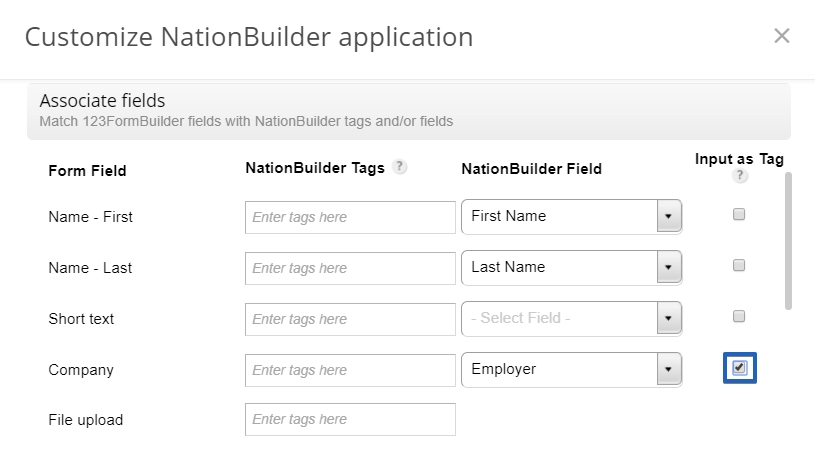
4. Associate tags to your form fields. They will appear in the profile details of each new person added to your nation.
Note: You can associate form fields with the Tags field from NationBuilder. This means user input will be transferred as tags in your nation.
5. Associate 123FormBuilder fields with NationBuilder fields to complete the profile of each person.
Important Note! The following form fields will not appear in the Customize lightbox, even though you’ve added them: Heading, HTML Block, Social, Google Map, and Image. Therefore, you can not associate them with NationBuilder fields.
6. In the Error Handling subsection you can set the email address that will be informed of any errors that might occur upon submission.

7. Lastly, press Save and your integration is complete. From now on, form submissions will add new people to your nation. You can access your contacts in the People section of your NationBuilder account.
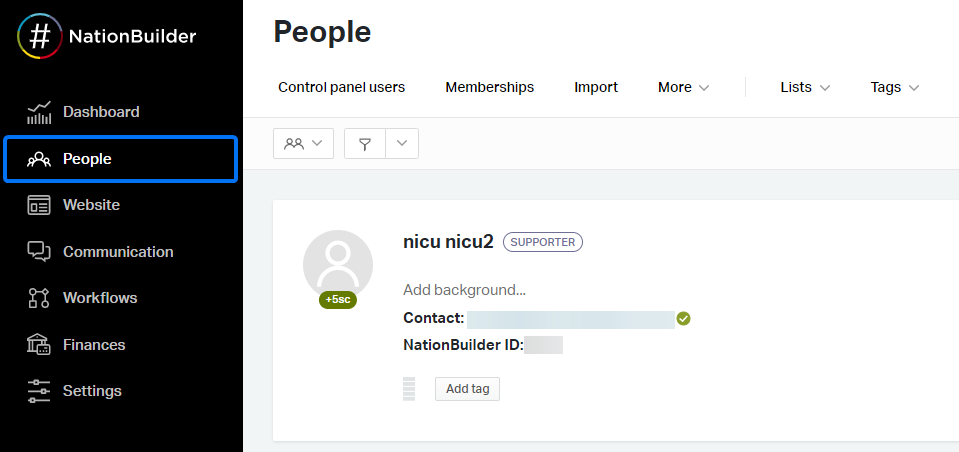
If you want to change some settings of the integration at a later time, simply return to the Integrations section of your form and hit Customize in the NationBuilder application box.
Related articles
Similar Articles
Frequently Asked Questions
Here is a list of the most frequently asked questions. For more FAQs, please browse through the FAQs page.