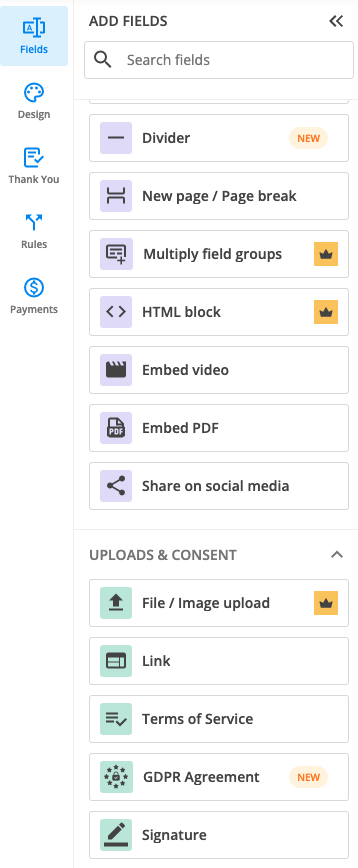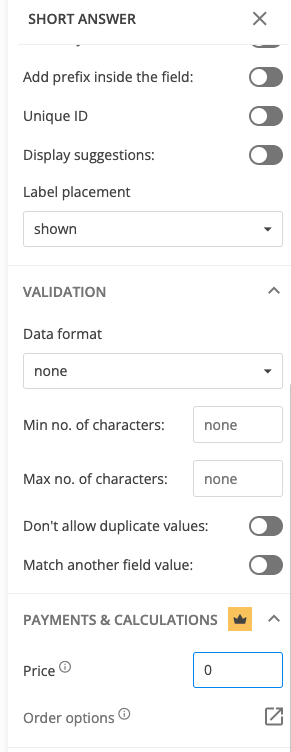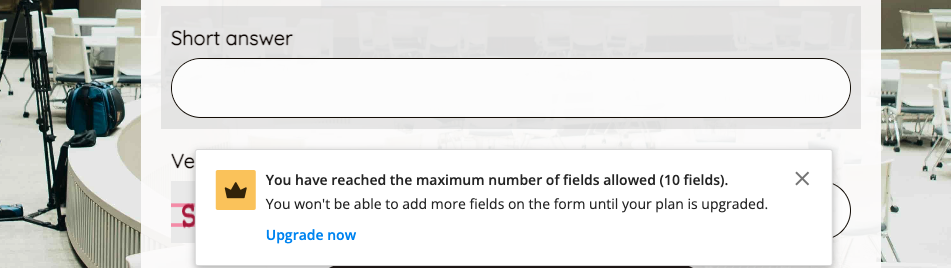Premium icons & informing banner
We have introduced a new feature that comes to your help, especially if you are using the Free/Starter/Silver pricing plan.
Premium icons
All fields and field settings that are outside of your current pricing plan are marked with a premium icon. This way, you can easily recognize that you currently do not have access to those fields.
Let’s use the following fields as an example: Multiply field groups, HTML block, and File/Image upload. These fields are not included in the Free plan, thus they are marked with a premium icon. This has been implemented so you can easily understand that those fields are outside your plan and not get surprised when hitting a paywall.
The behavior remains the same. As a free user, if you try adding such a field to your form, you will still hit the paywall with the appropriate pricing plan selected.
Another place where we have used premium icons to come to your help is for field settings. For example, free users do not have access to Payments & Calculations. Therefore, we have marked these field settings with a premium icon.
Informing banner
Another feature we have implemented is showing an informing banner in the Editor when you have reached the maximum number of fields allowed on the form according to your pricing plan.
Based on our research, we have noticed that most users were confused about why we were showing a paywall when trying to add an extra field on the form. As such, we’ve come to your help with an informing banner.
For example, as a free user, when adding the 10th field on the form, you will see a banner letting you know that you have reached the maximum number of fields allowed. To add more fields to the form, you can easily upgrade by clicking Upgrade now. A paywall will show up with the next pricing plan that allows you to add more fields.
Related articles
Similar Articles
Frequently Asked Questions
Here is a list of the most frequently asked questions. For more FAQs, please browse through the FAQs page.