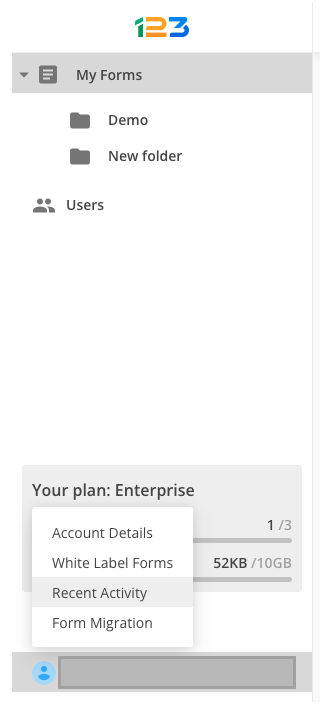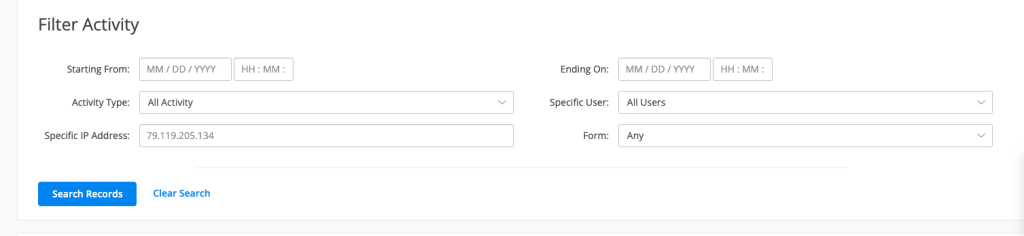[AppExchange – 123FormBuilder] Tracking activity for Salesforce
Tracking the activity for Salesforce has never been easier. Now you can go to My Forms -> click on your username and select Recent activity.
Once you’ve opened up Recent activity, you have access to multiple information related to the activity of your account and forms.
To start with, you can filter the activity based on diferent criteria:
-select a start and end date of the activity
-what is the activity type you are interested in
-what is the user you are interested in (especially if you have multiple users)
-a specific IP address
-what form you are interested in.
By default, below the Filter activity, we are displaying all the information related to the activity of both your account and forms.
Specifically for Salesforce, we have introduced new types of activities so you could easily track the actions, the users who took those actions and the forms involved.
Tracking activity for Mappings
Whenever an object mapping is created/enabled/modified/disabled, we are displaying the info under Recent activity.
Let’s take an example. We’ve redacted the user name, but right where we’ve written User name, it will appear the user that performed that action.
For mappings, we can determine multiple actions: create mapping, enable mapping, modified mapping, deleted mapping and also disabled mapping. Each action is linked to a form name and the date when the action was performed.
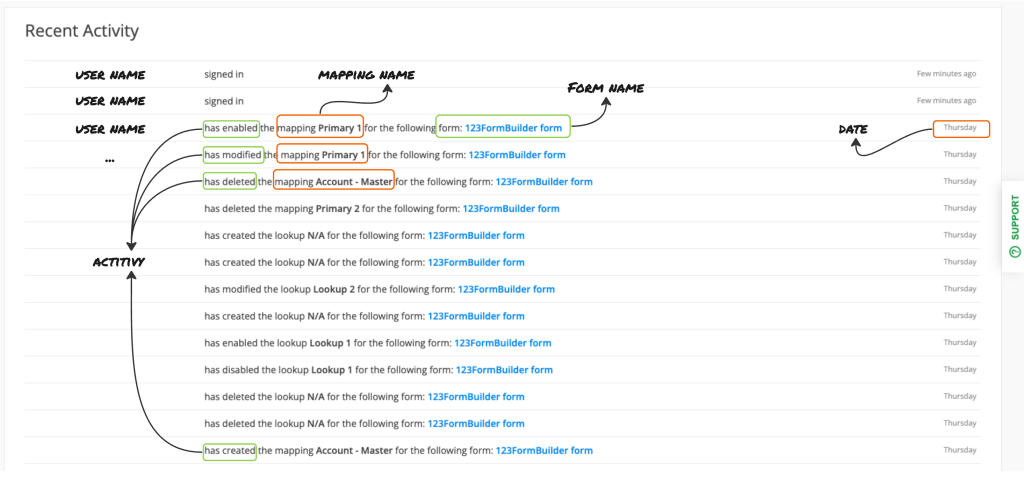
Tracking activity for Lookup relationships
Following the same pattern that we’ve described above, we log in the activity for lookup relationships as well.
We are displaying the user that took the action, the specific action (create/modified/enable/disable/deleted), the lookup relationship name, the form on which the action was performed and the date.
Note: when creating a lookup relationship, it doesn’t have a name from the start – this is why when creating a lookup, it has the default value name of N/A. When naming your lookup, the action is logged as modified the lookup [introduce lookup name].
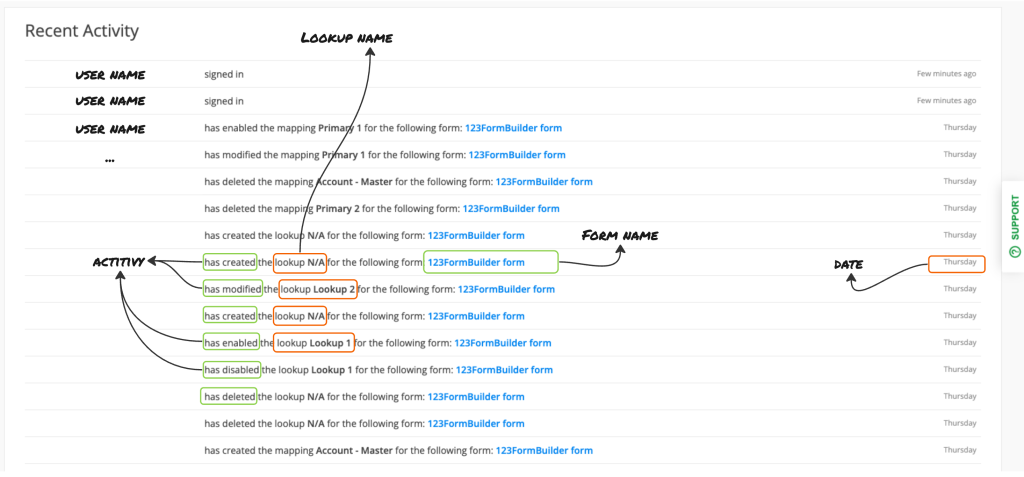
What’s next
We are preparing to log in the actions related to Prefill settings and duplicate mappings.
Related articles
Similar Articles
Frequently Asked Questions
Here is a list of the most frequently asked questions. For more FAQs, please browse through the FAQs page.