Create Moodle Forms with 123FormBuilder
Create contact forms, registration forms, or online quizzes for your business. With forms for Moodle, you can publish online forms for course attendees in minutes!
Just grab the embed code of the web form or quiz and paste it into Moodle’s editor. You can collect data and optimize your courses with 123FormBuilder!
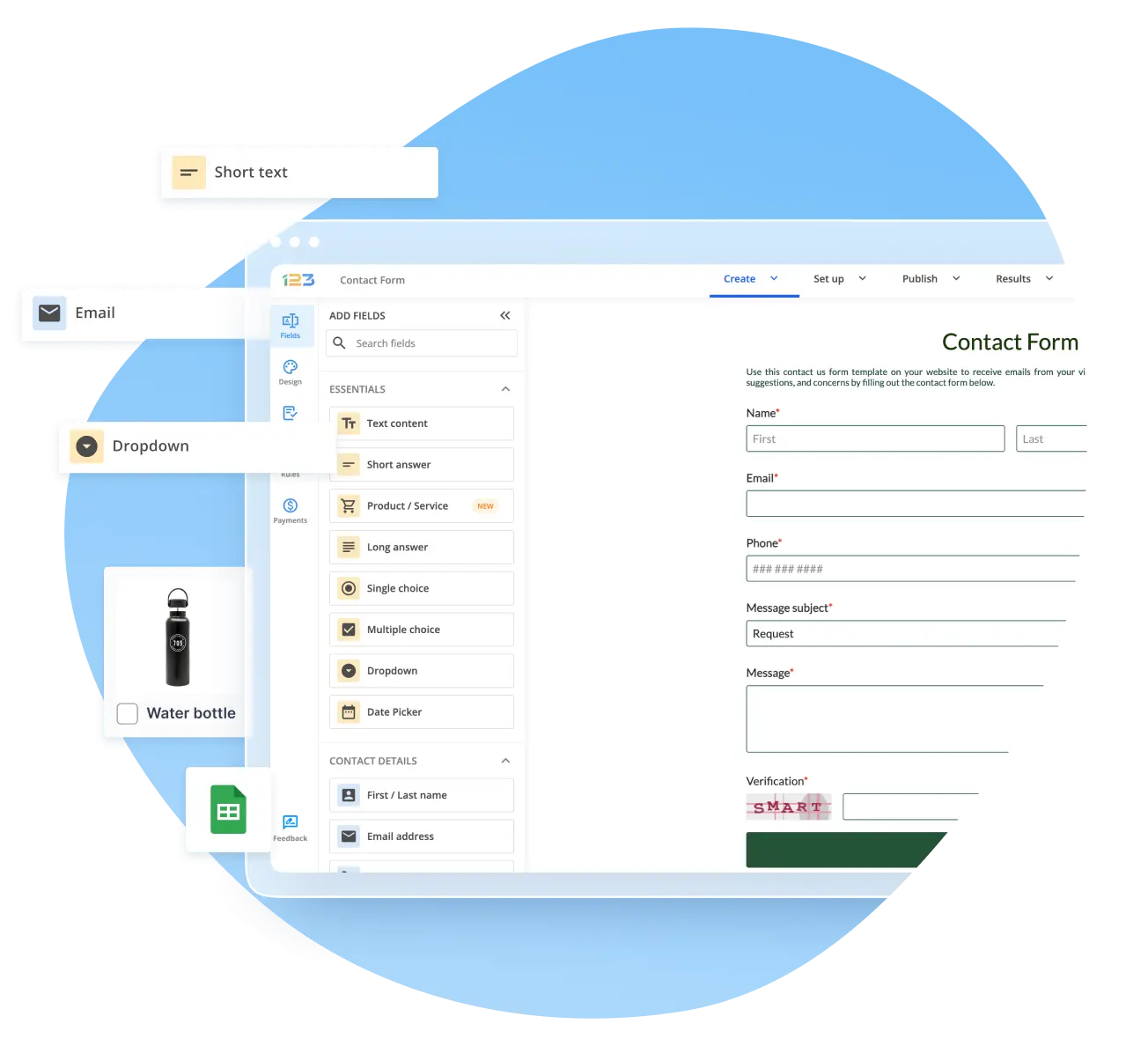
Trusted by 35,000+ clients, from small businesses to large enterprises

Online Forms for Moodle
Moodle is a powerful, flexible, and collaborative open-source learning platform. It allows educators to create a private space online, providing the tools to easily create courses and activities, all optimized for collaborative learning.
Integrate 123FormBuilder forms to your Moodle account to optimize your educational workflow. Here are a few key form components:
- Conditional logic — To make the form more dynamic and respondent-specific, use conditional branching to change contents in response to user input.
- Product Field — Fill this section with as much information about your courses as possible to quickly produce purchase forms for targeted marketing campaigns.
- Calculations — Using your preferred formulas, enter data on your Moodle course forms and get results.
- Thank you messages — Show thanks to respondents who routinely provide thoughtful responses.
- Form insights – Collect data from forms to optimize them and boost lead generation.
- Include an e-signature to accelerate the process of signing documents.
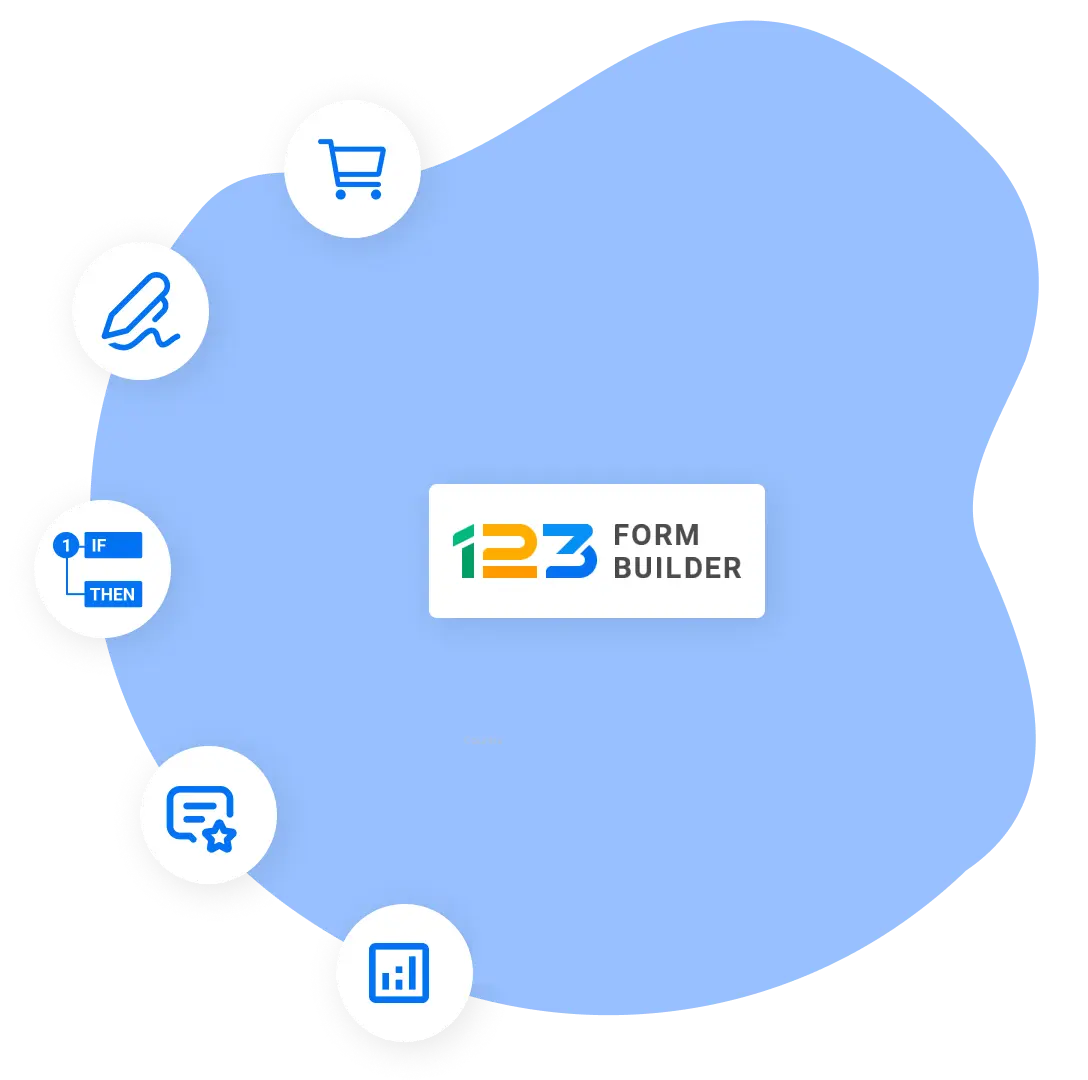
Protect Form Data
Because of its strong emphasis on data security, 123FormBuilder is an excellent solution for businesses and organizations required to comply with GDPR and HIPAA regulations. The platform has robust security mechanisms in place to protect sensitive data from your Moodle registration form, such as data encryption and regular security checks.
Our web forms for Moodle have strict security features to ensure data integrity and prevent cyber-invasions. They use DKIM and SPF to protect against email spoofing and phishing. They lower the possibility of fraudulent behavior by validating network-based email exchanges.
123FormBuilder includes CAPTCHA elements that distinguish genuine users from malicious bots, reducing the likelihood of spam submissions to your Moodle course platform. This comprehensive approach to data protection guarantees that your forms are secure.
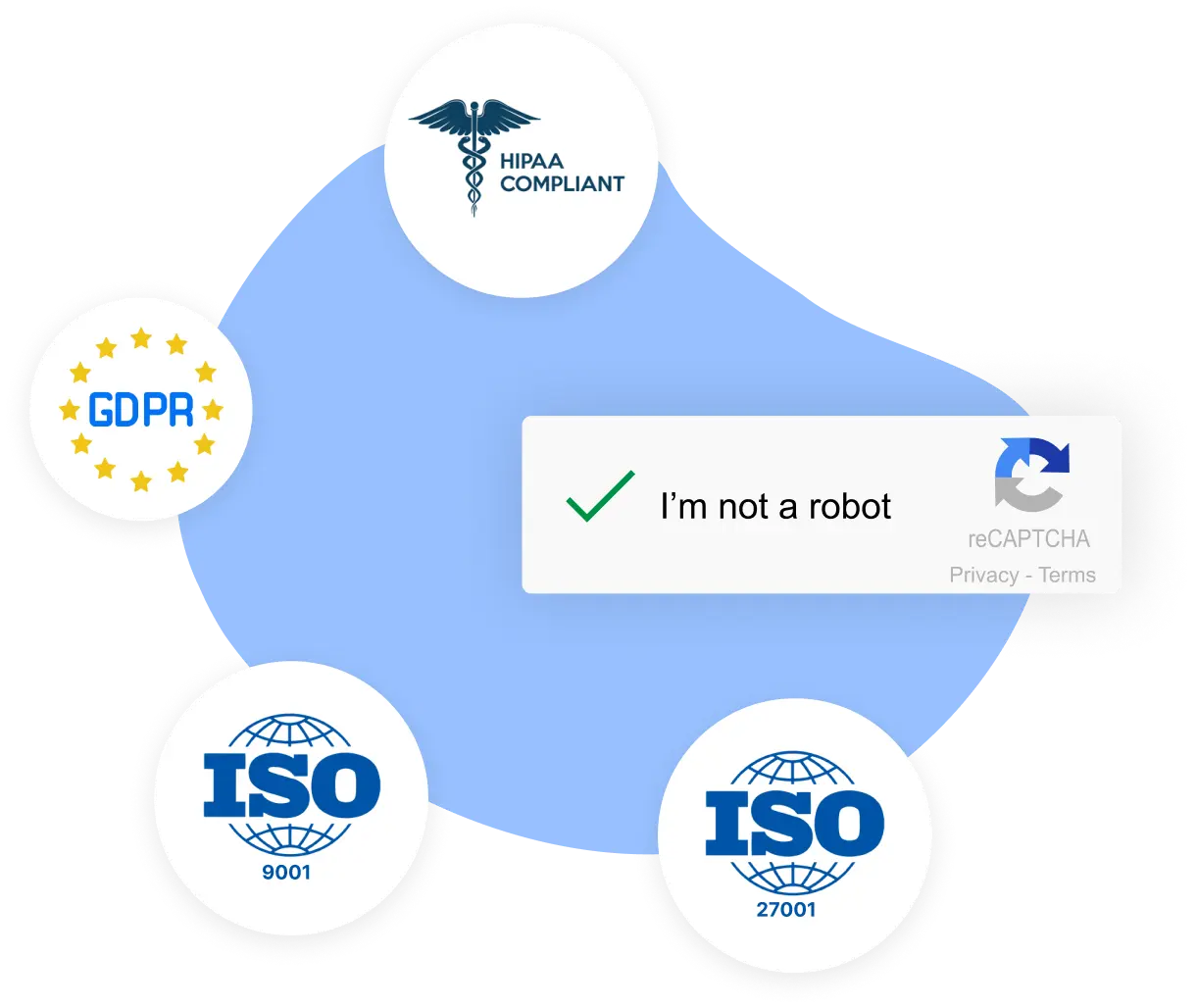
Integrate with Many Apps
Beyond only developing forms, 123FormBuilder forms for Moodle courses offer built-in integration with 45+ third-party apps and software. Simply integrate your forms with popular services like Salesforce, Google Sheets, and PayPal. Keep track of newsletter subscribers’ data with the Moodle MailChimp integration!
Of course, Zapier can handle everything else. Zapier allows you to connect to thousands of software apps, streamlining and organizing your work. Moodle form integration and other apps allow you to build valuable statistics, automate activities, and optimize processes.
Apps that integrate with Moodle forms simplify processing payments, automating marketing campaigns, and communicating with clients. With 123FormBuilder and Moodle integrations, you can offer your target audience a dynamic and productive online experience that boosts engagement and productivity.
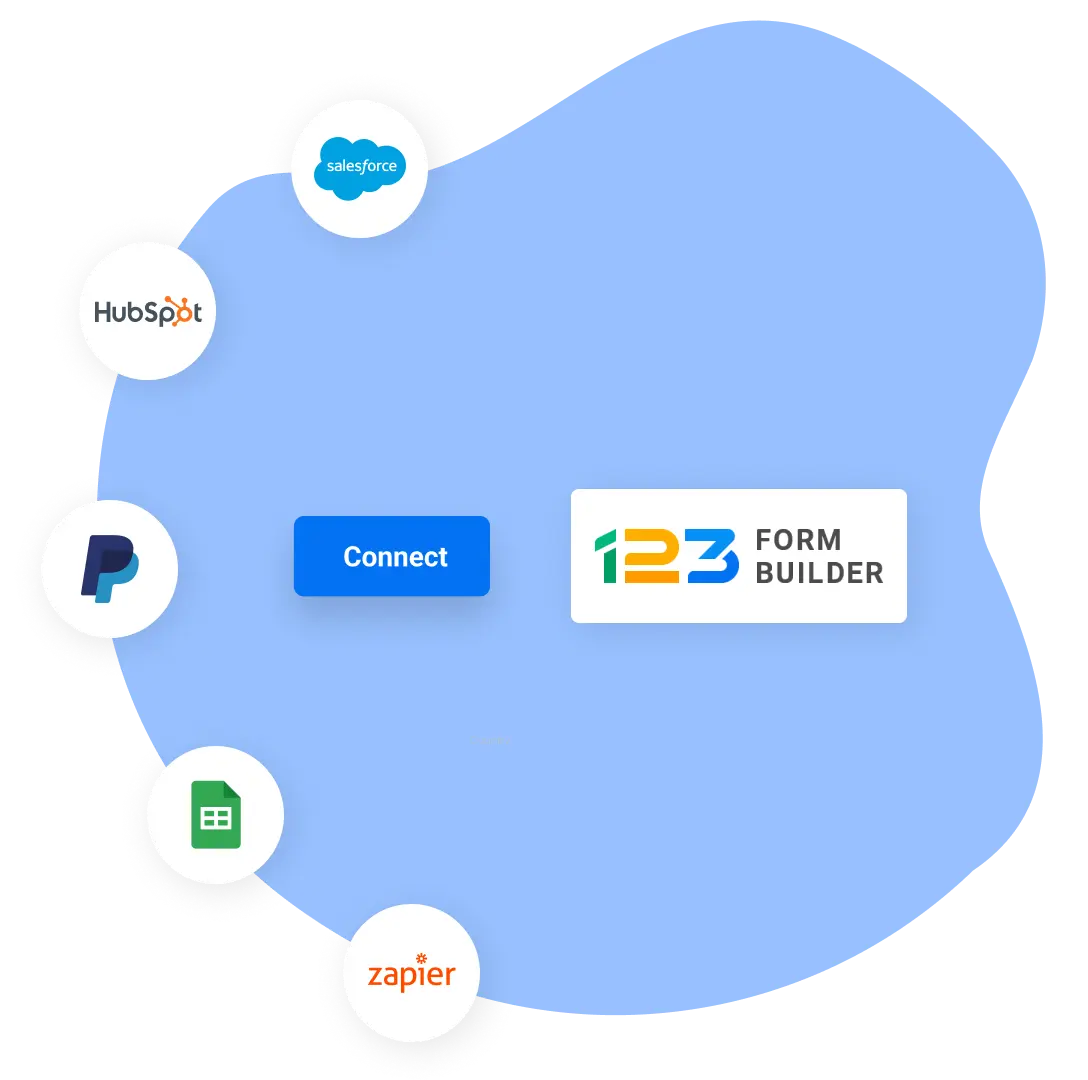
Ready-to-use Form Templates
Our platform provides form templates ready for customization with brand elements, conditional logic, and question branching.

Registration Form
Register as many course participants as you need with this online form template.
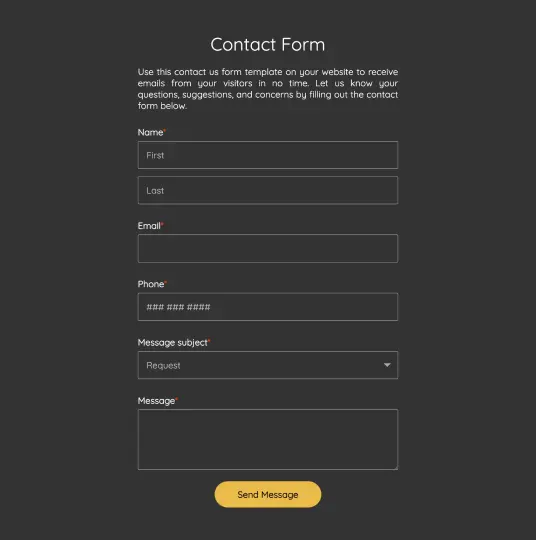
Contact Form
Build a database with general info from online course visitors and optimize classes for them.
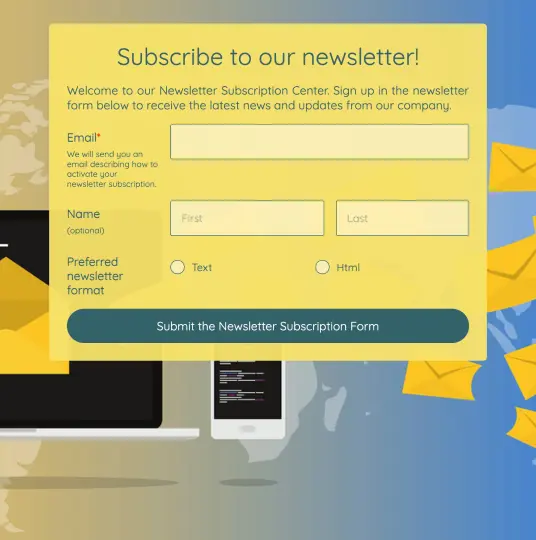
Subscription Form
This template allows Moodle visitors to subscribe to your online course newsletter.
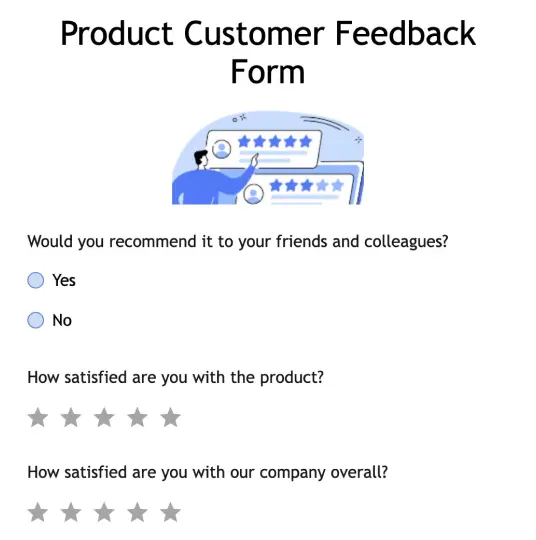
Feedback Form
Gauge course participant impressions and opinions regarding your online seminary.
How it works
Here’s how simple it is to publish your 123FormBuilder form in your Moodle course

Step 1
To get the code for your form, go to the Publish section in your 123FormBuilder account. Select the Embed tab and choose Javascript to copy the code and display the form in your item, or the Link tab to copy the code and add the form as a URL or link it in the content of any topic, activity, or resource.

Step 2
In your Moodle account, go to the course where you want to add a 123FormBuilder form and turn on editing from the Course settings. Then, click Edit Settings on the Topic, Activity, or Resource where you want to add the form.

Step 3
In the Description box of your Moodle account course, search for the </>HTML option and enable it (if not visible, click the Show More button). Paste the 123FormBuilder embed code where you want to display the form, and that’s it.