How to Access and Set Up Google Form Analytics
Imagine you’ve crafted the ideal Google Form, distributed it, and garnered responses. Now, the crucial step is to analyze this data comprehensively. Delving into a profound analysis of the collected data can provide invaluable insights, offering a competitive advantage in various domains.
This post is your guide to navigating Google Forms analytics, where we’ll explore how to dissect the valuable data collected from different question types. Additionally, we’ll introduce 123FormBuilder as an alternative to Google Forms for a more versatile form-building experience. Let’s get started!
Steps to access Google Form responses
Step 1: Open your Google form in Google Drive
Go to your Google Forms. On the homepage, pick the form you wish to examine from the recent forms section. If your form isn’t listed, utilize the search field to input the form’s name and directly search for it.
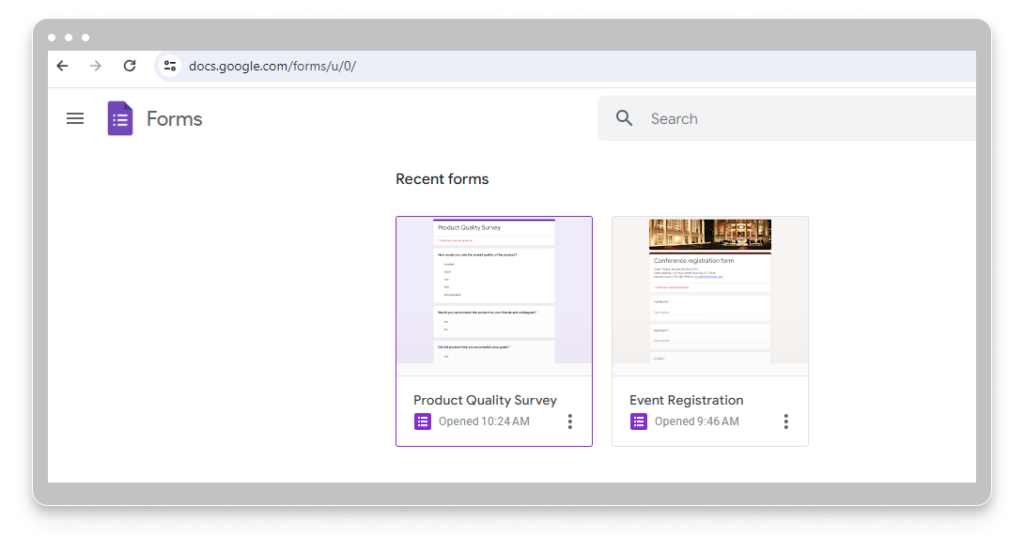
Step 2: Go to the Responses tab
Within your Google Form, you can find the number of responses received next to the “Responses” section. Simply switch from the “Questions” tab to the “Responses” tab.
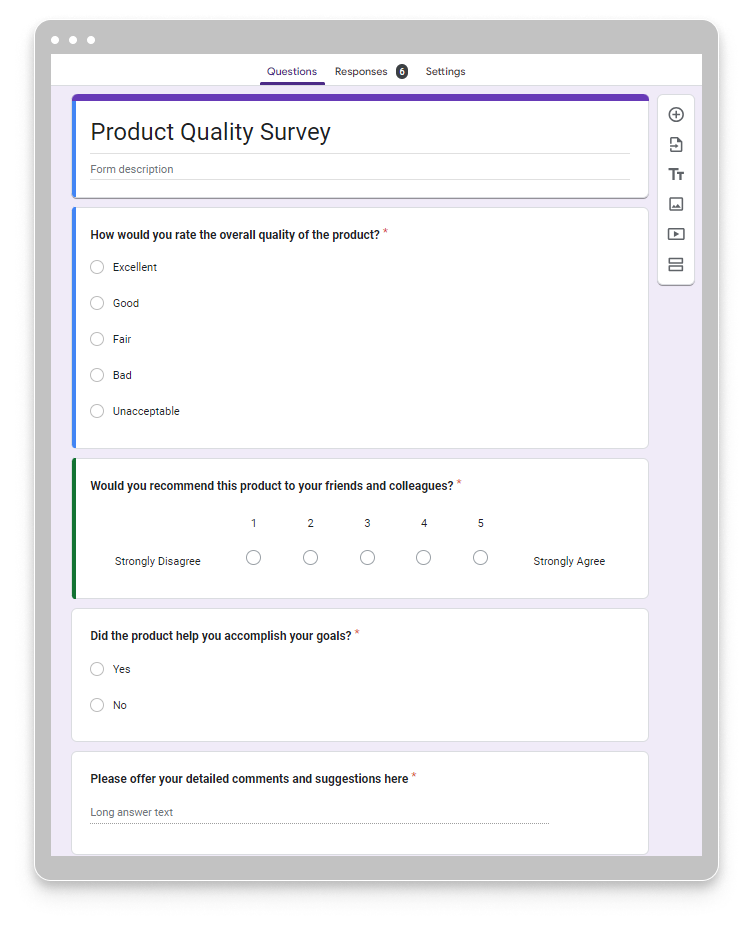
Step 3: Navigate to see the summary analysis
Explore the summary analysis in easy-to-read charts, and delve into detailed data for each question (Question tab) or review response data for each respondent (Individual tab).
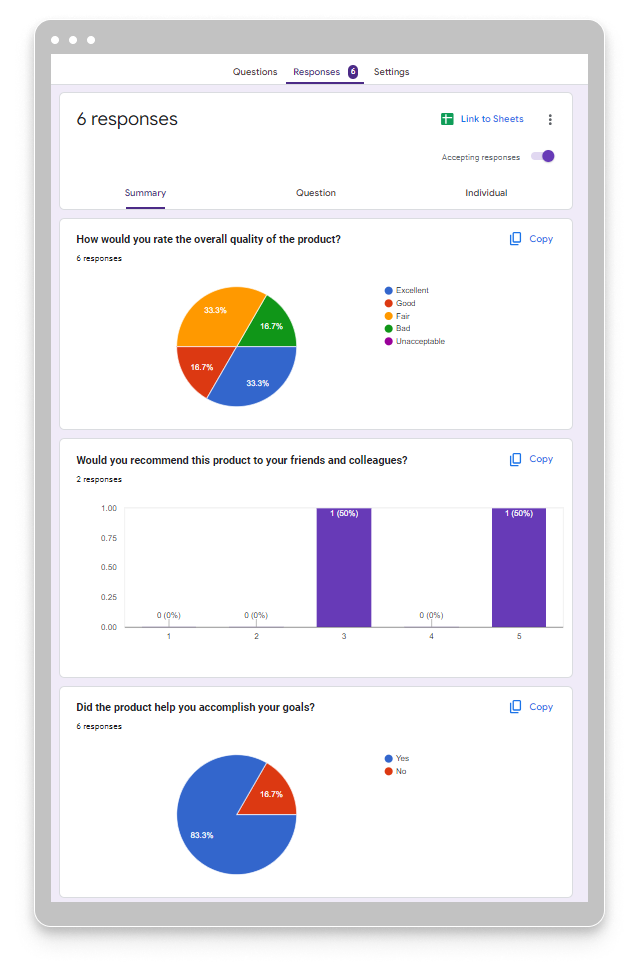
Step 4: Analyze your results
You can easily analyze the results generated by Google Forms, as the platform automatically selects the most suitable format for presenting the data.
To obtain more comprehensive insights into user engagement, you need to integrate Google Forms responses with Google Analytics. Regrettably, establishing a direct link between Google Forms and Google Analytics requires investment in third-party integration tools.
However, an alternative approach involves embedding your Google Form as an iFrame into a dedicated webpage on your site, enabling data tracking through Google Analytics for that specific URL. If this sounds complex or cumbersome, there’s a more straightforward solution. Consider utilizing a Google Form alternative such as 123FormBuilder, which not only provides exceptional built-in analytics and reporting but also facilitates direct connection to Google Analytics, streamlining the process.
Steps to Set Up Your Google Analytics Account
1. Open your web browser and go to “analytics.google.com.”
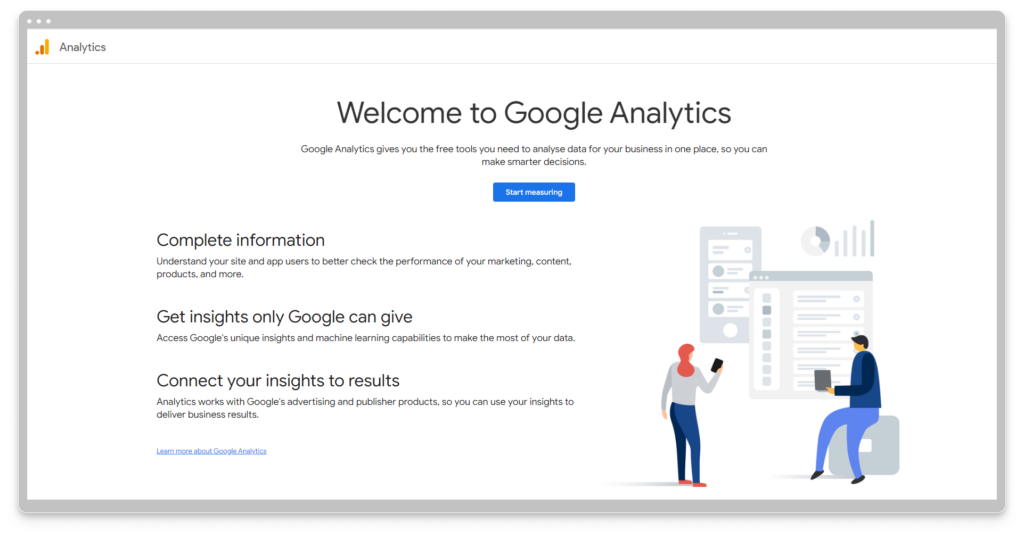
2. Click on the “Start measuring” button.
3. Enter a name for your account in the provided text box.
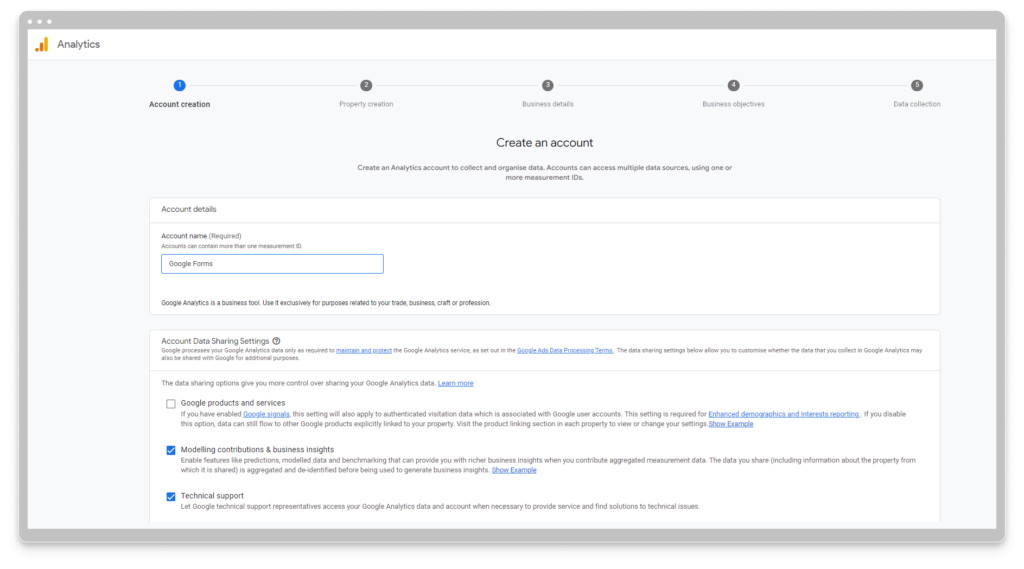
4. Scroll and click on “Next.”
5. Follow the steps and customize Property creation, Business details, Business objective, and Data collection.
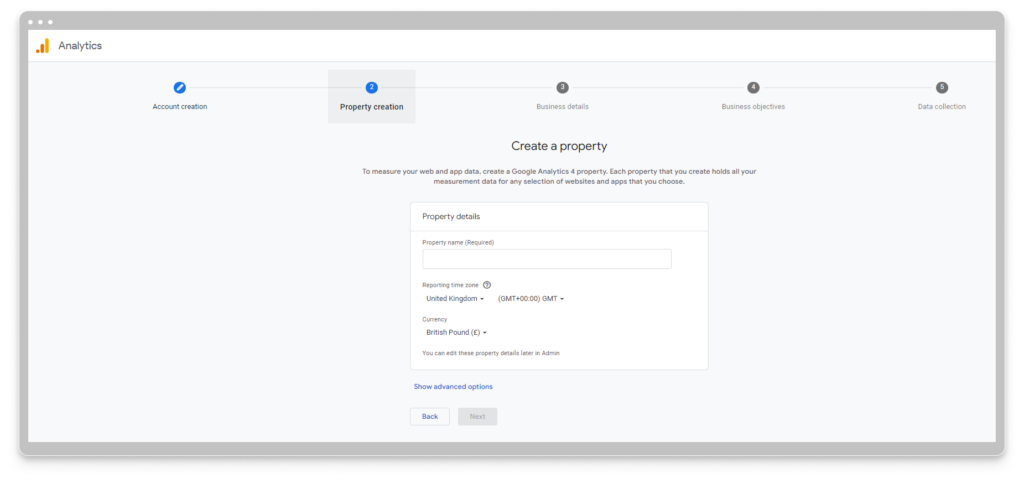
6. Access the Data streams button
7. Choose the Web option to designate a website as your platform. Ensure that the Google Tag is inserted on every page of your website.
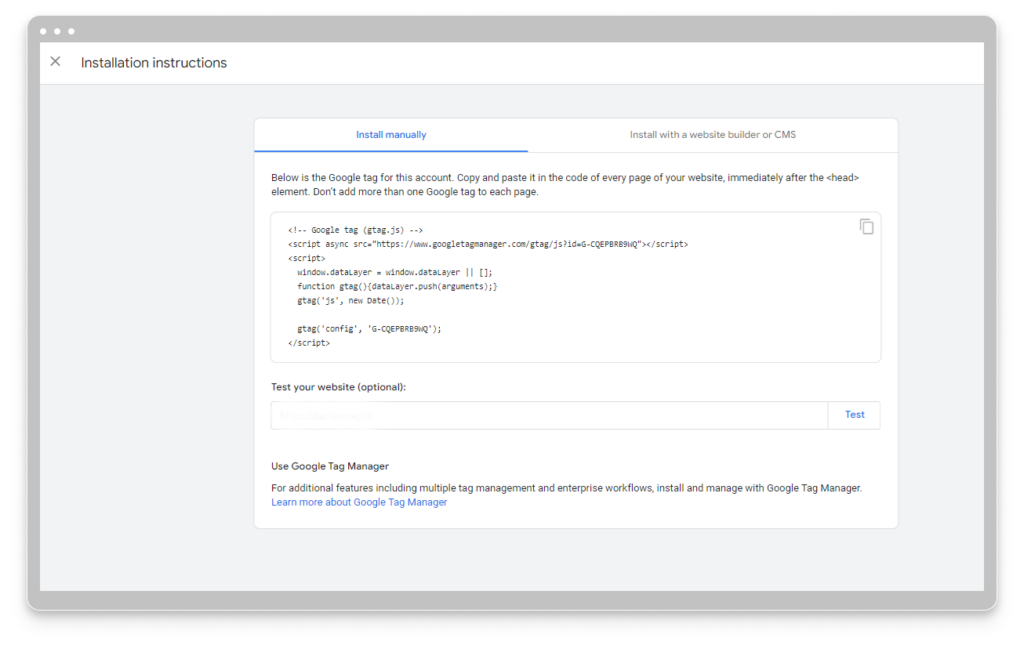
8. Paste your website link into the Website URL textbox to name your stream and click the “Create stream” button.
You’ll be directed to a completion page informing you that data collection will begin within 48 hours.
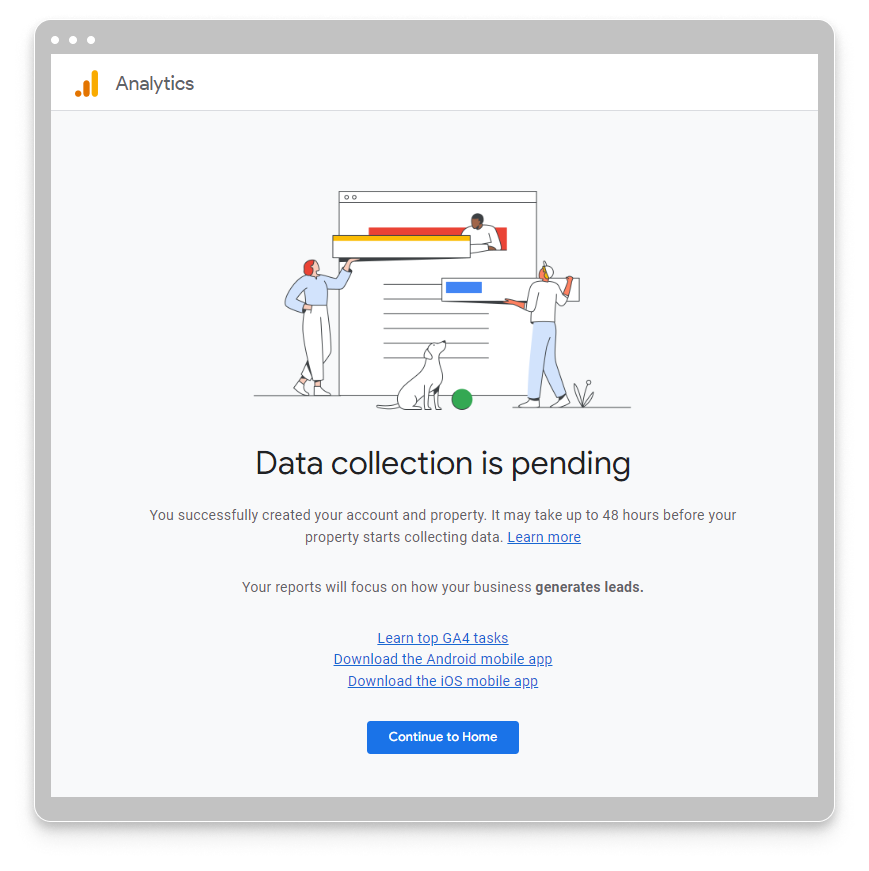
After completing these steps, your Google Analytics account is ready to track traffic and engagement, allowing you to embed your Google Form as an iframe seamlessly.
Why Choose 123FormBuilder Over Google Form Analytics
While Google Forms presents effective response data visualization, 123FormBuilder stands out as a top choice for advanced analytics. 123Formbuilder is a secure online form builder that seamlessly integrates with the Google product suite. Reporting and Insights features from 123FormBuilder offer highly customizable data visualizations, providing a more flexible and convenient form analytics experience.
Form reports in 123FormBuilder deliver a well-organized summary of user input, allowing you to assess option distribution promptly. Reports can be generated for Dropdown lists, Single-choice fields, Multiple-choice fields, and Likert Scales within the form builder.
To view form responses in 123FormBuilder, go to ‘My Forms,’ select the form, and click the ‘Results’ tab. Within the dropdown menu, you can navigate to both insights and reports.
With Google Analytics integration, tracking form analytics in 123FormBuilder is simple. Follow the video to set up your Google Analytics account, Google Tag Manager, and triggers. Embed your 123FormBuilder form and GTM on your website to implement robust tracking of form performance data.
In summary, though Google Forms and Google Analytics offer valuable insights, 123FormBuilder emerges as an alternative, providing a more versatile and customizable form analytics experience. Its seamless integration with Google Analytics furnishes performance metrics, allowing for form optimization without the constraints associated with Google Forms.
Key metrics in 123FormBuilder
Unlocking the potential of Google Form Analytics is pivotal for gaining meaningful insights into the performance of your forms. By focusing on key metrics, businesses can enhance form usability, reduce abandonment rates, and tailor strategies to specific audience segments.
Key Metrics to Track
- Form Completion Rate: Track the percentage of successful form submissions to gauge overall usability and effectiveness.
- Form Abandonment Rate: Identify areas for improvement and reduce drop-offs by monitoring the rate at which users abandon the form.
- Form Interaction Time: Measure the average time users spend engaging with the form to identify complex or time-consuming elements.
- Demographic Data: Gather insights into respondents’ characteristics, such as location, age, and interests, to tailor strategies accordingly.
- Engagement Metrics: Monitor form views, unique submissions, and bounce rate to assess form performance and user engagement.
With 123FormBuilder, you can effortlessly track these metrics for a comprehensive understanding of your form’s effectiveness.
Comparing Google Form Analytics and 123FormBuilder
Both Google Form Analytics and 123FormBuilder offer robust analytics capabilities for form data, but each platform has its own strengths and features that cater to different user needs. Google Form Analytics, as part of the Google Workspace suite, provides seamless integration with other Google applications such as Google Sheets and Google Drive. This seamless connectivity streamlines data management and collaboration, making it an attractive choice for businesses already utilizing Google’s ecosystem.
On the other hand, 123FormBuilder stands out with its intuitive form-building interface and advanced form customization options. The platform’s drag-and-drop form builder, coupled with dynamic form features, offers unparalleled flexibility in creating tailored forms for specific purposes. This level of customization extends to its analytics tools, allowing users to configure and visualize form data according to their preferences.
While Google Form Analytics and 123FormBuilder have distinct strengths, businesses can benefit from leveraging both platforms in tandem to gain a comprehensive view of form performance and user engagement. By integrating data from both platforms and cross-referencing insights, businesses can derive richer, more nuanced insights that inform strategic decisions and optimizations.
Load more...