How to Make a Feedback Form in Google Forms
Gathering customer feedback is essential for improving products, services, and overall customer experience. Feedback forms, like those created with Google Forms, are effective tools for this purpose due to their user-friendly interface and flexibility.
In this guide, we’ll show you how to create a feedback form using Google Forms, from setup to sharing, and how to analyze responses for valuable insights. We’ll also introduce 123FormBuilder as an alternative tool offering enhanced customization for feedback collection.
Steps to Create a Feedback Form in Google Forms
- Open or Create a Form: From the Google Forms homepage, either open an existing form or create a new one by selecting the “Blank” option.

- Add Questions: In the form creator, click the plus icon in the toolbar to add questions to your form. You can add as many questions as needed, but keeping the survey short and concise will likely yield more responses.

- Change Question Types: Use the dropdown menu in the question field to change the type of question. It’s beneficial to include a variety of question types, such as scale questions, multiple-choice, and open-ended text responses, to keep respondents engaged.

- Share Your Form: Once you’ve added all your questions, click the “Send” button. You can then choose to email the form directly, copy a link, embed it on your website, or share it on social media.

- View Responses: After your form has been shared and responses start coming in, click the “Responses” button to view the results. You can view them in summary, question-by-question, or individual formats. Responses can also be linked to Google Sheets or downloaded as a CSV file for further analysis.

Exploring a Superior Alternative to Google Forms
123FormBuilder offers more extensive customization options and a user-friendly drag-and-drop interface. Features include:
- A no-code app builder
- A wide variety of field types
- A wide array of customizable templates
- 80+ popular app integrations
- Advanced form analytics
Creating Feedback Forms in 123FormBuilder
- Log In: Access your 123FormBuilder account and click the “+ New form” button.

2. Add Fields for your questions : Use the proper field types and customize your form.



3. Share Your Form: Click the “Publish” button and share your form via email, link, website embed, QR code, social media, or PDF.
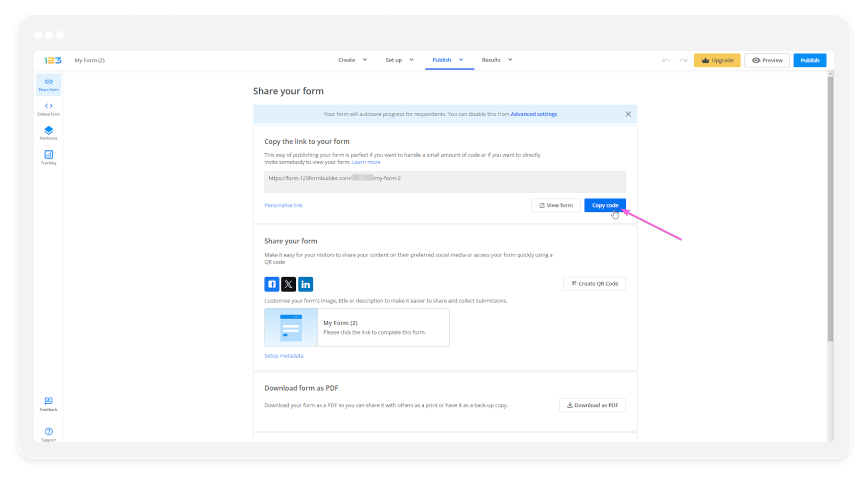
4. Analyze Results: Go to the Results tab to check your form analytics or use the Report Builder to generate customizable reports.

Enhancing Feedback Collection
Gathering insightful feedback is crucial for grasping customer preferences and enhancing your business. Platforms such as Google Forms and 123FormBuilder simplify the process of creating, distributing, and analyzing feedback forms, allowing you to respond to customer input efficiently and foster business growth.
