How to save a Google Form as a PDF
Discover how to save a Google Form as a PDF for convenient sharing in both print and digital formats. Follow these steps to effortlessly save your form as a PDF.
Converting your Google form to PDF
After creating your form, go ahead and click the three dots in the upper right corner and click on Print. (Ctrl+P on Win, Cmd+P on Mac).
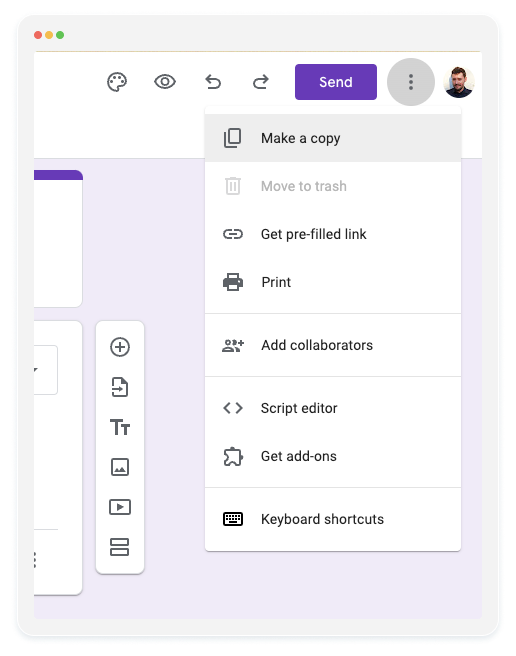
On the next step, make sure you have selected the Save as PDF option from the destination input.
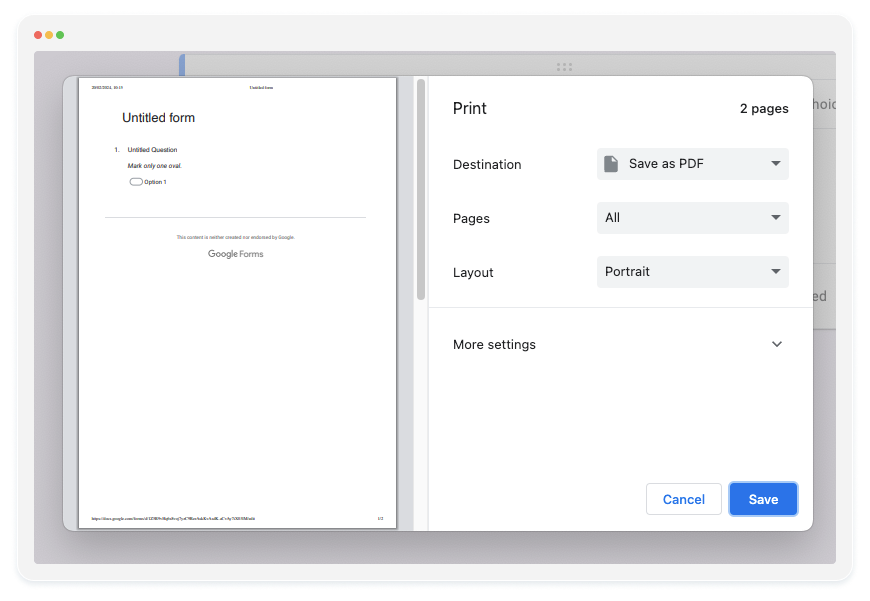
Click on Save on the bottom right corner of the dialog box. In the download location you’ll have a PDF file that you can share with others.
Converting form responses to PDF
To convert form responses into a PDF, you have two options: as an overview layout or as individual responses.
To convert a submissions overview:
- Navigate to the “Responses” tab, located in the top menu.
- To print this page, you can either follow the previously mentioned steps and select “Print” or use the shortcut Ctrl+P (Windows) or Cmd+P (Mac).
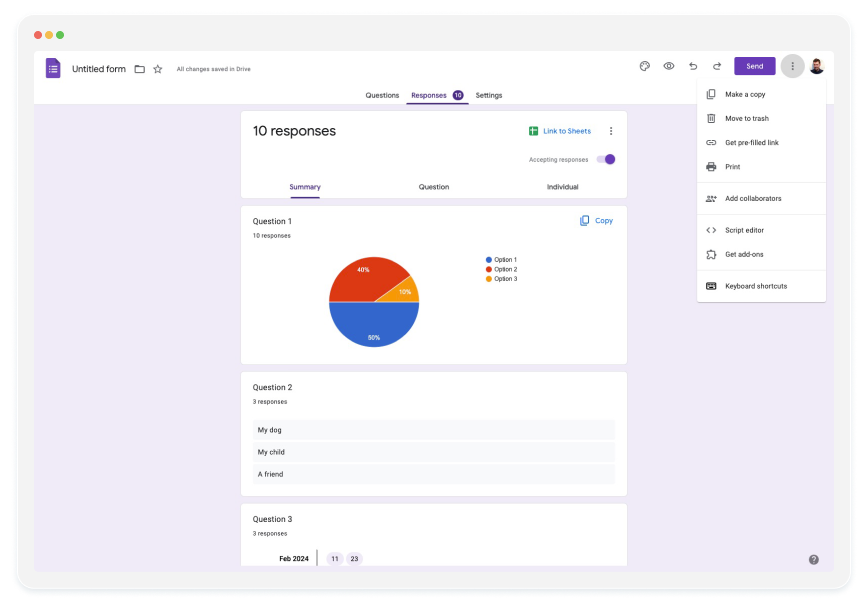
Converting submissions as individual responses
To print your submissions as individual responses, click on the three dots below the top-level tabs. Here you can click on Print all responses, select Save as PDF, and click on Save.
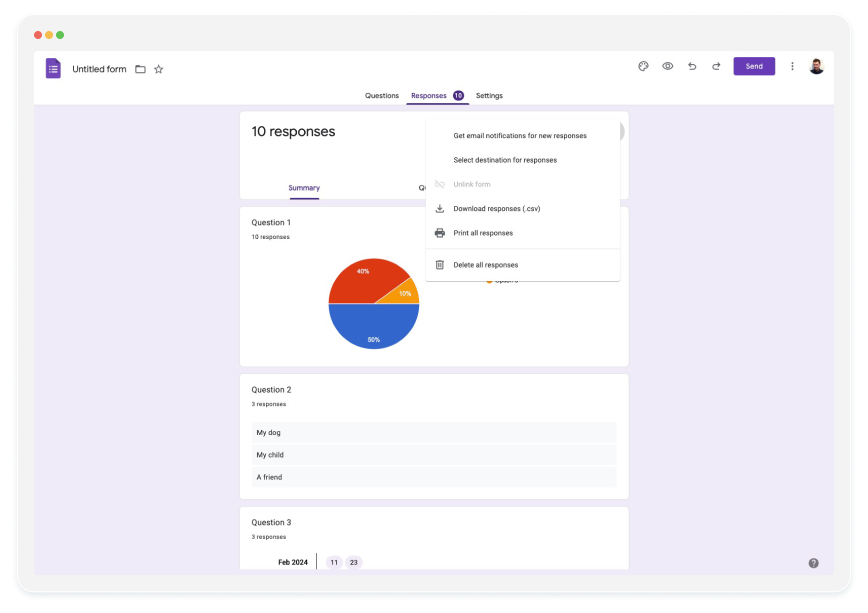
Converting a few individual responses
If printing all your submissions seems like an unnecessary task and you want to save only one or a few responses, on the Responses tab, go to the Individual sub-tab. Here you can navigate to a specific response by typing its number or using the arrows to navigate.
After you’ve found the specific answer, click the printer icon under the individual tab and follow the same steps as above to print to PDF.
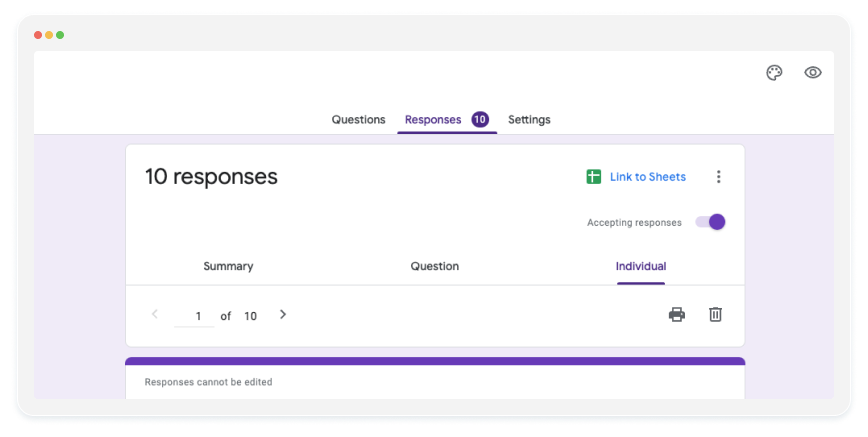
Customizing your submissions PDF
These submission print options are a good starting point but if you need more customization regarding how you will print your responses, Google Forms won’t be a good tool.
Enhanced Response Filtering with 123FormBuilder
With 123FormBuilder you have a much more powerful selection filter to choose from your responses, display them one after another to not lose unnecessary space and you can also print out the submissions with your form headings and custom HTML blocks.
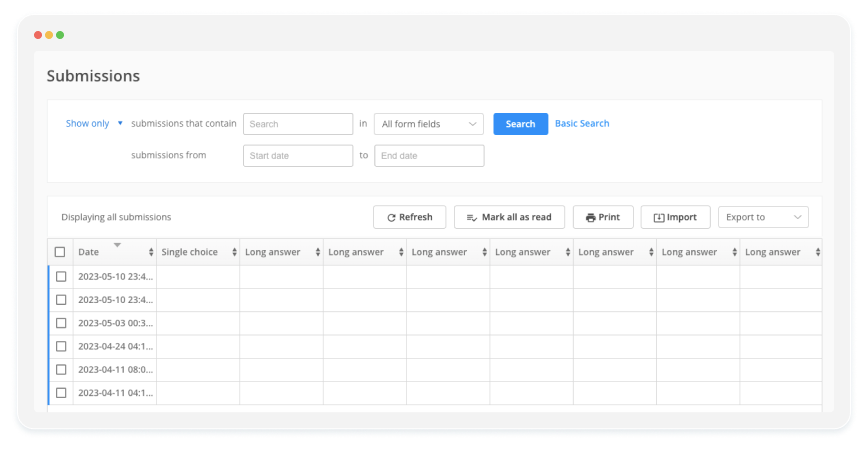
Printing with HTML blocks will let you include brand assets or other personalized styling features alongside your responses.
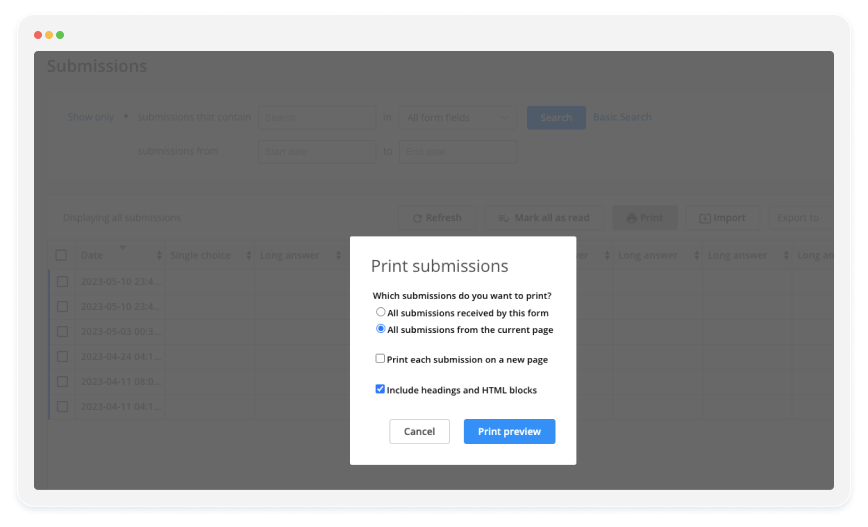
Saving your Google Form as a PDF is an effective way to share forms and submissions offline or in print. This guide has walked you through the process, highlighting both basic and advanced options for individual and bulk conversions. For those requiring more customization in their PDF outputs, tools like 123FormBuilder offer enhanced features for a more tailored approach to managing and presenting your data.