Track Form Activity with Google Analytics 4
Learn how to track form activity on 123FormBuilder with Google Analytics 4 and gain valuable insights into your form performance.
If you’re using 123FormBuilder to create and manage your online forms, you may wonder how to track their performance and gather insights into user behavior. Integrating GA4 with your 123FormBuilder account lets you easily track form activity and gain valuable data to improve your forms and optimize conversion rates. Follow our step-by-step guide to get started.
Connect 123FormBuilder account to Google Analytics 4
The first step to tracking form activity on 123FormBuilder with Google Analytics 4 is to connect your 123FormBuilder account to your Google Analytics account. This can be done by navigating to the Publish section of your 123FormBuilder account, and under Tracking, you can find Connect your Google Analytics.
Previously, you need to log in to your Google Analytics account. If you don’t have an account, you need to set it up, and also, a property and a data stream need to be set up. The form must have its own data stream, even if embedded on your website.
Select Web as the stream type and enter your form URL to do this. Remember to name your stream in order to be easily identifiable. Once this is done, click on Create Stream.
After creating the stream, a new pop-up will be shown. From here, you need to take the Measurement ID and copy it.
Returning to the Publish section, paste the Measurement ID under Tracking and click the Save button.
Standard Events in Google Analytics 4
By default, Google Analytics automatically collects a series of events through enhanced measurement, such as:
- page_views – each time the page loads
- scroll – the first time a user reaches the bottom of each page
- outbound clicks – each time a user clicks a link that leads away from the current domain
- view_search_results – each time a user performs a site search, indicated by the presence of a URL query parameter.
- form interaction – capture a form interaction event each time a visitor interacts with a form on your website. (form_start -> the first time a user interacts with a form in a session; form_submit -> when the user submits a form
- video engagement – capture video play, progress, and complete events as visitors view embedded videos on your form (video_complete; video_progress; video_start)
- file downloads – when a user clicks a link leading to a file of the following types (document, text, executable, presentation, compressed file, video, audio)
🆕 Custom events in Google Analytics 4 🎉
In addition to these events, 123FormBuilder comes with something new to help you improve your data collection. Our form builder automatically sends custom events for specific actions.
Custom events are events that you define in Google Analytics.
- SubmittedForm – this is triggered when the form is successfully submitted (on Thank you page)
- StartedSubmission – this is triggered when the user begins filling out the form
- ConfirmPayment – this is triggered when the payment checkout is confirmed
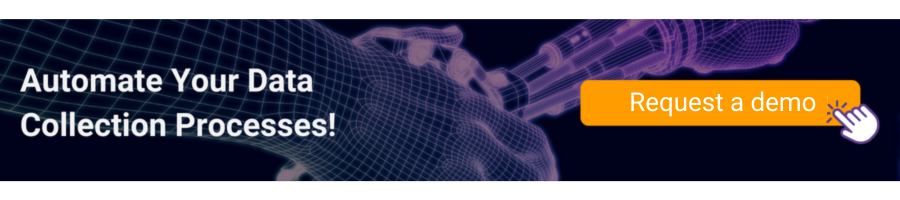
Analyze your form data in Google Analytics 4
Once you have successfully tracked form activity on 123FormBuilder with Google Analytics 4, you can analyze your form data to gain valuable insights into your form performance.
All events appear under Reports – Realtime, around 30 minutes after the setup is ready. The entire data will be available after 24 hours. With GA4, you can track form submissions, form abandonment rates, and conversion rates. You can also use the data to identify areas for improvement and optimize your forms for better performance.
By tracking form activity with 123FormBuilder & Google Analytics 4, you can make data-driven decisions and improve the overall effectiveness of your forms.
Load more...