How to customize electronic signature fields in your 123FormBuilder forms?
When using our HTML form generator, you can add electronic signature fields to your forms. The signature field is delimited by a box-shaped canvas.
To customize the digital signature box on your form, you’ll need to use Inspect Element in your browser to locate its ID. By applying custom CSS codes to the field you can customize its appearance using our CSS form generator. Add your own CSS code in the forms Design → Add custom CSS section to override the default styles of our theme.
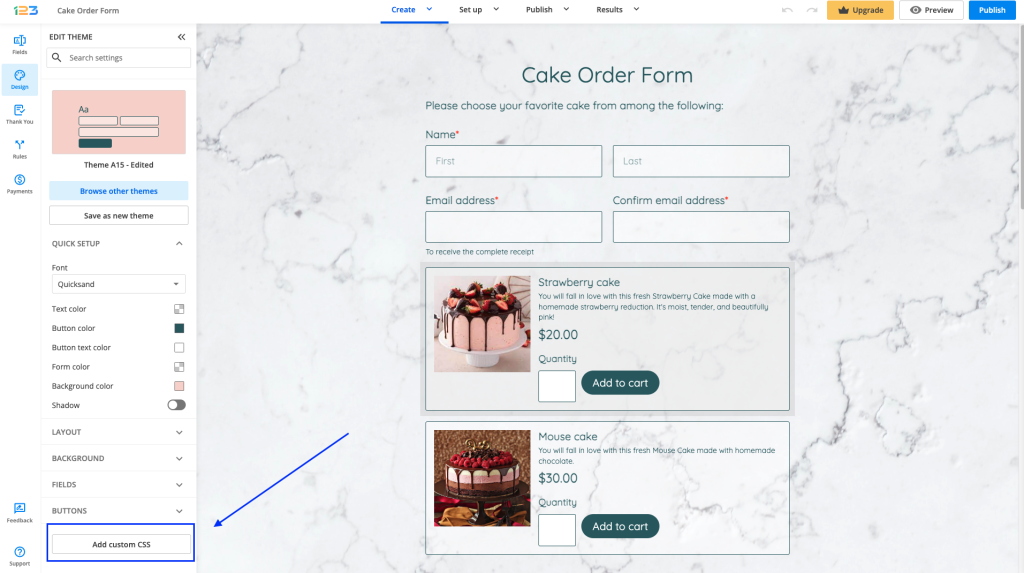
How to locate the ID
You’ll need to open the form in view mode and right-click the digital signature box. Next, hit Inspect element. This will open the browser’s console.
The below ID is the one that will change the design of all signature fields.
#form div[data-role=control][data-type=signature] div[data-role=signature-container]>canvas
How to add attributes
Paste the ID and continue by opening curly braces { }. Inside the curly braces place the CSS attributes, followed by a semicolon.
Here are a few examples that you can use to customize your Signature field.
1. Change the background color of the signature field.
#form div[data-role=control][data-type=signature] div[data-role=signature-container]>canvas
{
background-color:#bcd9f5;
}
2. Remove the Sign here placeholder and icon.
#form [data-type=signature] [data-role=signature-container] .signature__placeholder-container
{
display: none!important;
}
2 comments
Leave a Reply
Your email address will not be published.
Similar Articles
Frequently Asked Questions
Here is a list of the most frequently asked questions. For more FAQs, please browse through the FAQs page.


is there any way we can change the height of the area a user can write on?
We tried using the following custom CSS but now only a limited surface of the box is ready to receive input. The upper part is writable, the lower one is not accepting input, like the signature container is not of the set height of 300px
#form div[data-role=control][data-type=signature] div[data-role=signature-container]
{
height: 300px !important;
}
Hi Emmanuel, I am afraid that the signature field’s height can not be adjusted. If you have further questions, feel free to contact us. Have a great day!