[AppExchange – 123FormBuilder] Form Migration Between Salesforce Orgs
Different business scenarios may require you a form migration between Salesforce orgs. For example, after you are done setting everything up in your Sandbox org, you need to turn to your Production environment. Or if you are a consultant and are preparing the Salesforce implementation for a customer, you need to publish the setup live at the end. Irrespective of the situation, 123FormBuilder provides an easy-to-use migration mechanism that allows you to quickly transfer forms between different Salesforce orgs.
When you migrate a form between Salesforce orgs, the two orgs should have a similar structure. The object and fields mapped in the 123FormBuilder – Salesforce integration should be identical.
After migration, you will need to check the integration settings and re-enable your connectors. This is in order to minimize the chances of something not working correctly.
How can I migrate my forms from one Salesforce org to another?
First, it’s important for you to know that the feature is available in the My Forms section of your 123FormBuilder account for each form you are creating. The Show More menu contains a Form Migration option that allows you to move the form to the new org. In order to establish the form connection with the new org, you need a migration code that has to be generated inside it.
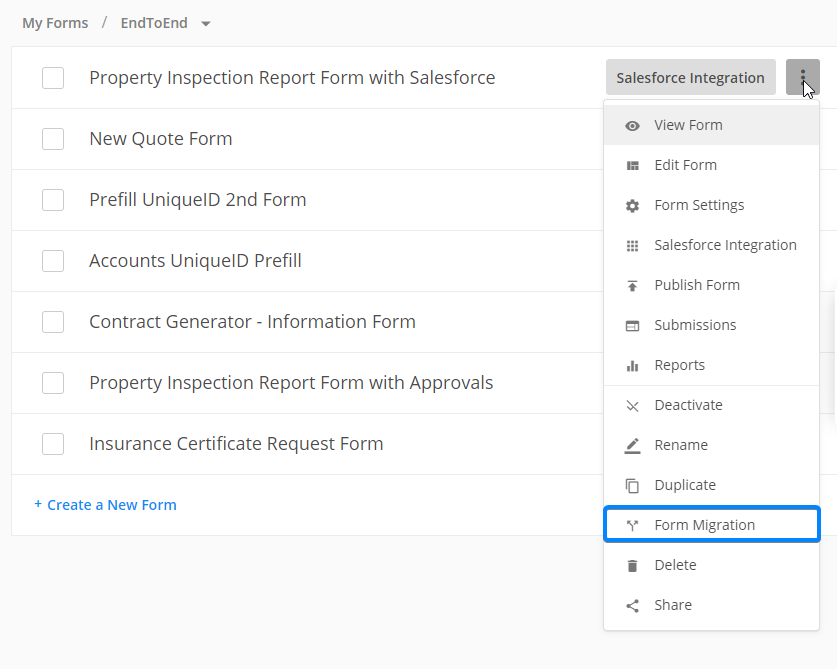
You’ll be asked to paste your migration code to continue.
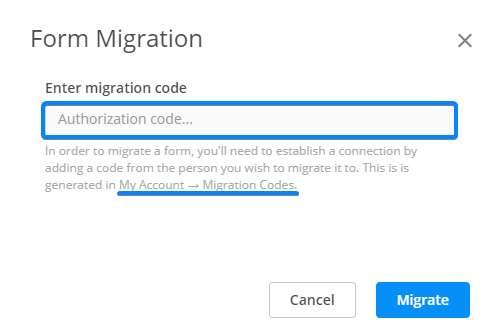
How do I generate a migration code?
In order to generate your migration code, navigate to the org in which you want to migrate the form. In the section My Account, you will find a brand new section named Form Migration.
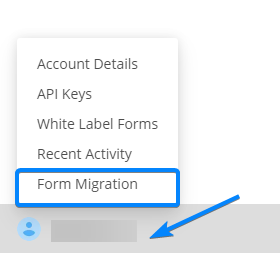
Here you can do the following:
-
generate multiple migration codes
-
establish code availability
-
leave useful notes for yourself
Attention! The code generated will only be available for the time frame you have specified. You can also delete migration codes at any point.
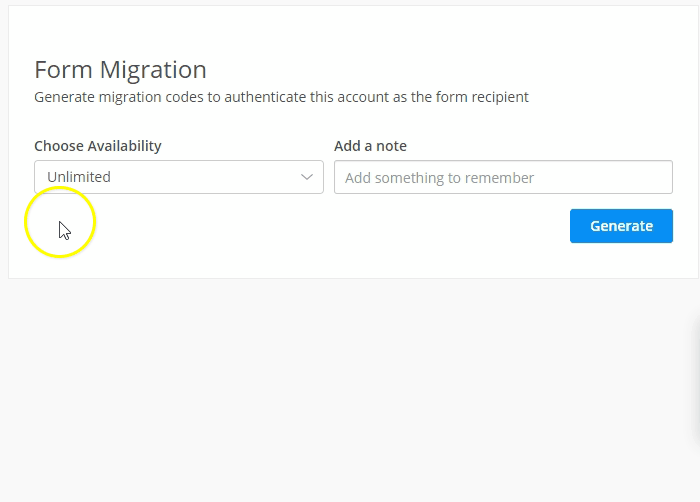
Form Migration Between Salesforce Orgs
The final step required for the form migration is to copy the code generated in the source org and insert it in the Form Migration section of the target org. Once you will press the Migrate button, the form will be transferred to the new org.
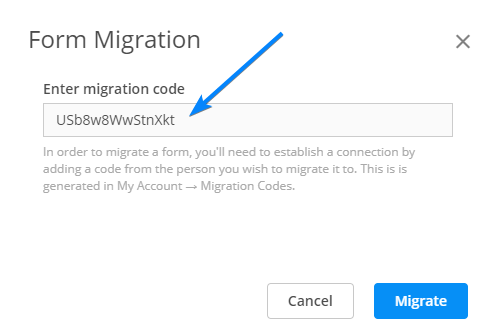
Important Note
When migrating a form, there are a few options in different areas of the form that are not transferred, so please make sure you check and set them up after the form is migrated.
The values from Notifications → Form Owner (You) → Email Header and Content – The “Reply-to Email” and “Email Template” don’t copy over.
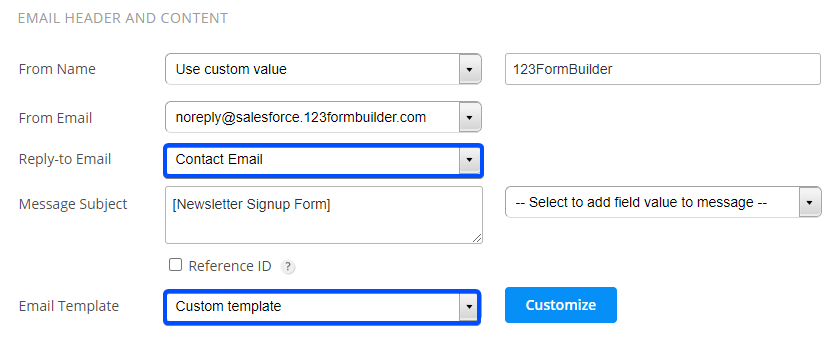
And you are all set! To sum up, all that you need to do is generate a migration code in the target org and use it in the source org for the forms that you wish to migrate.
Similar Articles
Frequently Asked Questions
Here is a list of the most frequently asked questions. For more FAQs, please browse through the FAQs page.