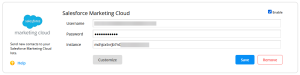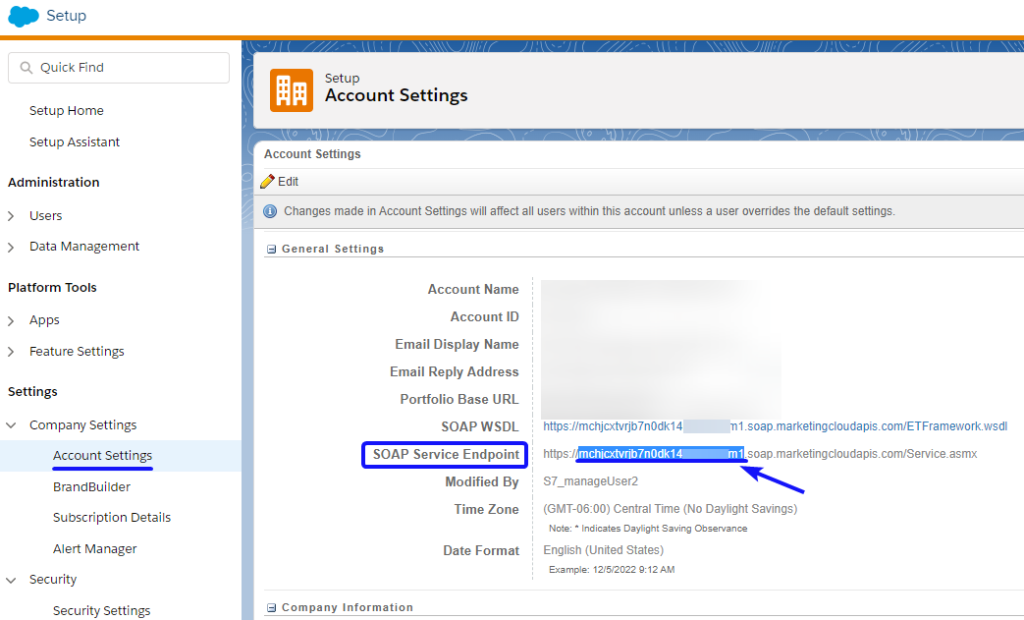How to Send Form Data from 123FormBuilder into Salesforce Marketing Cloud Lists?
The 123FormBuilder – Salesforce Marketing Cloud integration allows users to send form data to their Salesforce Marketing Cloud lists, within seconds. Salesforce Marketing Cloud is a digital marketing platform, which focuses on helping marketers to better communicate with their customers, through a system of lists. This integration may be used even by Salesforce Marketing Cloud subusers that have access to a form builder account on 123FormBuilder.
Here’s how you can integrate your web form with the 123FormBuilder – Salesforce Marketing Cloud application:
1. First things first, if you want to use this application, you need to set the Email field from your form as required.
2. Then, go to Set up → Integrations and add Salesforce Marketing Cloud from the list.
3. Provide the username, password and instance identifier of your Salesforce Marketing Cloud account. To find your instance identifier, go to your Salesforce Marketing Cloud account → Setup → Company Settings → Account settings → find SOAP Service Endpoint and copy the string of characters starting with “mc”, as seen below:
Additionally, make sure that the option from Setup → Settings → Security → Security Settings → Enable Username and Password for Web Services – is set to yes.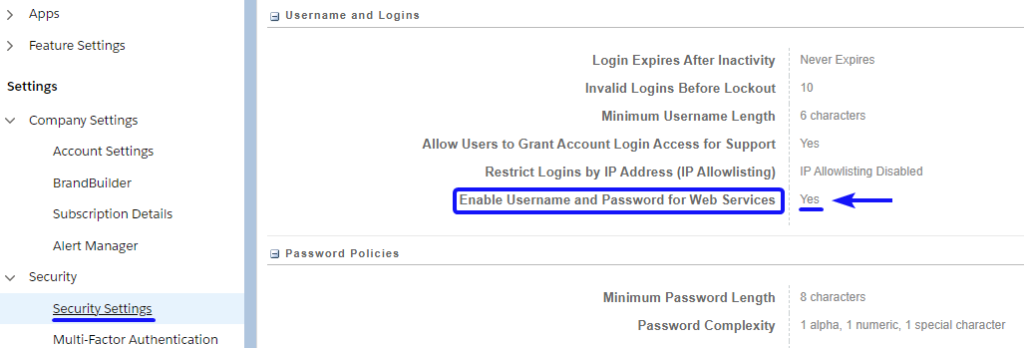
4. Click on Customize in the application box and associate Salesforce Marketing Cloud fields with 123FormBuilder fields. It’s mandatory that you make these associations:
- Subscriber Key
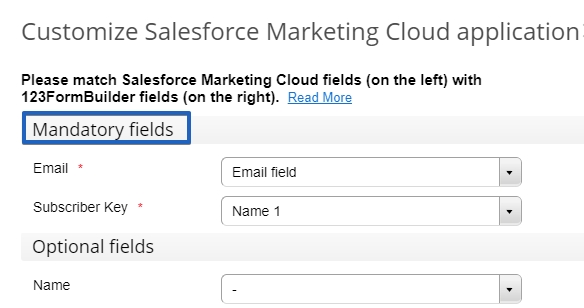
- Select your Data Extension
- Map all the required fields
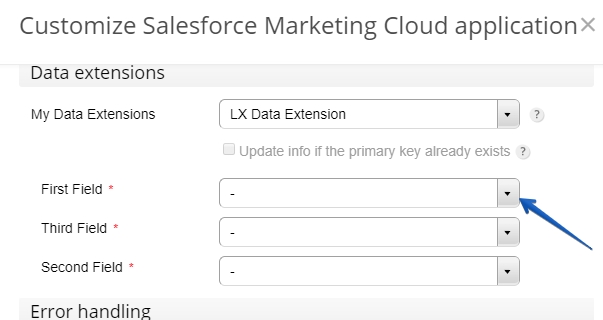
5. In Subscriber lists select one or more lists from your Salesforce Marketing Cloud account, to which new contacts will be added at each form submission.
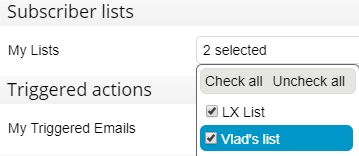
6. In Triggered actions select one or more autoresponders from your Salesforce Marketing Cloud account. Users will receive all of the selected autoresponders.
7. Optionally, in Error handling you can add your email address, in case errors occur after submission. If for any reason, the data doesn’t arrive in your Salesforce Marketing Cloud account, you will be notified right away.
This concludes the steps required for setting up the integration. Now, each time someone submits your form, the data will be collected into your Salesforce Marketing Cloud account, in your selected lists.
Important: If you haven’t selected a list in Subscriber lists, you can always find the contact in the All Subscribers section of your Salesforce Marketing Cloud account. Use the search bar to find the added email contact much easier.
Similar Articles
Frequently Asked Questions
Here is a list of the most frequently asked questions. For more FAQs, please browse through the FAQs page.