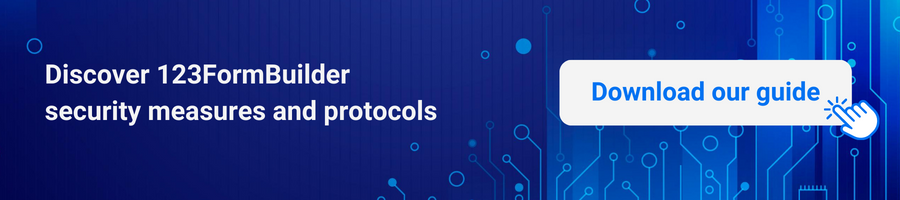How to Add Signatures to a Google Form
Google Forms is a versatile tool that allows you to create surveys, quizzes, and other types of online forms. It’s no wonder it became so popular among users from all areas of life.
While it offers a wide range of features, users often seek guidance on how to add an electronic signature to their Google forms. Let’s go through the step-by-step process of incorporating electronic signatures into your Google Forms, making it easier for respondents to provide their consent or sign documents electronically.
Access Google Forms and Pick Your Form Template
Access Google Forms by opening your web browser and navigating to Google Forms. If you are logged into your Google account, you can access it directly from the Google Apps menu in the top-right corner of the screen. You can also search for “Google Forms” in your search engine and select the official link.
On the Google Forms homepage, click the “+ Blank” button to create a new form or pick a form template from the ones provided by Google Forms.
Customizing the Form
At this stage, you can further customize your form by adding additional questions, changing the theme, or modifying the settings according to your requirements. You can access these options through the toolbar at the top of the form editor.
Add a Signature Field
Google doesn’t offer a native e-signature feature, so you must find a workaround. This also implies that signatures from Google Forms will not be legally binding, but they are helpful for less official occasions, such as participating in camps or events.
From the dots in the top right corner, choose “Get Add-ons.”
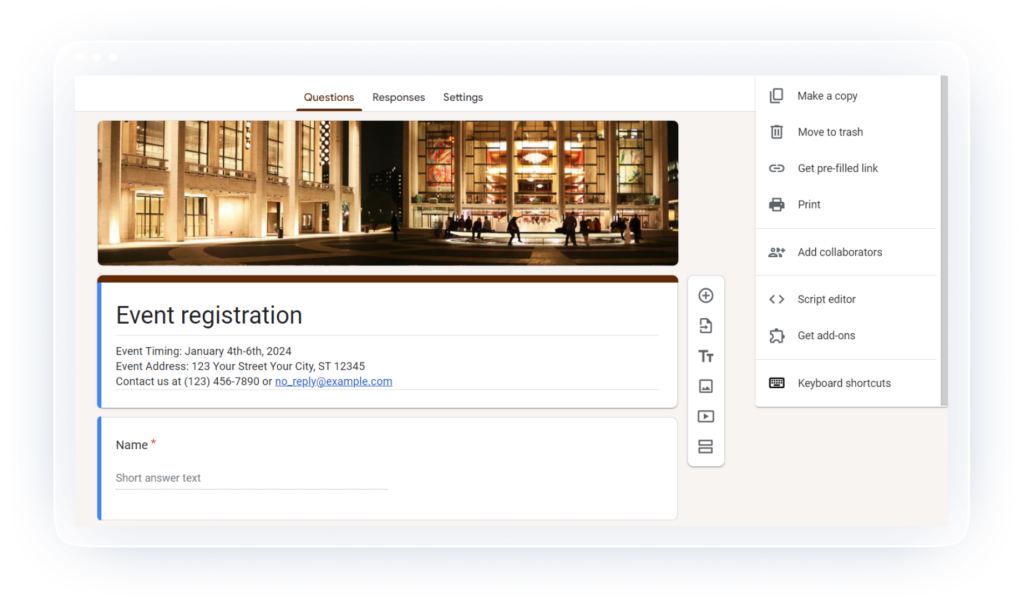
Once you’re on the Search apps page, type “Signature” in the search box. Choose a Signature add-on and install it (for this test, I chose the first one).
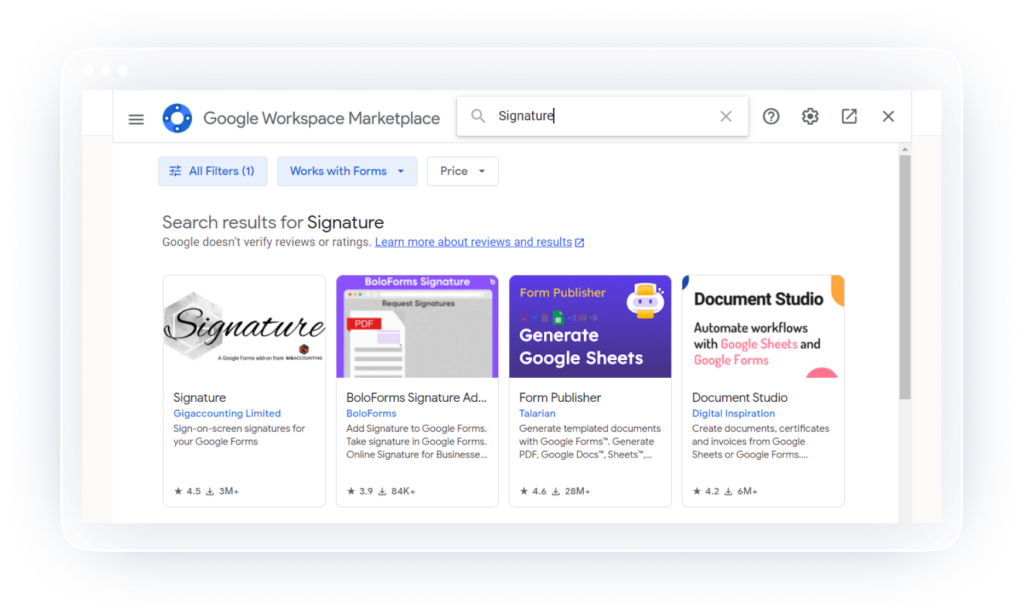
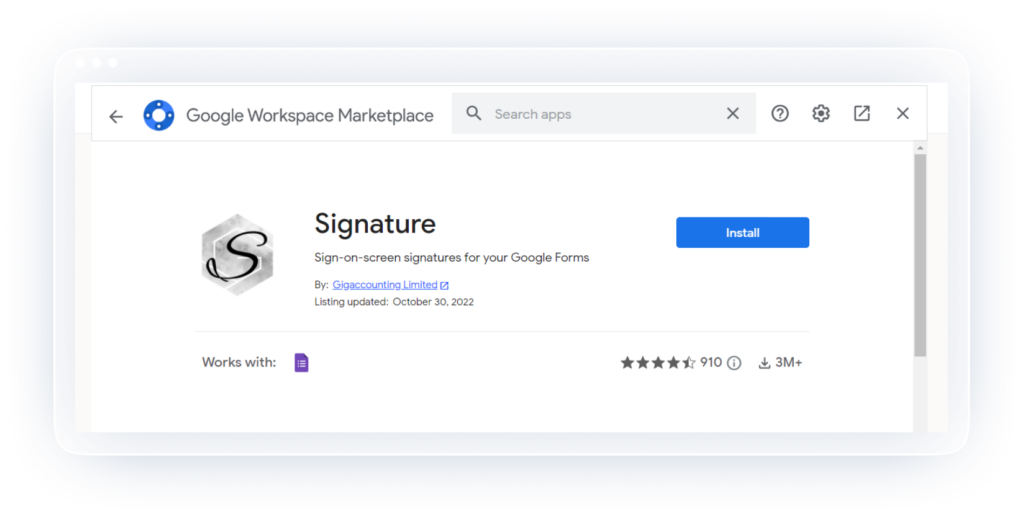
To store your future form responses and signature, create a spreadsheet by enabling the green icon for spreadsheets under the Responses section.
Add Responses Settings
Allow respondents from outside your organization to answer by going to Settings, then Responses, and toggle off the options there. If you want, you can allow only one response per person by toggling on the option.
Activate the Signature field by going to the puzzle icon from the right-side drop-down menu and selecting Add Single Signature or Multiple Signatures.
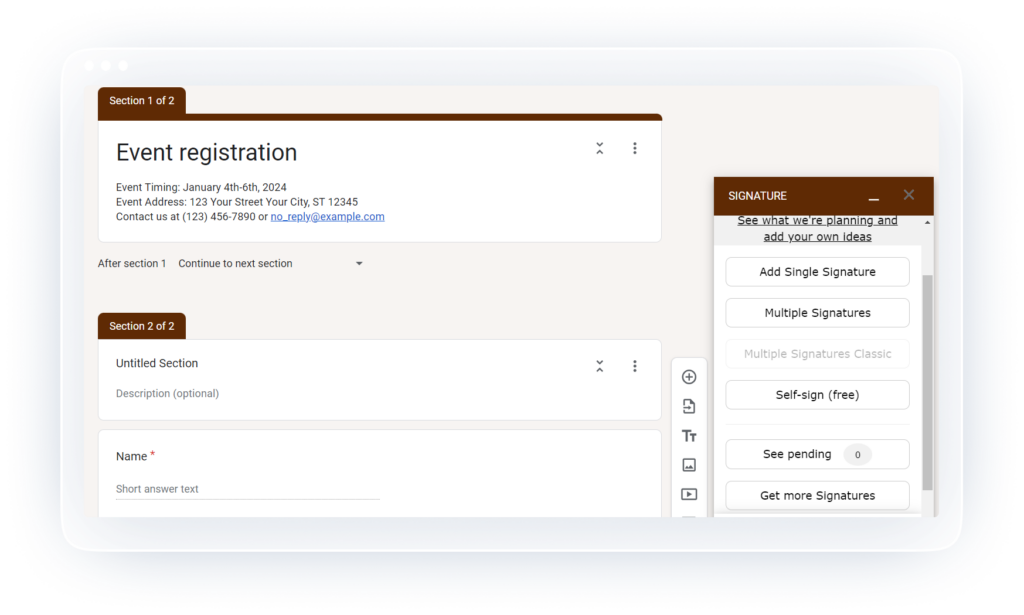
Go to the Signature menu and select Test link to preview the form and ensure everything is in order. A green button should notify you that your form settings are correct.
After checking that your form works, all you have to do is copy the form link from the Signature pop-up and share it on the platform. You want your respondents to access your form. It’s the only way your form’s electronic signature will work. The functionality will not be available if you share your Google e-signature form as you usually do.
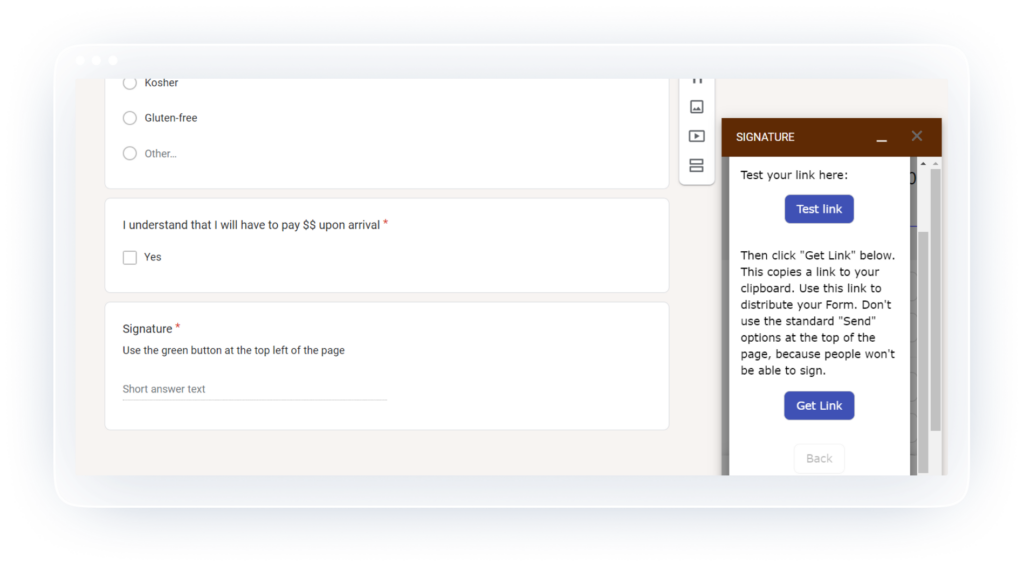
Collecting Electronic Signatures
As respondents fill out your form, their electronic signatures will be captured in the signature field you created. You can view and analyze the responses by going to the “Responses” tab within the form editor. Here, you can see each respondent’s signature, along with their other form submissions.
Whether you need signatures for consent forms, agreements, or any other purpose, this feature allows you to streamline the process and collect signatures electronically. Experiment with different settings and customization options to make your forms more engaging and tailored to your specific requirements. Enjoy the benefits of electronic signatures in your Google Forms and enhance your form-building experience.
Google Forms Alternatives: 123FormBuilder E-signature Forms
Google Forms can be a natural choice for you, but depending on your use case, there may be better or more secure options. You will have to look elsewhere when you need a legally binding signature on your form.
Of course, there are other limitations, like design and form customization features. This is where secure form builders like 123FormBuilder come in handy. Our user-friendly platform enables you to create and customize web forms effortlessly. Adding an electronic signature field to your web forms can enhance their functionality, allowing respondents to sign documents digitally.
Endless Customization Features
Whereas Google Forms lacks customization options, 123FormBuilder more than succeeds. The form builder offers extensive customization features, from design to functionality options. With the intuitive drag-and-drop editor, you can rearrange form fields and add conditional logic, calculations, product fields, and e-signatures.
You can set up email notifications and thank-you pages, simplifying and improving user experience after every filled-out form. Moreover, you can test out and obtain form analytics, giving you insights into how well your secure online form is doing and making changes to improve your response rates even more.
Native Integration with Apps
While Google Forms integrates really well with other Google products, 123FormBuilder takes it one step further, offering native integration with popular apps, such as PayPal, Salesforce, Google Sheets, and Dropbox. And for every other app available, you have Zapier, ready to make a seamless connection and bring your data collection and management to another level.
Data Security and Compliance
Google Forms has limitations regarding security and compliance practices, meaning that sensitive data is not exactly safe. 123FormBuilder, on the other side, is HIPAA and GDPR-compliant, and it offers a secure way to collect data, including legally-binding electronic signatures. Therefore, it’s an ideal solution for businesses and companies seeking a secure form builder.
Data privacy and compliance with specific regulations are critical, particularly for healthcare facilities, educational institutions, and enterprises dealing with sensitive information. The secure and HIPAA-compliant forms provided by 123FormBuilder give users confidence that their data is protected.
How to Add an E-Signature to 123 Forms
It’s really easy to add an electronic signature to your registration, membership, order, or payment forms, empowering you to collect signatures easily and securely. From your 123FormBuilder account, go to Create, Fields, and you will find SIgnature in the Uploads&Consent section. It’s as easy as 1-2-3! Here’s a detailed video on the topic:
In conclusion, Google Forms is an accessible and user-friendly basic form builder with e-signature capabilities. But sometimes you need more pizzaz for design or valuable features. 123FormBuilder allows you to seamlessly add an electronic signature field to your web forms.
The ability to collect digital saving time and eliminating the need for physical signatures. Experiment with different customization options offered by 123FormBuilder to create professional and personalized web forms that cater to your specific requirements. Embrace the power of electronic signatures in your 123FormBuilder web forms and simplify the signature collection process.