How to Use Google Forms for Inventory Management
Google Forms can be a good solution for keeping track of detailed tasks like inventory management. If you need a free solution that also integrates with Google Sheets to transfer your data from form to spreadsheet, you can use Google Forms for inventory management.
In the following paragraphs, you will learn how to do this and how you can switch to a more powerful solution – 123FormBuilder.
Inventory management set-up
The easiest way to begin the process of using Google Forms for inventory management is by starting with a new spreadsheet in which you will list your stock, making sure you:
- Add your SKU (stock-keeping unit) or any ID you have assigned to your products
- Add your inventory numbers as a starting baseline.
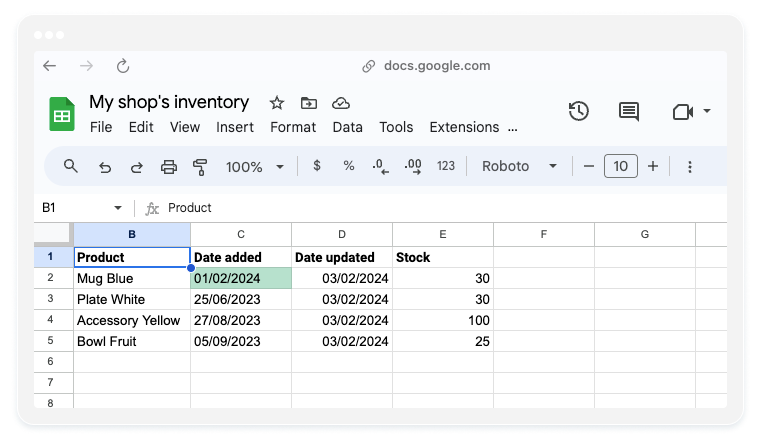
- After you finish these steps, go to the Tools menu at the top and click Create a new form.
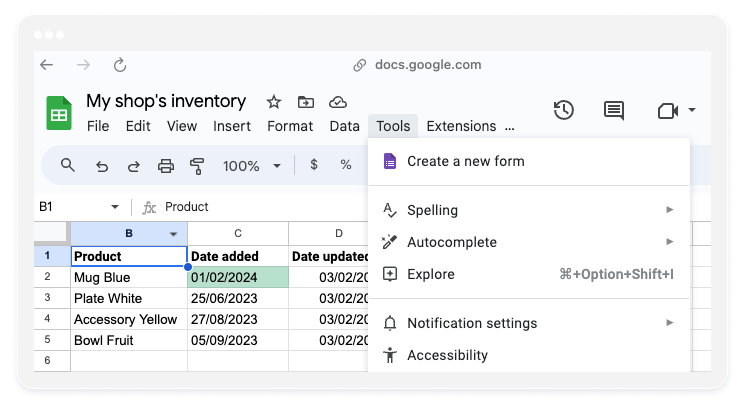
- Add the data fields you need to keep track of in the new form, like SKU and quantity. You will complete this form every time a new order comes in.
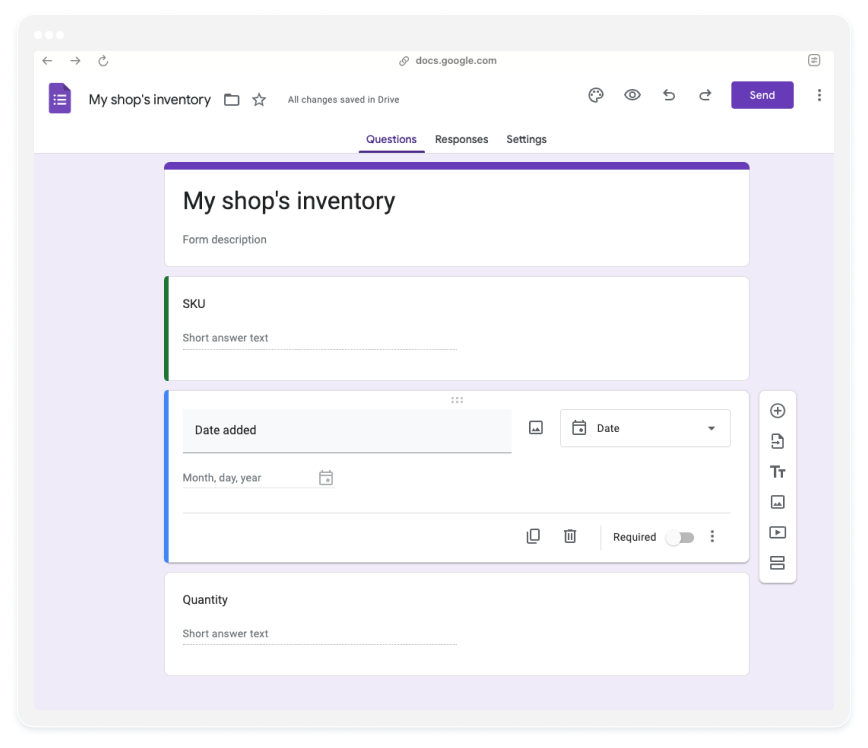
- You can also click the three vertical dots next to the question to add a response limit with a minimum and maximum number that can be entered.
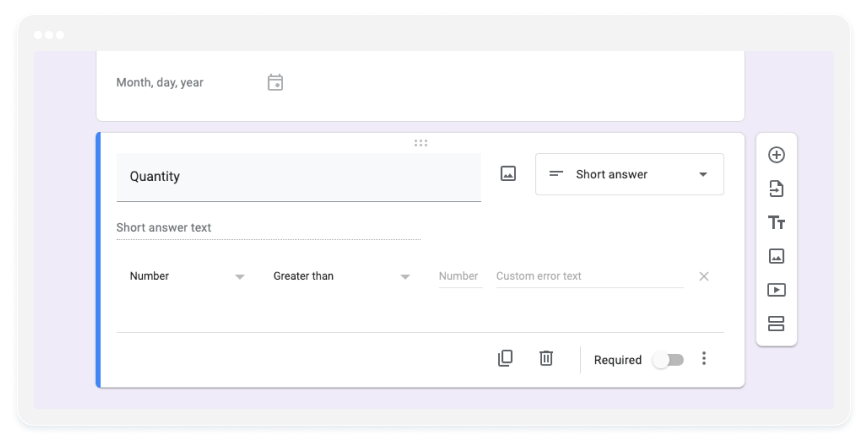
- When you create your form like this, responses will automatically populate in a new tab. Here, you can sort data to get inventory updates on time.
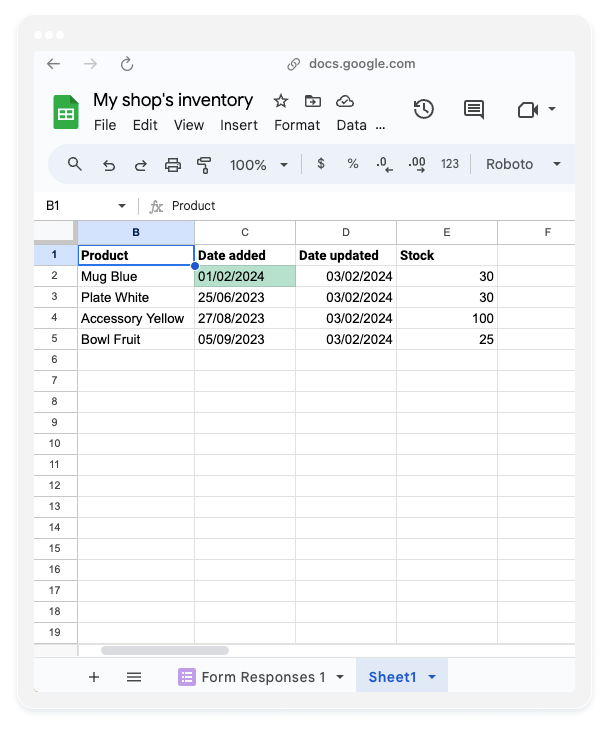
Now, you could share your form with your team or other people who are involved with keeping track of inventory. You could also create specific notifications to keep up with every new entry on Google Forms for inventory management.
While Google Forms might be easier to use than management software, other alternatives, like 123FormBuilder, might offer better management options and a more robust toolkit overall.
Things that make 123FormBuilder a better alternative to Google Forms for inventory management
- Thousands of templates to start with, with over 20 inventory templates available
- Integrations like Google Sheets, Google Calendar, Google Drive, Payment processors, and over 4000 others through Zapier
- Data encryption
Quickly and securely collect data about your inventory that can be shared with other people with 123FormBuilder.
How to collect data with 123FormBuilder
Collecting inventory information with 123FormBuilder is easy, as it will automatically populate the submissions table associated with your form.
Follow these steps to achieve it:
- Open 123FormBuilder.
- Title your form or add a logo if you have one.
- Drag form fields from the left side and arrange them however you want.
- Share your form with the team.
To see your captured data from this form, click on the top menu item “Results” and select “Submissions.”
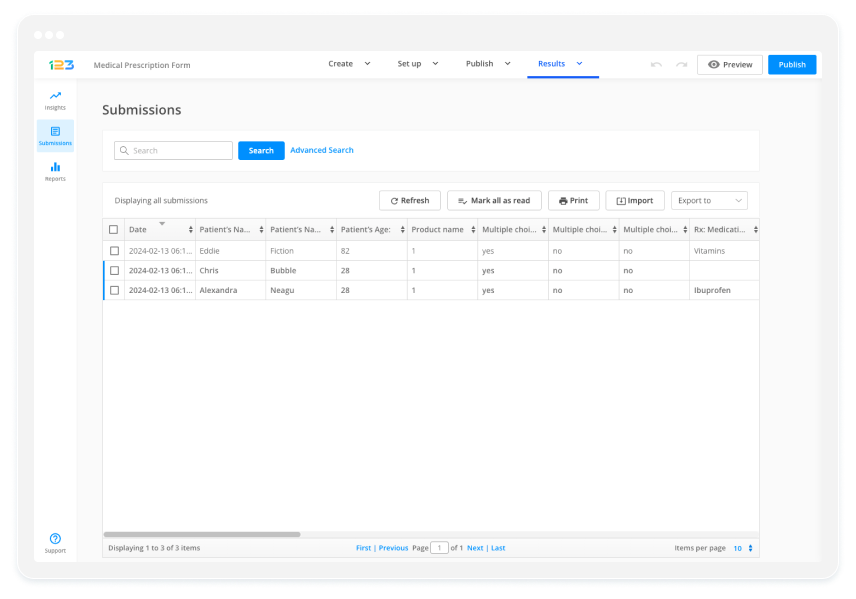
Alternatively, you can integrate your form with Google Sheets and see your responses there. You can also import submissions from a CSV file.
If you don’t have time to build your form, you can start with some of our templates.
If you want to improve your business operations, online form builders like Google Forms or 123FormBuilder can be a great option. They help you manage your data in a more organized and efficient way. With these tools, you can easily collect, track, and analyze data related to your business. They can help you streamline your workflow and improve overall efficiency. So give 123FormBuilder a try – get a free account and explore online forms today!
